
php editor Zimo will introduce to you how to adjust the opacity in the computer version of clipping. As a professional video editing software, the computer version of Cutting Video can make the video effect better by adjusting the opacity. With simple operations, you can easily adjust the transparency of video elements to make your video production more vivid and interesting. Next, we will introduce in detail how to adjust the opacity of the computer version of the clipping, so that you can easily master this skill.
Open the PC version of the software, select and click "Start Creation" in the welcome window.

In the newly created window, click the "Import Material" button on the upper left, and select a video material to import in the pop-up window.
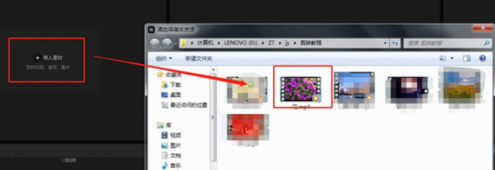
Drag the imported video material to the video track of the computer version of the clip and wait for editing.

The above is the detailed content of How to adjust the opacity of the computer version of Cutout - How to adjust the opacity of the computer version of Cutout. For more information, please follow other related articles on the PHP Chinese website!




