
Apple offers a "Dim Flash" feature designed to dim the iPhone screen if any strobing or flickering effects are detected. This way, you can reduce stress on your eyes and reduce potential health risks. This article details how to turn on the Dim Flash feature to adjust screen brightness when watching videos or other strobe content.
Frequent flashing and flashing lights can cause a variety of health-related problems and even induce epileptic seizures in extreme cases. As more and more people use mobile devices for daily content viewing, your videos may be at risk of unexpected flickering or strobe lights. Therefore, when producing video content, it is important to avoid excessive use of flicker effects to protect the health and comfort of the audience.
The Dim Flash feature intelligently analyzes video content and, when frequent flickering is detected, reduces the display brightness to mitigate the situation. Supported content played on Apple TV will indicate flickering or strobing in the video timeline in advance so you can skip these parts.
Here’s how to enable the Dim Flashing Lights feature on your iPhone.
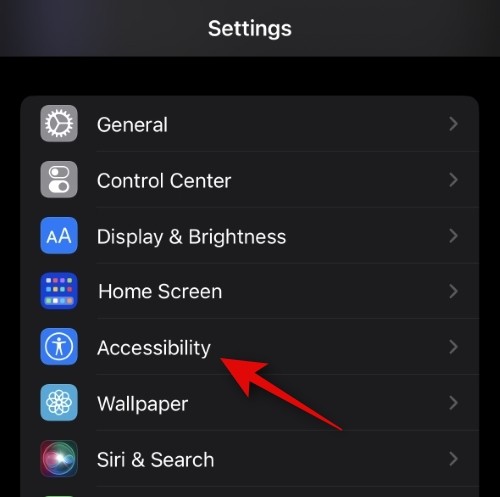
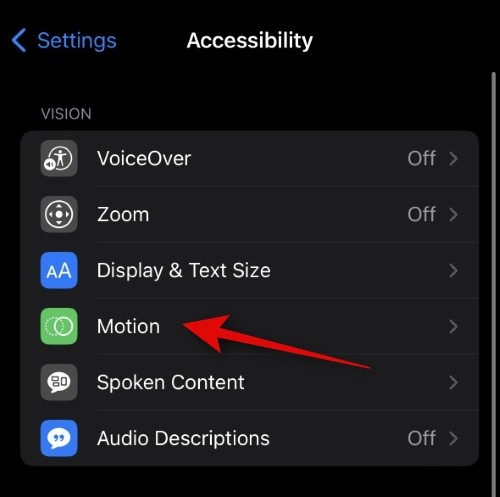
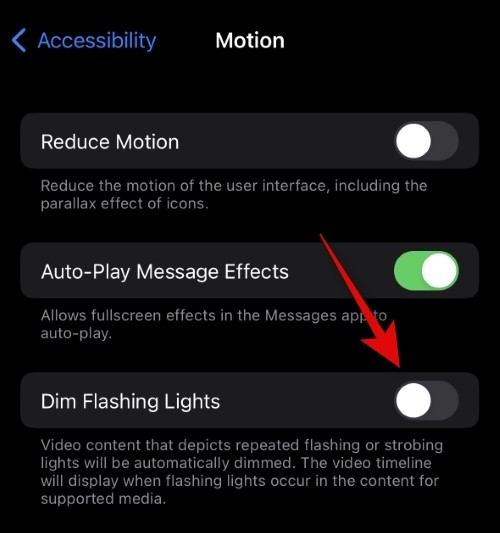
The above is the detailed content of How to dim the flash on iPhone. For more information, please follow other related articles on the PHP Chinese website!




