
Apple allows you to mask your IP address to protect your privacy on the web. However, there are situations where you may need the IP address to be visible. For example, when taking virtual tests, visiting government websites, or using certain productivity tools, these websites may require you to share your IP address. In these cases, you may need to temporarily disable IP address hiding in order to access these websites, but be sure to re-enable IP address hiding when you are done to protect your privacy.
Luckily, Apple offers a way to turn off selected websites and hide your IP address on your iPhone. This article explains in detail how to do this.
You can choose to hide or show your IP address in Safari to protect your privacy. Follow the steps below to toggle the "Hide IP address" option for selected websites.
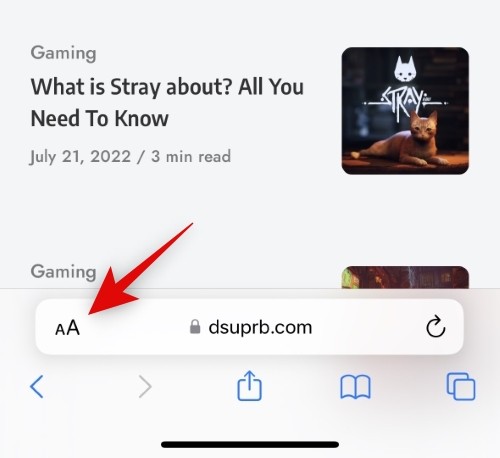
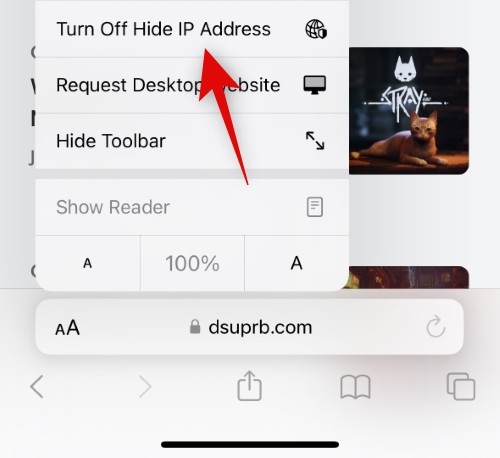
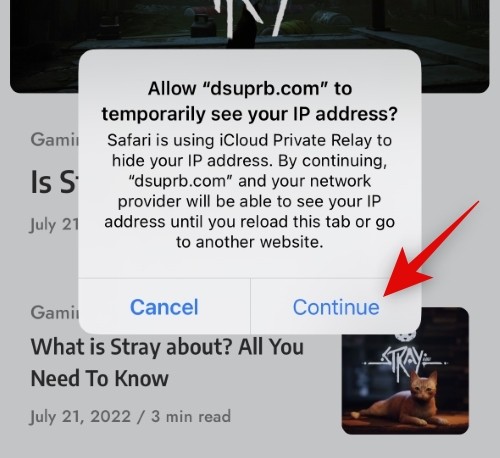
The website will now reload in your browser and your IP address will no longer be hidden from the currently selected website.
Here are some frequently asked questions about turning off "hide IP address" on your website.
Yes, you can easily choose to hide your IP address again. Simply click the Accessibility toggle in the URL bar and select Turn on Hide IP Address. The website will then reload and your IP address will no longer be visible to the website in question or your ISP.
Your IP address will be visible to the website in question and your ISP during the current browsing session. After you close a website or Safari, the feature will automatically turn on again unless you choose to turn it off again for the website in question.
There are several reasons why you may not be able to use this toggle switch. First, the feature may be missing from the beta in your region, as Apple is still testing this feature. Secondly, it could be that you recently upgraded to an iCloud plan and the changes haven't taken effect on your device yet. We recommend restarting your device so you can use this option in Safari. Finally, Private Relay may be turned off on your iPhone despite being subscribed to iCloud. Go to Apple ID > Settings > iCloud > Private Relay, then turn on the toggle for Private Relay on your iPhone. Then, the option to selectively turn off Hide IP Address should be available in Safari on iPhone.
The above is the detailed content of How to turn off hiding IP addresses for websites on iPhone. For more information, please follow other related articles on the PHP Chinese website!




