
php editor Baicao brings Hyper-V enhanced session mode tips for Win11 system. In Win11 system, Hyper-V enhanced session mode provides more powerful features, but may need to be manually enabled or disabled in some cases. This article will introduce how to use commands to enable or disable Hyper-V enhanced session mode in Win11 system, allowing you to better utilize this feature to improve system performance and user experience.
Hyper-V is a virtualization technology provided by Microsoft that is built into Windows Server and Windows 10 and 11 (except Home Edition), allowing users to run virtual operating systems in Windows systems. Although virtual machines are isolated from the host operating system, they can still use the host's resources, such as sound cards and storage devices, through settings. One of the key settings is to enable Enhanced Session Mode. Enhanced session mode is a feature provided by Hyper-V that extends the interactive capabilities of virtual machines, including clipboard sharing, local printer use, USB device access, etc.
Benefits after enabling enhanced sessions:
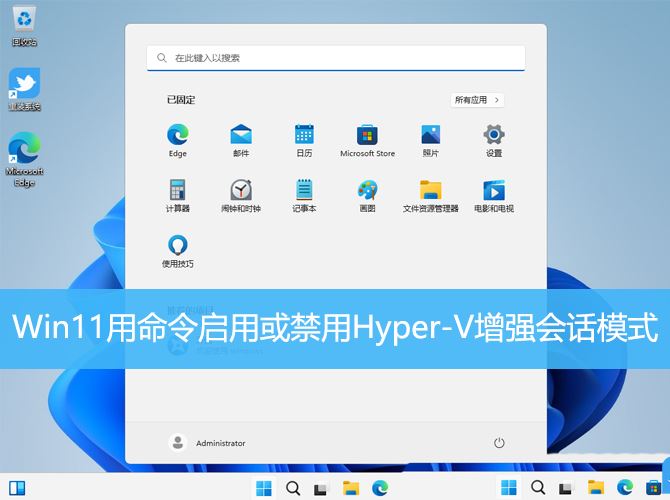
1. Press the [Win Windows Start Menu], in the hidden menu item that opens, select [Run];
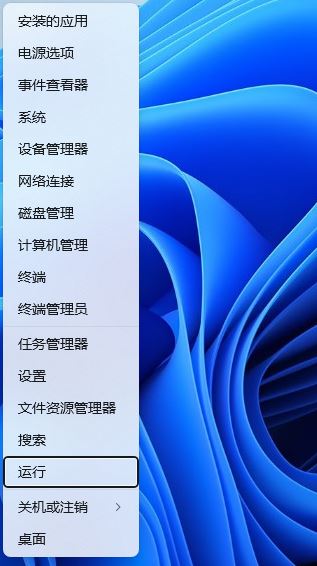
2. Run the window, enter the [powershell] command, and then press [Ctrl Shift Enter 】Start Windows Powershell with administrator rights;
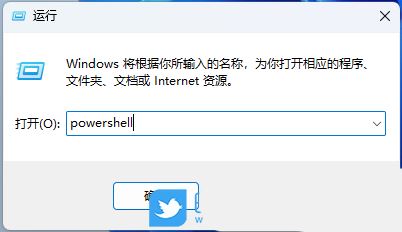
3. User Account Control window, do you want to allow this application to make changes to your device? Click [Yes];
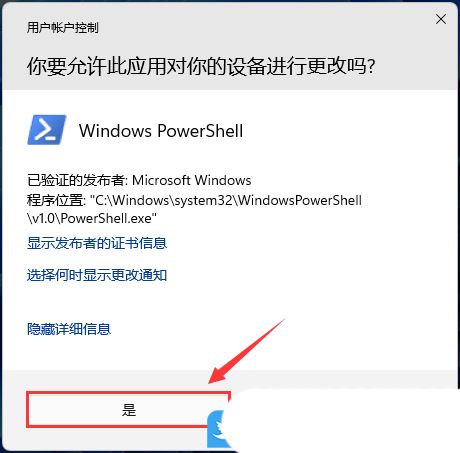
#4. Run the following command to get the current status of enhanced session mode: Get-VMHost | FL -Property EnableEnhancedSessionMode If the command returns [False], it means this function disabled. If it returns [True], it means enhanced session mode is enabled.
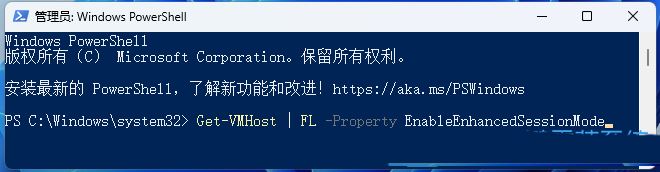
5. To enable enhanced session mode for all users, run the following command in PowerShell: Set-VMHost -EnableEnhancedSessionMode $True
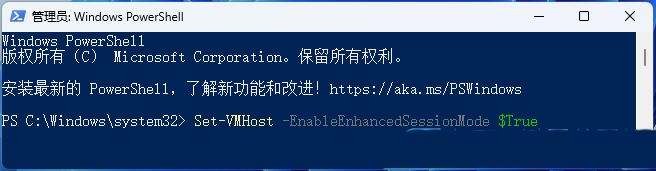
6. To disable enhanced sessions, use the following command: Set-VMHost -EnableEnhancedSessionMode $False
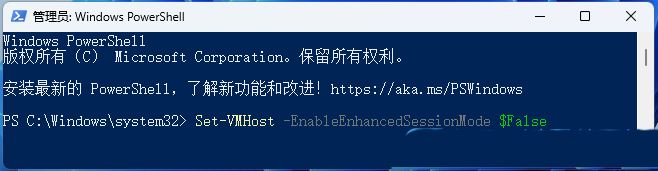 ##
##
The above is the detailed content of Where is hyperv enhanced session mode? Tips for enabling or disabling Hyper-V enhanced session mode using commands in Win11. For more information, please follow other related articles on the PHP Chinese website!
 linux find
linux find
 There is no WLAN option in win11
There is no WLAN option in win11
 How to skip online activation in win11
How to skip online activation in win11
 Win11 skips the tutorial to log in to Microsoft account
Win11 skips the tutorial to log in to Microsoft account
 How to open win11 control panel
How to open win11 control panel
 Introduction to win11 screenshot shortcut keys
Introduction to win11 screenshot shortcut keys
 Windows 11 my computer transfer to the desktop tutorial
Windows 11 my computer transfer to the desktop tutorial
 Solution to the problem of downloading software and installing it in win11
Solution to the problem of downloading software and installing it in win11




