
php editor Apple introduces you how to disable driver forced signature under advanced startup in Win11 system. In Windows 11, enabling Advanced Startup enables more customization, but sometimes you may encounter driver signature issues. By disabling driver signature enforcement, you can resolve this issue and make your system more flexible. Next, we will introduce in detail how to disable driver signature enforcement in Win11, allowing you to easily meet various needs.
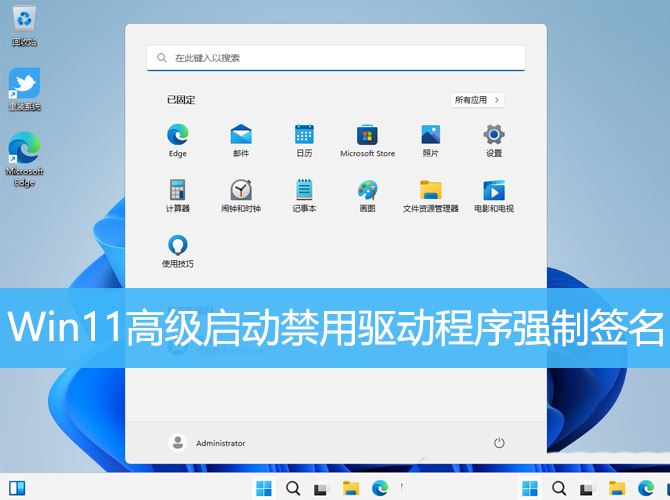
1. Press the [Win i] key combination on the keyboard to open Windows Settings, then click [Windows Update] on the left, and click [Advanced Options (Delivery Optimization) on the right , optional updates, active time and other update settings)];
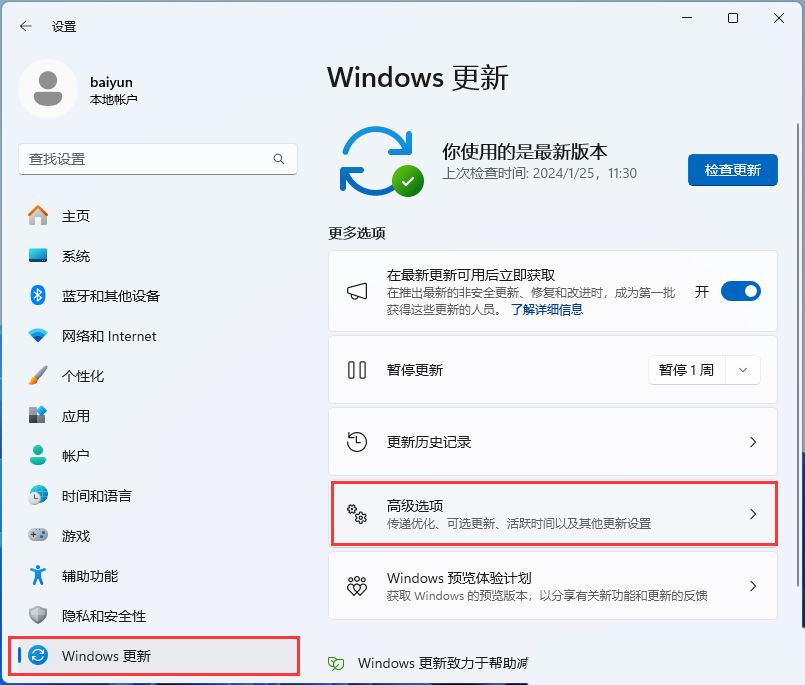
2. Under other options, click [Restore (Reset, Advanced Startup, Return)];
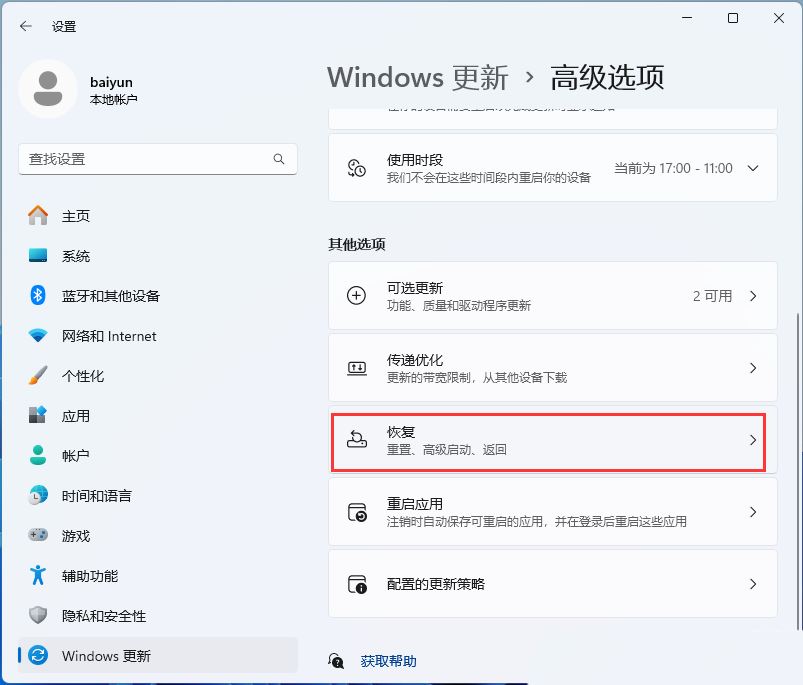
3. Advanced startup, click [Restart Now];
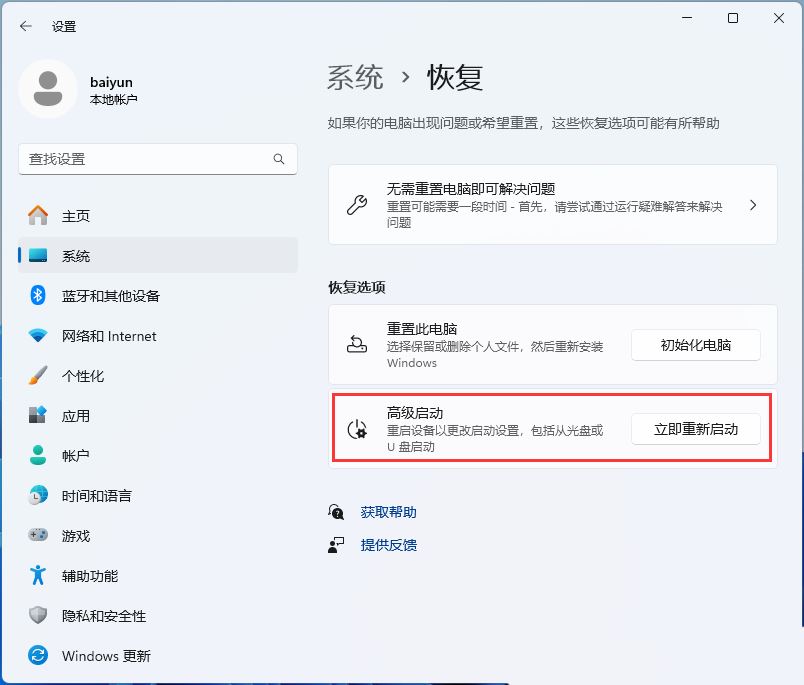
4. Tip: The device will be restarted. So please save your work and click [Restart Now];
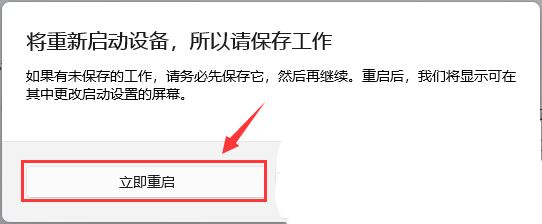
5. Select an option and click [Troubleshoot (reset your computer or view advanced options)];
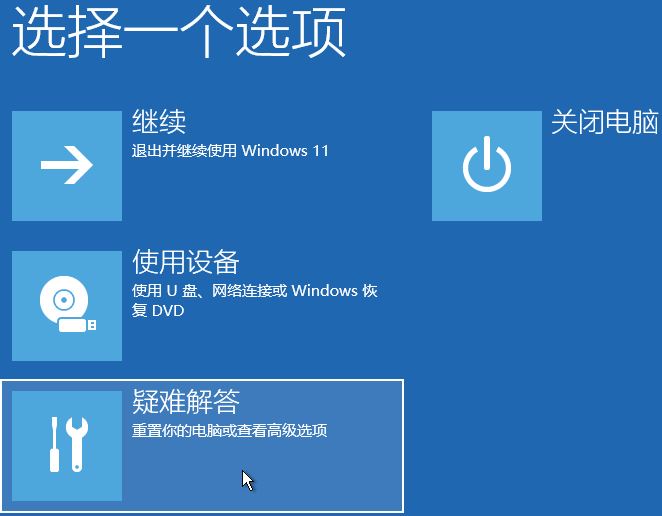
6. Under Troubleshooting, click [Advanced Options];
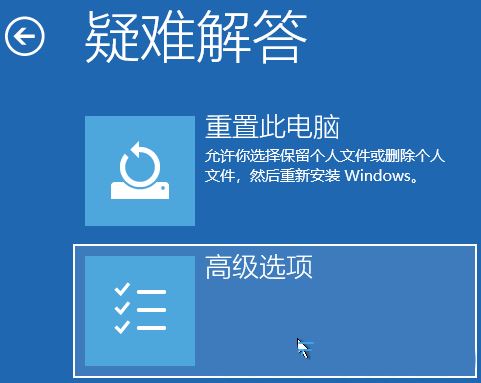
7. Under Advanced Options, click [ Startup settings (change Windows startup behavior)];
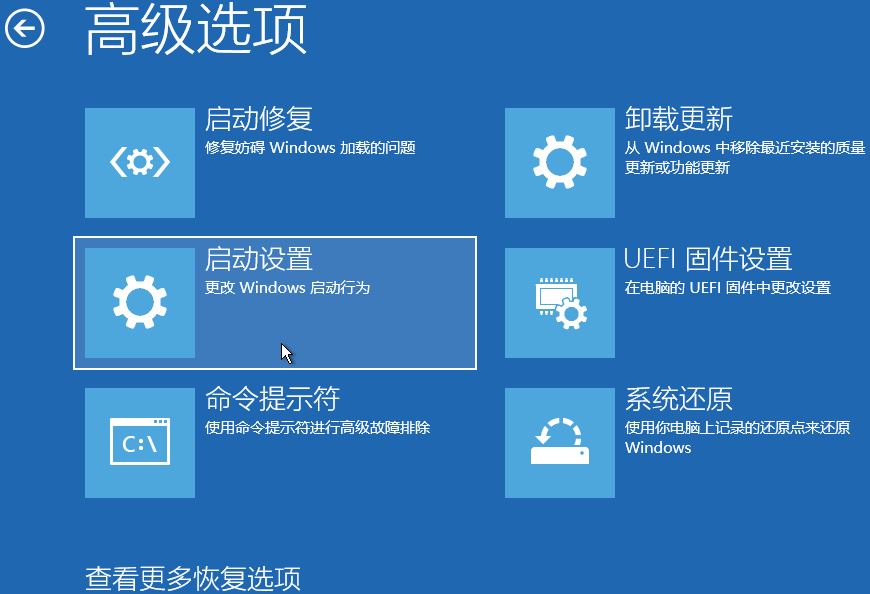
8. Startup settings, restart to change Windows options, click [Restart] in the lower right corner directly;
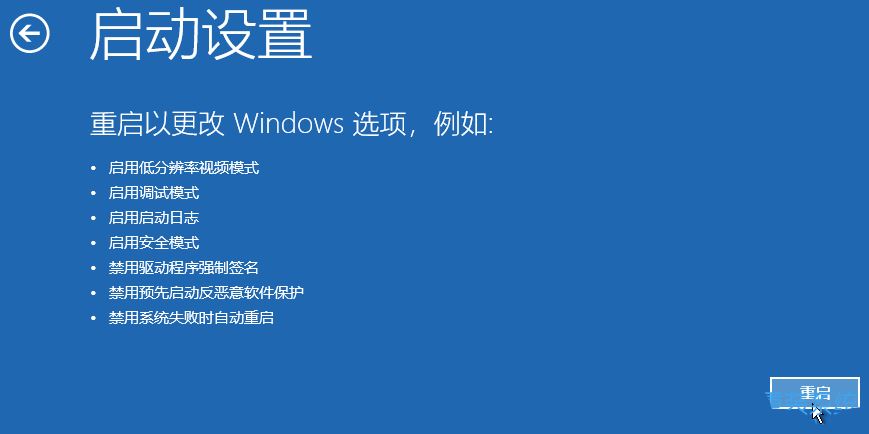
9. Press the numeric key [7] to disable driver forced signature. At this time, the computer will start normally;
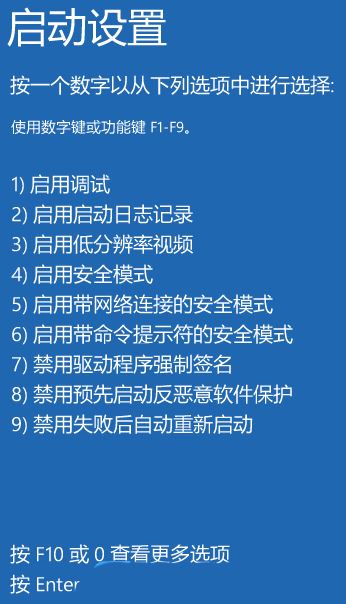
Note: Disable the driver The program mandatory signature only takes effect during this startup. When you restart the computer again, the driver mandatory signature will be automatically restored.
The above is the detailed content of How to disable driver enforcement signature in Win11 Advanced Startup Win11 Disable Driver Enforcement Signature Tips. For more information, please follow other related articles on the PHP Chinese website!
 How to install the driver
How to install the driver
 There is no WLAN option in win11
There is no WLAN option in win11
 How to skip online activation in win11
How to skip online activation in win11
 Win11 skips the tutorial to log in to Microsoft account
Win11 skips the tutorial to log in to Microsoft account
 How to open win11 control panel
How to open win11 control panel
 Introduction to win11 screenshot shortcut keys
Introduction to win11 screenshot shortcut keys
 Windows 11 my computer transfer to the desktop tutorial
Windows 11 my computer transfer to the desktop tutorial
 Solution to the problem of downloading software and installing it in win11
Solution to the problem of downloading software and installing it in win11




