
php editor Banana pointed out that the black screen of the iPhone and the inability to turn on the phone may be caused by system failure, battery exhaustion or hardware problems. In response to this situation, we have shared 3 solutions: try to force restart, use iTunes to restore, and go to Apple’s official repair center for repair. Through these methods, you may be able to solve the problem of your iPhone having a black screen and not being able to turn on. I hope this can help you!
Usually, the most common reason why the phone screen suddenly goes black is that the battery is exhausted. Simply charging your phone with a charger for more than 15 minutes will solve the problem.

If the phone cannot be turned on after charging, try to force restart, which is usually an effective way to solve the black screen problem on the phone. Different models of Apple mobile phones have different methods of force restarting.
Full-screen models (iPhone8 and later): Quickly press the volume up and down keys respectively, and then continue to press the power key until the iPhone screen goes black and you see the Apple logo. Release all keys and wait for the iPhone to restart;
iPhone 7, iPhone 7 Plus, etc.: Press and hold the top (or side) button and the volume down button at the same time until the iPhone screen goes black and you see the Apple logo, release all buttons and wait for the iPhone to restart;
Models with a Home button (before iPhone 7): Press and hold the Home button and the power button at the same time until the iPhone screen goes black and you see the Apple logo. Release all buttons and wait for the iPhone to restart.

If the iPhone is flashing, updating the iOS system, or clicking on unknown links, etc., and an inexplicable black screen restarts, you can still consider it. It's a system problem.
When Apple devices experience iOS system problems, they may often display inexplicable black screens, constant freezes, infinite restarts, etc.
We can use professional tools to repair system problems, such as the Apple mobile phone repair tool, which can repair 150 iOS system faults. Including, such as stuck on Apple icon, black screen, screen cannot be turned on, stuck in recovery mode, device infinite loop, etc.
Operation Guide:
Step 1: Start the Apple phone repair tool, connect the device to the computer through the data cable, and click "Repair iOS System Problems" directly.
You can give priority to "Standard Repair", which will not lose device data. "Deep Repair" has a high repair success rate, but will clear device data!
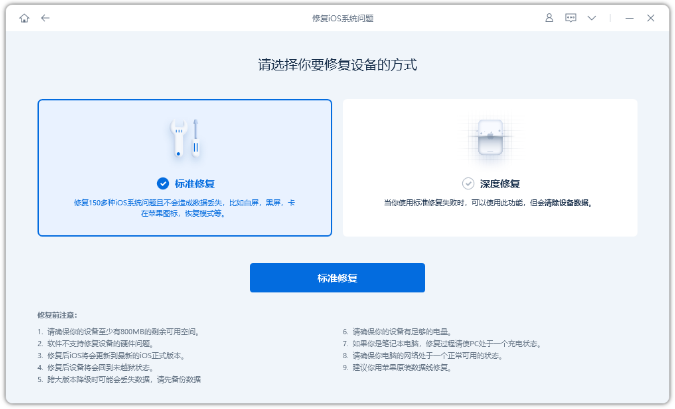
Step 2: After clicking "Standard Repair", follow the software interface prompts to put the iPhone into recovery mode or DFU mode.
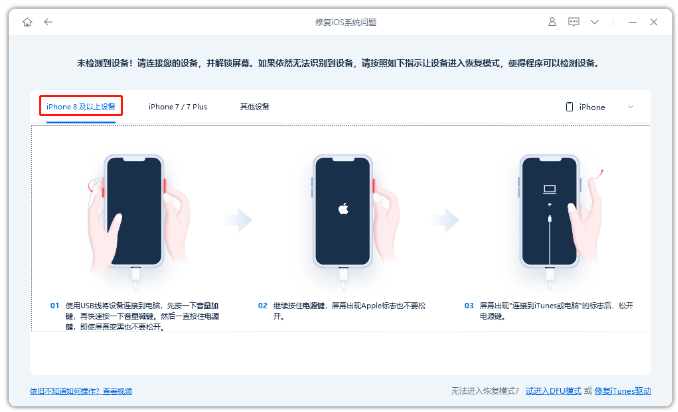
Step 3: After the software recognizes the device, click "Download Firmware". After the firmware download is completed, the repair will begin. The entire repair process takes about 10 minutes. Be careful not to disconnect the data cable and wait until "Repair Completed" is displayed.
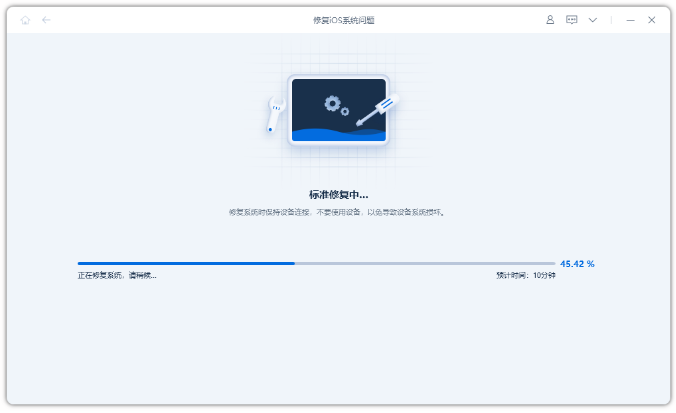
The above is the detailed content of What should I do if my iPhone has a black screen and cannot be turned on? 3 solutions to save yourself!. For more information, please follow other related articles on the PHP Chinese website!




