
Virtual machines are an affordable way for you to experience and use multiple operating systems on one computer. VMWare and VirtualBox are the two major brands in the virtual machine industry. You can easily convert a VMware virtual machine to a VirtualBox virtual machine and vice versa, giving you the flexibility to switch machines between them without having to recreate them.

It is not complicated to migrate a virtual machine from VMWare to VirtualBox or vice versa. Just follow the instructions below and it's easy to do.
VMware VMs are stored in .vmx format, which is then converted to .ovf, an open standard supported by both VirtualBox and VMWare. So first, you need to shut down the virtual machine completely.
After completion, we first need to create the OVF file. So, first, open VMWare, select the virtual machine, and go to File > Export to OVF. Select a location to store the file, give it a name, and click Save. The problem with this approach is that you can only use the paid version of VMWare Workstation if you are using the free version and don't see this option. In this case, open the VMWare directory and OVFTool folder, hold down the Shift key, right-click to open the context menu, and select Open PowerShell and Window here.
Then, run the command mentioned below.
OvfTool“Sourcepath/filename.vmx”目标路径/文件名.ovf
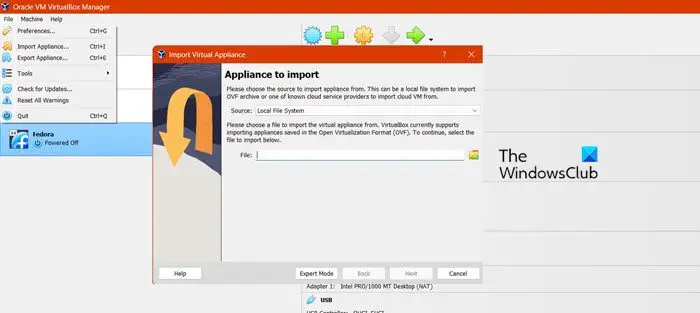
Now that our OVF file has been created, follow the steps mentioned below to recreate the VM in VirtualBox.
You may need to wait a while as the import process requires you to do this. Once completed, start the virtual machine.
If you encounter errors during the import process, please use Notepad to open the OVF file. Change the ElementName to 'Caption', then look for 'vmware.Sata.ahci' and replace with 'AHCI'. Finally, find the hash value of sha1 in the file format.info and replace the old hash value with the new hash value. After saving the file, you can continue with the next steps.
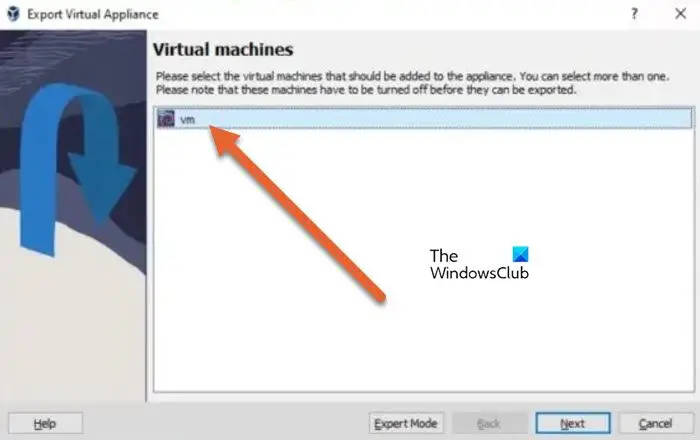
Oracle VirtualBox makes it very easy for anyone to export a virtual machine to any other VM tool. All you need to do is follow the steps mentioned below and this will do it for you.
If you encounter hardware compliance issues during the import process, select Retry to start the import process.
If the previous step does not work, you must create a new virtual machine from scratch. Once the import is complete, open the VM by clicking Play Virtual Machine.
Hopefully by following this tutorial, you will be able to convert a virtual machine from Oracle VirtualBox to VMWare Workstation and vice versa.
Read: How to speed up a VirtualBox virtual machine and make it run faster
Yes, you can actually export a virtual machine hosted on VMWare Workstation to Oracle VirtualBox easily. All you need to do is convert your machine to an OVF file and then export it to VirtualBox. To understand how all this is done, follow the instructions above.
The above is the detailed content of Convert VMware to VirtualBox and vice versa. For more information, please follow other related articles on the PHP Chinese website!




