
Apple ID is the login credential used on Apple devices to access various Apple services and synchronize data. By creating it with an email address and password, you can use it in services like the App Store, iTunes, and iCloud. If you forgot your Apple ID, this tutorial will guide you to retrieve or view it.
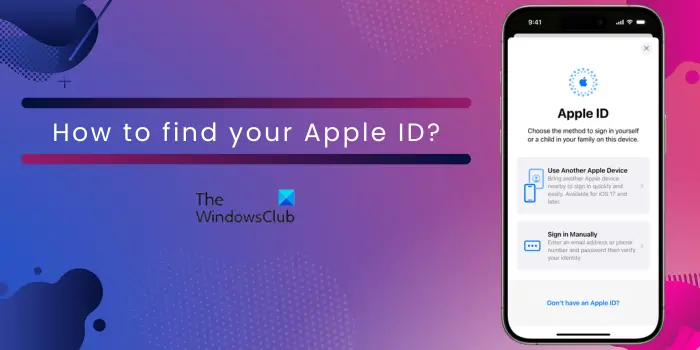
On a Windows computer, you can use the iCloud app to find your Apple ID. Open the iCloud app using Windows Search and check the Apple ID in your name.
If you don't have iCloud, you can use iTunes to find your Apple ID. Launch the iTunes app and go to the Account menu to check your Apple ID.
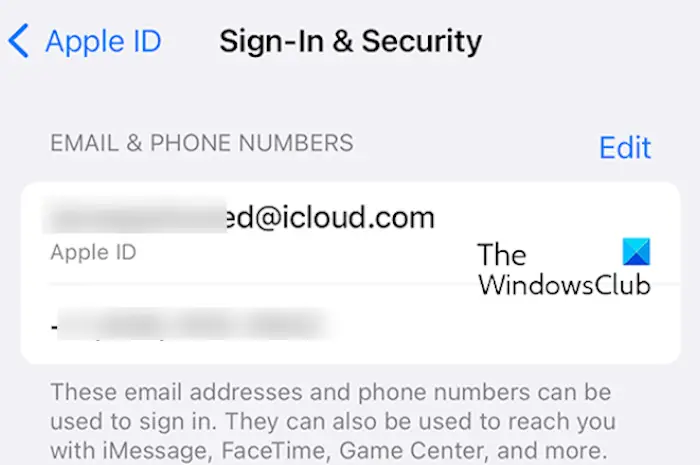
If you forget your Apple ID, there are several ways to find it. We will introduce you to three different ways to check Apple ID on iPhone or iPad.
Here are the steps you can take to find or learn your Apple ID on your iPhone or iPad using settings:
App Store is the main way to download, install or purchase applications on iPhone/iPad. It is also the entrance to access Apple ID. You simply follow these steps:
Another way to find your Apple ID is through the iTunes Store. Here’s how to do it:
Read: How to sync iPhone with iTunes on Windows PC?
You can also find your Apple ID on your MacOS computer. Let’s find out how:
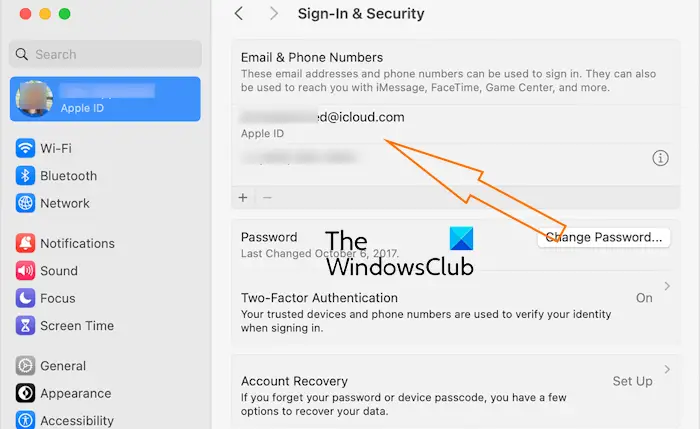
If you are using an older version of Mac, go to Apple Menu > System Preferences and select Apple ID.
Check it out: How to create a new Apple ID for free?
There is another way to find your Apple ID, that is to open your mailbox and check Apple email. You may have received some emails from Apple mentioning your Apple ID. Search for support, help, billing, or other related emails from Apple that may contain your ID.
If you still can't find your Apple ID, you can ask family members to check their Family Sharing settings to find your Apple ID, provided you are in the same group.
I hope this tutorial helps you find your Apple ID.
Read: How to restore iPhone contacts via iCloud on Windows PC?
You can find your Apple ID using different apps on your iPhone. You can find it in your settings and in apps like the App Store, iTunes Store, FaceTime, Messages, etc. where you can log in with your ID. Otherwise, you can visit the iCloud.com or appleid.apple.com websites to see if your Apple ID is pre-populated.
If you forget your Apple ID password, you will be asked to reset it. If you are setting up a new Apple device, open the appleid.apple.com website, click Sign In, and press the "Forgot your password?" button. After that, enter your Apple ID and follow the on-screen instructions to reset your password.
Now read: Fix iCloud will not let me sign in or sign out on PC.
The above is the detailed content of How to find your Apple ID on iPhone, iPad, Mac or Windows?. For more information, please follow other related articles on the PHP Chinese website!