
php editor Xinyi is here to introduce to you a practical tool-U disk boot master. When we use computers, we sometimes encounter situations where we forget the computer password. At this time, U Disk Boot Master can help us clear the computer password and let us regain control of the computer. Next, let us learn how to use USB boot master to solve the problem of forgetting the password.
Insert the u boot USB disk into the USB interface of the computer, and then restart the computer. After the startup screen appears, press the specified shortcut key to enter the u startup main menu list. Then, use the cursor to move it to the option "[03] Run u to start win03pe enhanced version" and press the Enter key to confirm, as shown in the figure.
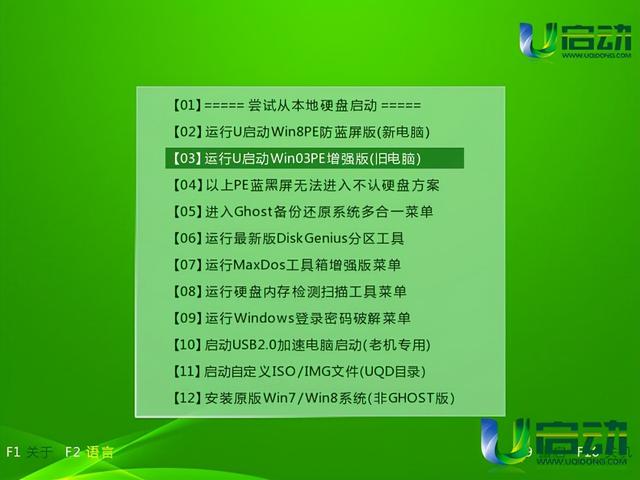
2. After entering the pe system desktop, open the start menu, and then click "Programs--Password Management--Win NT Password Editing", as shown in the figure Display:
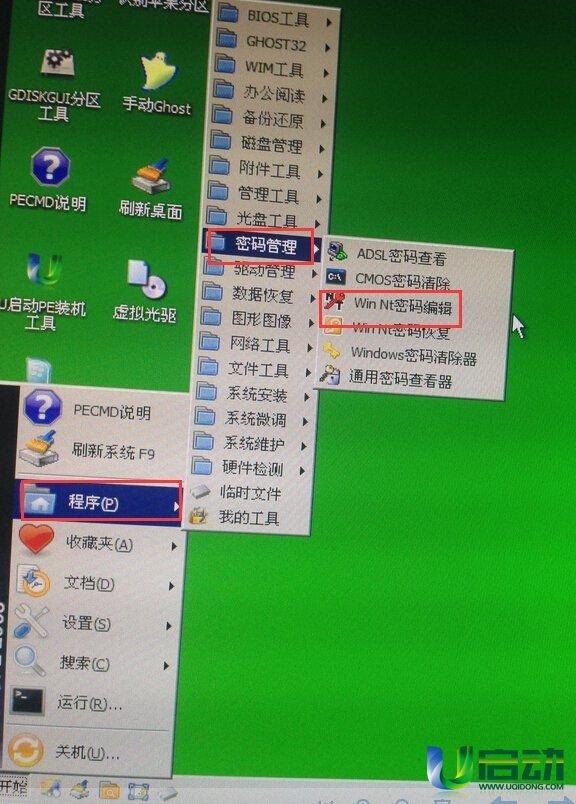
3. In the Win NT password editor interface, click the "Open" button, and then the system will display the account list. After selecting the target account, click "Change Password", as shown below:
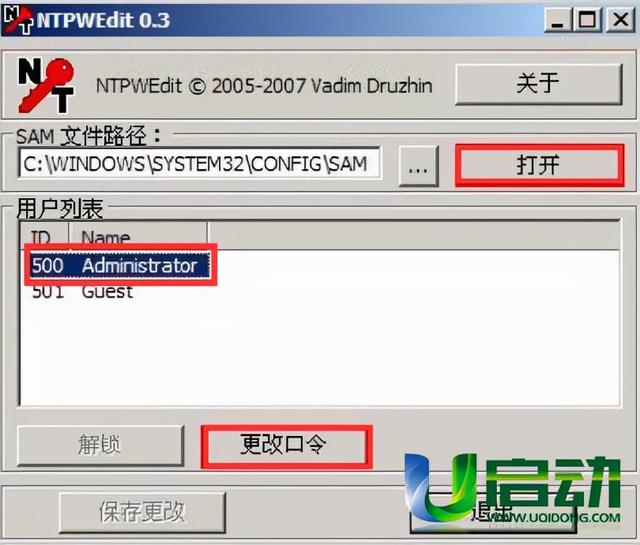
4. Enter the new password in the pop-up edit box and click "OK" Confirm, as shown in the picture:
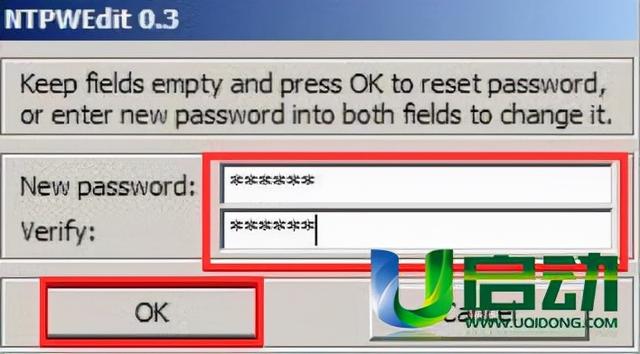
5. Then return to the win nt password editing interface, click the "Save Changes" button, as shown in the picture:

The above is the detailed content of How to clear computer password with USB boot master. For more information, please follow other related articles on the PHP Chinese website!




