
php Xiaobian Yuzai will introduce to you how to turn on the eye protection mode in win7 system. In modern society, we often use computers for long periods of time, which puts a certain strain on our eyes. In order to protect the health of the eyes, the win7 system provides an eye protection mode, which reduces eye fatigue by adjusting the screen brightness and color. The following is the setting method to enable eye protection mode on win7 computer.
Win7 computer eye protection mode setting method:
1. First, right-click the blank space on the desktop and open "Personalization".
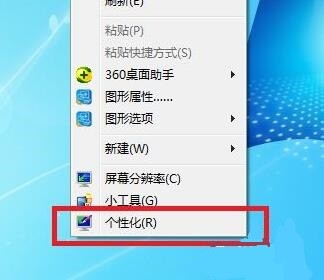
#2. Then turn on the "Window Color" in it.

#3. Then click "Advanced Appearance Settings".

#4. Then change the new item on the left to "Message Box".

#5. Click the small colored arrow on the right again and select "Others".

6. Then change the lower right corner to "Red: 203 Green: 233 Blue: 207" and click "OK" to save.

The above is the detailed content of How to enable eye protection mode in win7 system? How to set eye protection mode on win7 computer. For more information, please follow other related articles on the PHP Chinese website!
 Introduction to screenshot shortcut keys in Windows 7 system
Introduction to screenshot shortcut keys in Windows 7 system
 Solution to the problem that win7 system cannot start
Solution to the problem that win7 system cannot start
 How to repair win7 system if it is damaged and cannot be booted
How to repair win7 system if it is damaged and cannot be booted
 Solution to no sound in win7 system
Solution to no sound in win7 system
 Detailed process of upgrading win7 system to win10 system
Detailed process of upgrading win7 system to win10 system
 The specific process of connecting to wifi in win7 system
The specific process of connecting to wifi in win7 system
 rgb to hexadecimal conversion
rgb to hexadecimal conversion
 How is the performance of thinkphp?
How is the performance of thinkphp?




