
php editor Zimo will answer for you. Many users encountered a problem after upgrading to Windows 11: the picture does not display the preview. This problem may be caused by system settings, driver issues, or file association errors. To solve this problem, you can try some simple methods, such as resetting the default program, updating the graphics card driver, clearing the thumbnail cache, etc. In this article, we will introduce the solution to this problem in detail, hoping to help users who encounter this problem.
win11 picture does not display preview problem analysis
1. Enter the folder where the picture is stored, click the "..." icon in the upper toolbar, and select " option".
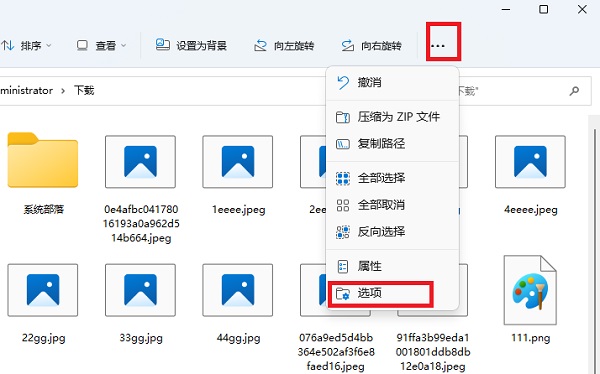
2. In the new interface, go to the "View" tab at the top, find the "Always show icons, don't show thumbnails" setting, and change it to the left Uncheck the small box and click Apply to confirm.
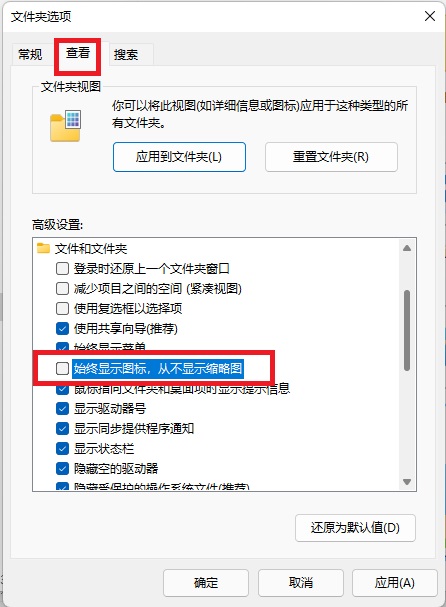
#3. Finally, return to the folder and you will see the thumbnail of the picture.
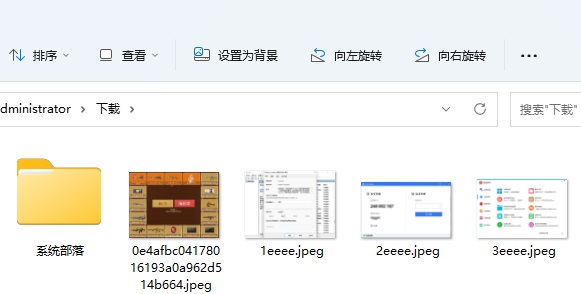
The above is the detailed content of What should I do if the preview image does not display in win11? Analysis of the problem that win11 pictures do not display preview images. For more information, please follow other related articles on the PHP Chinese website!
 There is no WLAN option in win11
There is no WLAN option in win11
 How to skip online activation in win11
How to skip online activation in win11
 Win11 skips the tutorial to log in to Microsoft account
Win11 skips the tutorial to log in to Microsoft account
 How to open win11 control panel
How to open win11 control panel
 Introduction to win11 screenshot shortcut keys
Introduction to win11 screenshot shortcut keys
 Windows 11 my computer transfer to the desktop tutorial
Windows 11 my computer transfer to the desktop tutorial
 Solution to the problem of downloading software and installing it in win11
Solution to the problem of downloading software and installing it in win11
 How to skip network connection during win11 installation
How to skip network connection during win11 installation




