How to Pause or Disable OneDrive in Windows 11
This guide explains how to temporarily pause or permanently remove OneDrive from your Windows 11 system.
Pausing OneDrive Sync
To temporarily stop OneDrive from syncing, follow these steps:
Step 1. Access the system tray (usually located in the bottom-right corner of your screen, near the clock).

Step 2. Locate and right-click the OneDrive icon.

Step 3. Select "Settings" from the context menu.
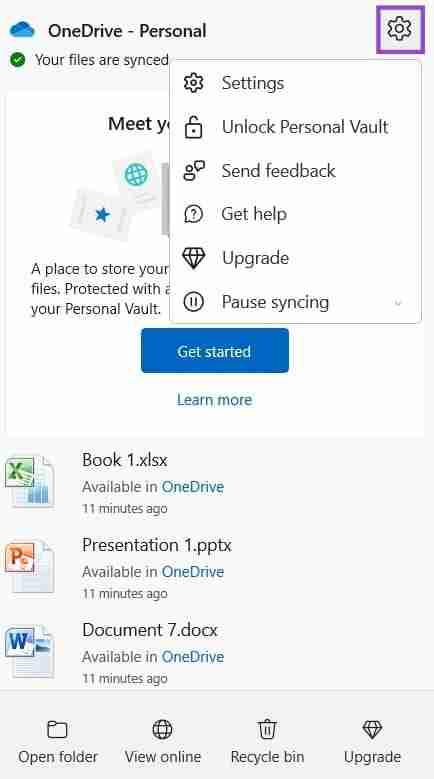
Step 4. Choose "Pause syncing," then confirm by clicking "Quit OneDrive." A confirmation prompt will appear.

Removing OneDrive
For a complete removal, use these instructions:
Step 1. Open the Windows Settings app (press the Windows key I).

Step 2. Navigate to "Apps" > "Apps & features."

Step 3. Locate "OneDrive" in the app list (use the search bar if needed).

Step 4. Click the three vertical dots next to OneDrive. Select "Uninstall" if available, and follow the prompts. If "Uninstall" is unavailable or greyed out, choose "Modify" to disable the app.
 A system restart may be required.
A system restart may be required.
The above is the detailed content of How to Pause or Disable OneDrive in Windows 11. For more information, please follow other related articles on the PHP Chinese website!

Hot AI Tools

Undress AI Tool
Undress images for free

Undresser.AI Undress
AI-powered app for creating realistic nude photos

AI Clothes Remover
Online AI tool for removing clothes from photos.

Clothoff.io
AI clothes remover

Video Face Swap
Swap faces in any video effortlessly with our completely free AI face swap tool!

Hot Article

Hot Tools

Notepad++7.3.1
Easy-to-use and free code editor

SublimeText3 Chinese version
Chinese version, very easy to use

Zend Studio 13.0.1
Powerful PHP integrated development environment

Dreamweaver CS6
Visual web development tools

SublimeText3 Mac version
God-level code editing software (SublimeText3)
 How to fix second monitor not detected in Windows?
Jul 12, 2025 am 02:27 AM
How to fix second monitor not detected in Windows?
Jul 12, 2025 am 02:27 AM
When Windows cannot detect a second monitor, first check whether the physical connection is normal, including power supply, cable plug-in and interface compatibility, and try to replace the cable or adapter; secondly, update or reinstall the graphics card driver through the Device Manager, and roll back the driver version if necessary; then manually click "Detection" in the display settings to identify the monitor to confirm whether it is correctly identified by the system; finally check whether the monitor input source is switched to the corresponding interface, and confirm whether the graphics card output port connected to the cable is correct. Following the above steps to check in turn, most dual-screen recognition problems can usually be solved.
 How to clear the print queue in Windows?
Jul 11, 2025 am 02:19 AM
How to clear the print queue in Windows?
Jul 11, 2025 am 02:19 AM
When encountering the problem of printing task stuck, clearing the print queue and restarting the PrintSpooler service is an effective solution. First, open the "Device and Printer" interface to find the corresponding printer, right-click the task and select "Cancel" to clear a single task, or click "Cancel all documents" to clear the queue at one time; if the queue is inaccessible, press Win R to enter services.msc to open the service list, find "PrintSpooler" and stop it before starting the service. If necessary, you can manually delete the residual files under the C:\Windows\System32\spool\PRINTERS path to completely solve the problem.
 How to install Android apps on Windows 11?
Jul 13, 2025 am 02:45 AM
How to install Android apps on Windows 11?
Jul 13, 2025 am 02:45 AM
There are three main ways to install Android applications in Windows 11: First, enable WindowsSubsystem for Android (WSA), and install "AmazonAppstore" through Microsoft Store to download pre-compatible applications; second, use third-party Android emulators such as BlueStacks and NoxPlayer to support Google Play Store or directly drag into APK files to install; third, use APKInstaller or adb commands to install through WSA supporting tools or command line, which is suitable for advanced users. Different methods are suitable for different scenarios. Official recommendation WSA AmazonAppstore
 BenQ ScreenBar Halo 2 Review: Front and Rear Monitor Light with Wireless Control
Jul 15, 2025 am 09:03 AM
BenQ ScreenBar Halo 2 Review: Front and Rear Monitor Light with Wireless Control
Jul 15, 2025 am 09:03 AM
 How to fix 'DPC WATCHDOG VIOLATION' error?
Jul 20, 2025 am 12:05 AM
How to fix 'DPC WATCHDOG VIOLATION' error?
Jul 20, 2025 am 12:05 AM
When encountering the "DPCWATCHDOGVIOLATION" blue screen error, 1. First update or roll back the driver, especially graphics card, network card and motherboard driver, you can use the device manager or manufacturer tools; 2. Disable or uninstall third-party antivirus software and use WindowsDefender instead; 3. Check the storage device and driver, update the SSD firmware or replace the AHCI driver; 4. Disable the CoreIsolation function to eliminate system settings conflicts, and in most cases, try these methods in order to solve the problem.
 How to run Command Prompt as administrator?
Jul 23, 2025 am 03:20 AM
How to run Command Prompt as administrator?
Jul 23, 2025 am 03:20 AM
To run CMD as an administrator, you can do it through three methods: Start menu, Win X menu, or Create Shortcuts. First, after searching for "cmd" in the start menu, right-click and select "Run as administrator"; secondly, press the Win X key and select "Command Prompt (Administrator); finally, create a new shortcut to cmd.exe, and set "Run as administrator" in the properties. If you encounter insufficient permissions, you need to check whether the account is an administrator group, group policy restrictions or contact the IT department. These three methods are applicable to different operating habits and scenarios, ensuring the safety of the system while meeting management needs.
 Best 123Movies Alternatives in 2025 (Free & Legal Streaming Options)
Jul 28, 2025 pm 12:02 PM
Best 123Movies Alternatives in 2025 (Free & Legal Streaming Options)
Jul 28, 2025 pm 12:02 PM
Read our disclosure page to find out how can you help MSPoweruser sustain the editorial team Read more123Movies used to be a go-to destination for free online movie streaming, but it came with serious downsides — from aggressive pop-up ads and potent
 Google Chrome 76 integrated leak password detection function
Jul 17, 2025 am 09:45 AM
Google Chrome 76 integrated leak password detection function
Jul 17, 2025 am 09:45 AM
Google has launched a browser extension called "PasswordCheckup" to help users determine whether their passwords are in a secure state. In the future, this password leakage detection feature will be a default feature of Google Chrome, not just limited to optional extensions. Although the PasswordCheckup extension provided by Google can automatically detect the password security used by users when logging into different websites, interested users can still experience it in advance by downloading the ChromeCanary version. However, it should be noted that this function is turned off by default and users need to turn it on manually. Once the function is enabled, users can know the login they entered when logging in on non-Google sites.







