
php editor Yuzai will introduce to you how to turn off the CPU energy-saving mode of the win7 motherboard. When using the win7 system, the CPU energy-saving mode can help us reduce the power consumption of the computer and improve energy efficiency. However, some users may find during use that the CPU energy-saving mode will cause the computer to run slower or even freeze. Therefore, turning off the CPU energy-saving mode has become a common requirement. Next, we will introduce two simple methods to turn off the CPU energy-saving mode of win7 system to help users solve related problems.
How to turn off the CPU energy-saving mode on win7 motherboard:
1. First, use the hotkey to enter the bios settings when booting.
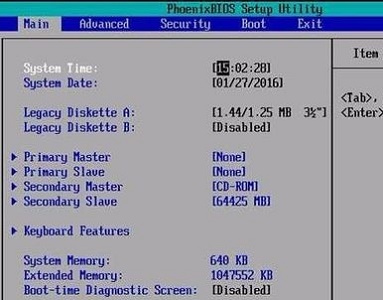
#2. Use the direction keys to enter "power" and find "power saving".
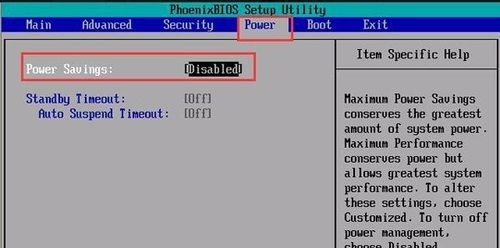
#3. Set the right side to "Disabled" to turn it off. The other options are different levels of energy-saving mode.
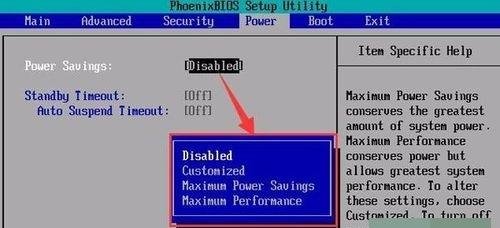
#4. After the settings are completed, press "F10" to save.
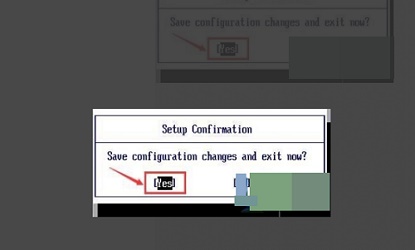
The above is the detailed content of How to turn off the CPU energy saving mode on win7 motherboard? How to turn off cpu energy saving mode in win7. For more information, please follow other related articles on the PHP Chinese website!
 How to create virtual wifi in win7
How to create virtual wifi in win7
 How to change file type in win7
How to change file type in win7
 How to set up hibernation in Win7 system
How to set up hibernation in Win7 system
 How to open Windows 7 Explorer
How to open Windows 7 Explorer
 How to solve the problem of not being able to create a new folder in Win7
How to solve the problem of not being able to create a new folder in Win7
 Solution to Win7 folder properties not sharing tab page
Solution to Win7 folder properties not sharing tab page
 Win7 prompts that application data cannot be accessed. Solution
Win7 prompts that application data cannot be accessed. Solution
 Introduction to screenshot shortcut keys in Windows 7 system
Introduction to screenshot shortcut keys in Windows 7 system




