
php editor Xinyi today will introduce to you a common problem, that is, the Win10 system desktop does not refresh automatically. When using the Win10 system, sometimes the icons on the desktop do not refresh automatically, which brings some inconvenience to our use. So, when we encounter this problem, how should we solve it? Next, we will give solutions one by one to help you solve this problem and restore the automatic desktop refresh function. Let’s take a look!
Detailed explanation of the problem that the Win10 system desktop does not refresh automatically
1. First, turn on the computer and enter the desktop. Right-click on the start icon in the lower left corner and select the Run option in the menu that opens.
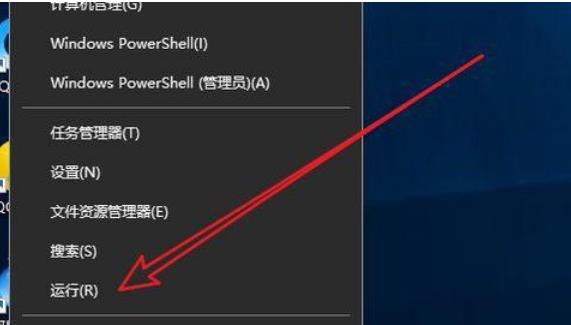
#2. In the open run window, enter the regdit command, click OK or press Enter directly.

3. As shown in the figure, we open the registry editor window. Locate the registry key according to the directory as shown in the figure.
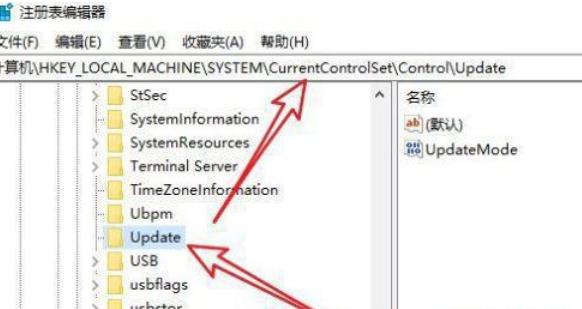
#4. Then on the page that opens on the right, select the registry key value of updatemode.
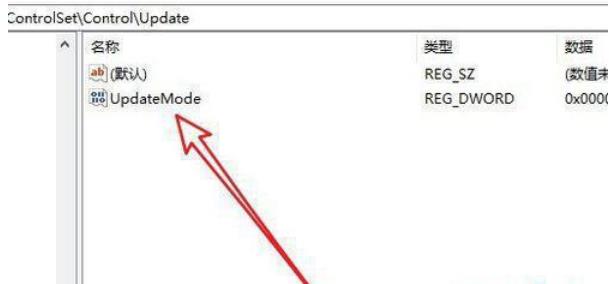
#6. As shown in the figure, a window for editing registry key values will pop up. Set the numerical data to 0 and click the OK button to solve the problem.
The above is the detailed content of What should I do if the Win10 system desktop does not refresh automatically?. For more information, please follow other related articles on the PHP Chinese website!
 win10 bluetooth switch is missing
win10 bluetooth switch is missing
 Why do all the icons in the lower right corner of win10 show up?
Why do all the icons in the lower right corner of win10 show up?
 The difference between win10 sleep and hibernation
The difference between win10 sleep and hibernation
 Win10 pauses updates
Win10 pauses updates
 What to do if the Bluetooth switch is missing in Windows 10
What to do if the Bluetooth switch is missing in Windows 10
 win10 connect to shared printer
win10 connect to shared printer
 Clean up junk in win10
Clean up junk in win10
 How to share printer in win10
How to share printer in win10




