
U disk reinstallation system win10 has become the current mainstream system. Although win10 is the latest version of Windows system, the system stability and compatibility are still insufficient. Users often encounter problems when using the win10 system. If If the system crashes, you need to use a USB flash drive to reinstall the system. So how to reinstall the Win10 USB flash drive system? The author below will teach you the tutorial for reinstalling the Win10 system USB flash drive.
1. Preparation for reinstallation:
1. Back up important hard disk data and drivers
2. 8G capacity U disk
3. win10 operating system Download
4. Download win10 activation tool
5. Set boot from U disk
2. The steps to reinstall the win10 U disk system are as follows:
After inserting the USB boot disk into the computer's USB interface, restart the computer and press the startup hotkey (such as F12, F11, Esc, etc.). Select the USB boot option in the boot options. If your computer does not support these buttons, please refer to the USB boot setup tutorial.
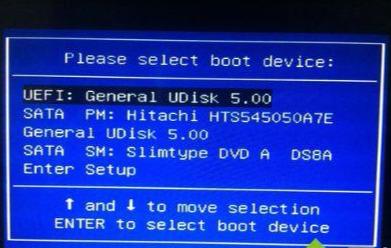
2. Boot from the USB disk and enter the win10 system installer interface, select the system language and input method, and click Next ;

3. Go to this interface and click Install Now;
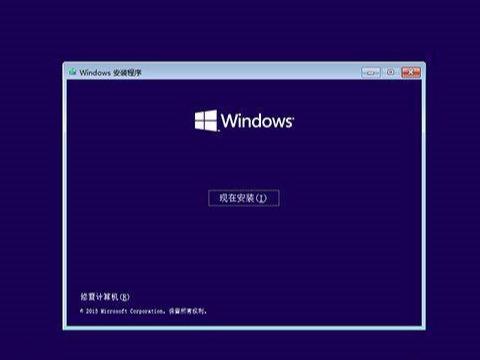
4. Select the key to skip or click "I don't have a product key". After the installation is complete, use the activation tool to activate;
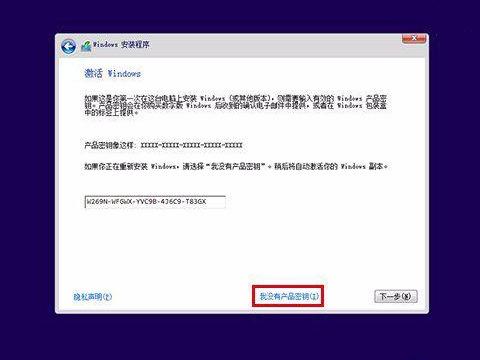
5. Select the win10 system version, such as win10 professional version or win10 home version, next step;
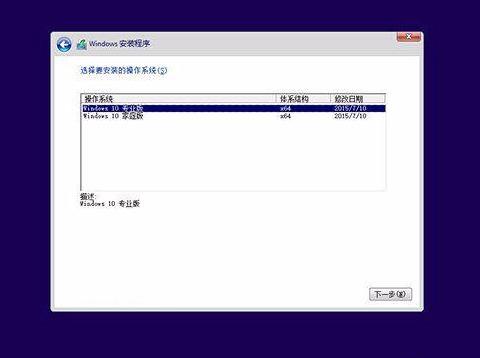
6. Check "I accept the license terms" and next step;
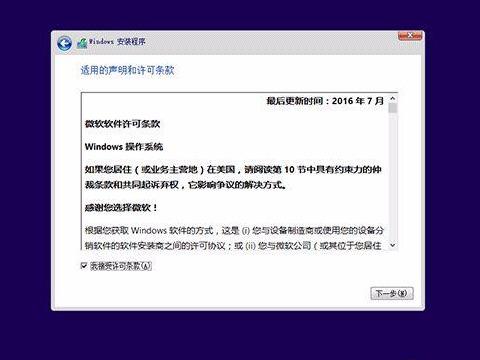
7. Select the installation type. For a new reinstallation, select "Custom: Install Windows Advanced only";
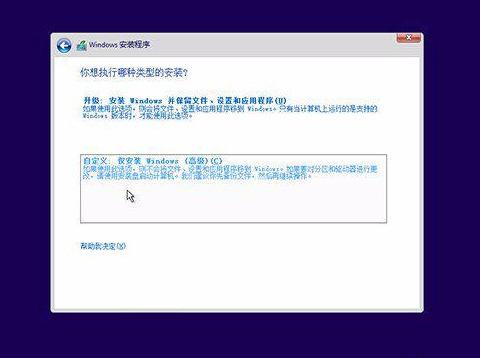
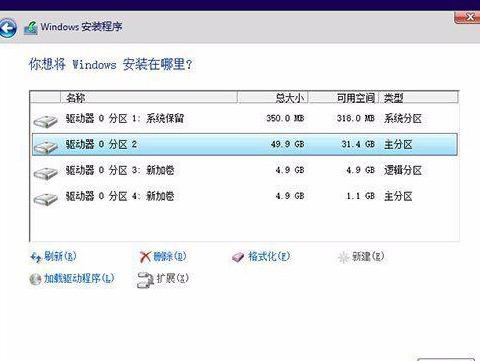
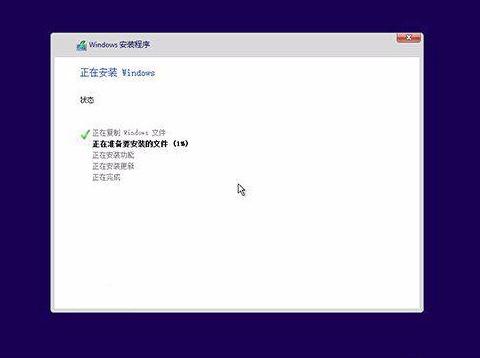
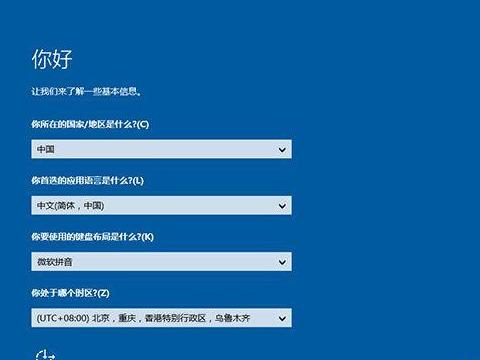
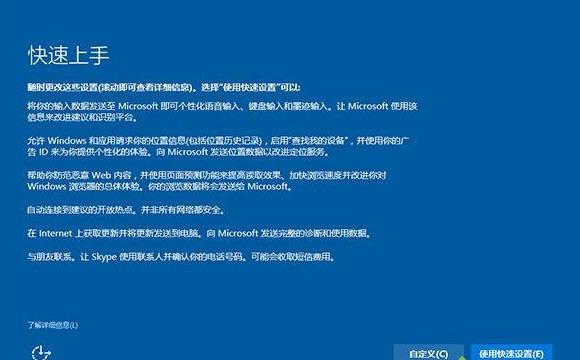
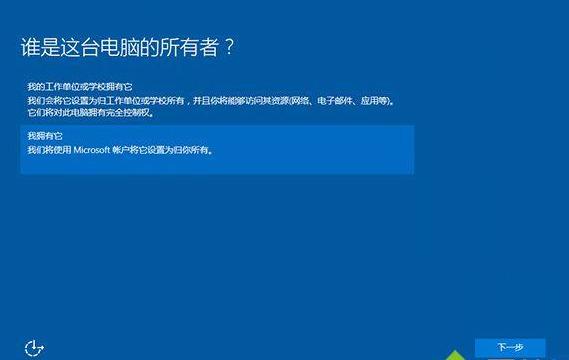
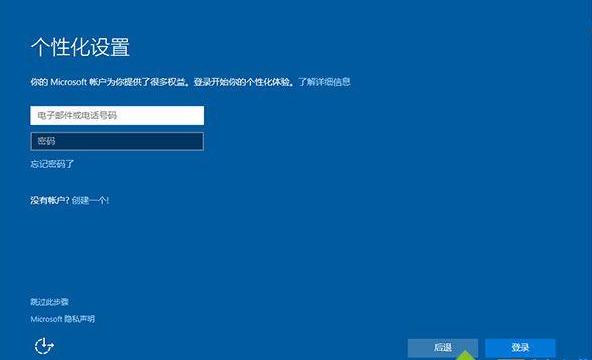
##14. Set up a local account, such as system city, the password can be skipped, next step;
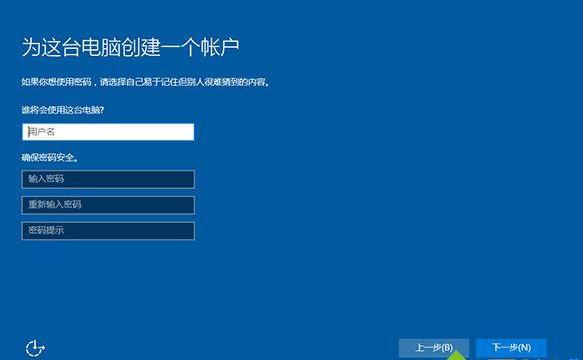
15. Enter the win10 system desktop and the reinstallation process is completed. If it prompts that it is not activated, download the Xiaoma win10 activation tool to activate it.

The above is the detailed content of Xiaoma 2015 startup disk tutorial. For more information, please follow other related articles on the PHP Chinese website!
 win10 bluetooth switch is missing
win10 bluetooth switch is missing
 Why do all the icons in the lower right corner of win10 show up?
Why do all the icons in the lower right corner of win10 show up?
 The difference between win10 sleep and hibernation
The difference between win10 sleep and hibernation
 Win10 pauses updates
Win10 pauses updates
 What to do if the Bluetooth switch is missing in Windows 10
What to do if the Bluetooth switch is missing in Windows 10
 win10 connect to shared printer
win10 connect to shared printer
 Clean up junk in win10
Clean up junk in win10
 How to share printer in win10
How to share printer in win10