
"How to remove win11 hard drive encryption? How to remove win11 hard drive encryption" is a question that many win11 users are concerned about. When using the win11 system, sometimes you may encounter a situation where you need to unencrypt the hard disk, whether it is because of forgotten password or other reasons. PHP editor Xinyi provides you with a concise solution. Through the following methods, you can quickly decrypt the hard drive of the win11 system and resume normal use.
Win11 hard disk encryption removal method
1. First, we press "win r" on the keyboard to open the running interface.
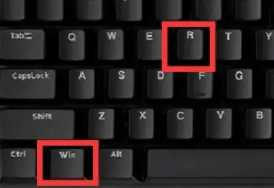
#2. Then enter “control”.

3. Then click "bitlocker drive encryption".
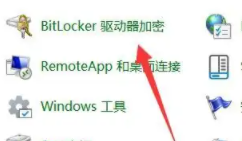
4. Then click "Close bitlocker".
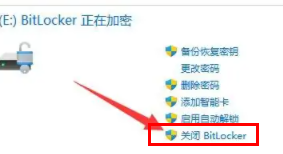
5. Finally, click "Close bitlocker".
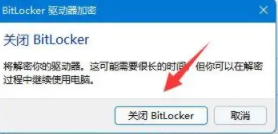
The above is the detailed content of How to remove hard drive encryption in Windows 11? How to remove hard drive encryption in Windows 11. For more information, please follow other related articles on the PHP Chinese website!
 There is no WLAN option in win11
There is no WLAN option in win11
 How to skip online activation in win11
How to skip online activation in win11
 Win11 skips the tutorial to log in to Microsoft account
Win11 skips the tutorial to log in to Microsoft account
 How to open win11 control panel
How to open win11 control panel
 Introduction to win11 screenshot shortcut keys
Introduction to win11 screenshot shortcut keys
 Windows 11 my computer transfer to the desktop tutorial
Windows 11 my computer transfer to the desktop tutorial
 Solution to the problem of downloading software and installing it in win11
Solution to the problem of downloading software and installing it in win11
 How to skip network connection during win11 installation
How to skip network connection during win11 installation




