
php editor Apple introduces to you the must-do optimizations of Win11 23H2 system and the top ten services that must be banned. Win11 23H2 system is the latest operating system version released by Microsoft. In order to obtain better performance and stability, optimizing the system is essential. In terms of optimization, we can start by closing unnecessary services, cleaning up useless files, optimizing startup items, etc. At the same time, disabling some unnecessary services can also improve the operating efficiency of the system. This article will introduce in detail the optimization methods of Win11 23H2 system to help you better use and experience this new version of the operating system.
Win11 23h2 Top Ten Services that Must Be Banned
1. Application Experience (handles first-use program compatibility cache requests for the program at startup).
2. Computer Browser (maintains an updated list of computers on the network, you can change it manually if you don’t need to be connected to the Internet).
3. Diagnostic Policy Service.
4. Distributed Link Tracking Client (maintains links between NTFS files in the computer).
5. IP Helper (using IPv6 conversion technology).
6. Offline Files (offline file service).
7. Program Compatibility Assistant Service (provides support for the application compatibility assistant).
8. Portable Device Enumerator Service (group policy that enforces removable mass storage devices).
9. Print Spooler (you can turn it off if there is no printer).
10. Remote Registry (remote registry settings, this service should remain disabled).
What are the necessary optimizations for win11 23h2 system?
1. Desktop Icon Settings and User Account Control
Desktop Icon Settings
When we open a new computer, we usually cannot see the familiar "My Computer" icon . For convenience, in "Settings" - "Personalization" - "Theme", we can choose to display the "This PC" icon on the desktop. In this way, we can right-click "This PC" on the desktop to perform a variety of operations, which is more convenient than using "Send to desktop shortcut" and also facilitates our further right-click operations.
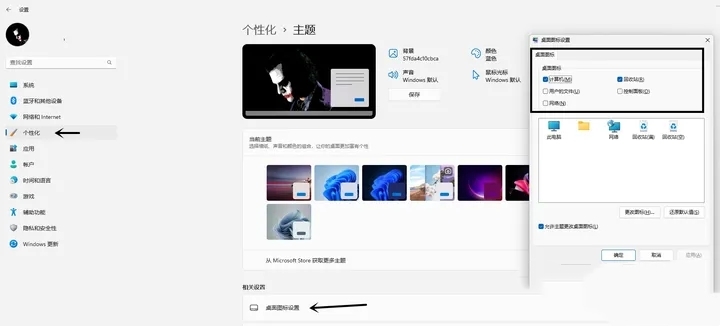
User Account Control
Next, search for "Account" in the settings, and then click "Change User Account Control Settings", you can choose as needed Suitable options. Generally speaking, I recommend choosing the second-to-last option for the best balance of security and everyday convenience.
2. Log in with a Microsoft account
Open the account settings in settings and log in with a Microsoft account. Doing this can avoid many system application errors, such as Windows Hello problems. Usually, some abnormal settings may be related to account login. At the same time, after logging in, our commonly used settings, notes and other gadgets can be synchronized between multiple Win devices, which is very convenient. At the same time, Microsoft accounts can also remotely manage computers or retrieve passwords to log in.
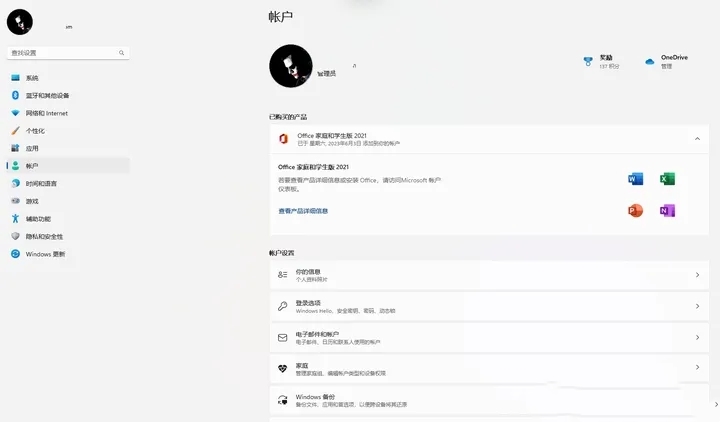
3. Turn off Win11 system advertisements
In "Settings", click "Privacy and Security" - "General", as shown in the figure below set up. In this way, there will be no annoying system-level advertisements and various energy-saving suggestions in daily use, keeping our computers working efficiently.
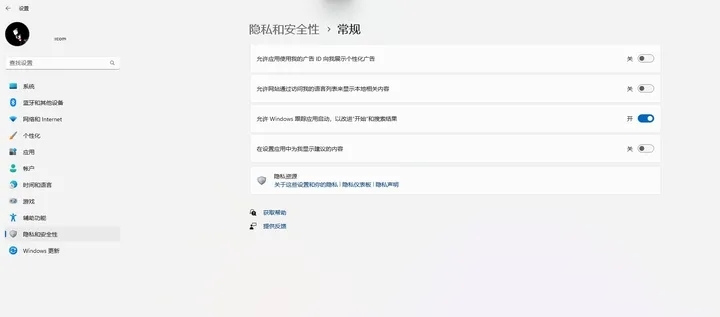
4. Power option settings
Click "System - Power and Battery" in the settings and select the power mode with the best performance.
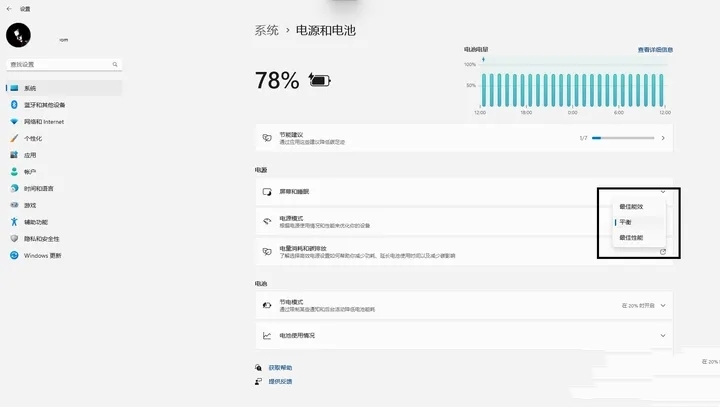
5. Turn off the memory integrity check
The overall security of Windows 11 is very good. Coupled with the improved Windows Defender, individual users no longer need to Then add other security software (such as 360 Family Bucket). From my personal point of view, although I also thought that 360 was a convenient daily management software for novice users in the past, with the update of the system, security and ease of use have been greatly improved. We There really is no need for startup items that burden the system anymore.
However, the memory integrity check will occupy more system resources, especially during games, which will obviously affect system performance. You can choose to turn off this feature in the settings below, and keep other settings as default.
6. System partition
There is some controversy about whether SSD needs to be partitioned under Windows 11 system. Most computers come with two partitions after purchase. The size of the C drive may be 100GB or 200GB depending on the capacity of the hard drive. I personally strongly recommend partitioning the system disk (i.e. C drive) independently for two reasons: First, to protect system security and prevent system errors from causing total data loss. It is not easy to recover; secondly, it is convenient for us to manage our own files and information, and the partitions can be organized and managed more clearly. You can further adjust and partition according to your personal habits as follows: Right-click "This PC", select "Manage", and then enter "Disk Management".
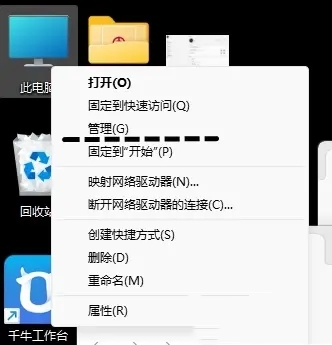
7. BitLocker unlocking
After purchasing a computer, Windows 11 will use BitLocker to lock the disk in the system by default. A locked disk will display a lock icon in "This PC" as shown in the picture below. This security is so high that any hardware changes or changes to BIOS settings require the key to be reloaded. Even if the hard drive is removed and the computer data is replaced, the data cannot be read and restored. Because Microsoft's servers are not located in China, although this provides a high degree of security, it may also cause some errors. For ordinary users, I recommend turning this feature off.
You can turn off encryption in "Settings-Privacy & Security-Device Encryption". After closing, the disk icon in "This PC" will return to its default state as shown in the figure below.
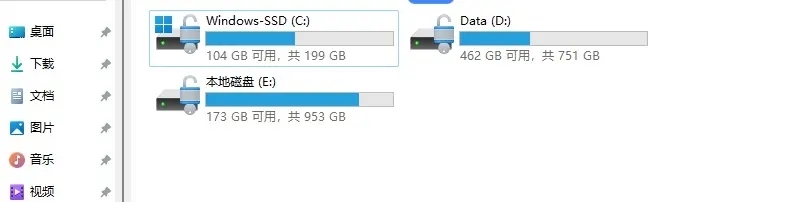
8. Driver update
The importance of computer driver update is undoubtedly very important. Many well-known brands provide computer management software or intelligent engines, which usually include automatic updates of customized drivers. Therefore, it is recommended to update the driver to the latest version in a timely manner. In particular, many gamers know that the graphics card driver often has a bad version. Only after the driver is updated can the best performance of our computer be exerted.
Find the driver download page corresponding to the corresponding model or serial number on the official website. In addition, don't forget to update the BIOS driver, because the BIOS driver usually involves computer function updates and is often overlooked when updating the driver.
9. Storage Optimization
You can open "Settings-System-Storage" in sequence. It should be noted that we usually think that as the time of use increases, a large number of junk files will accumulate in the computer and need to be cleaned up in time. In fact, the system has already prepared automatic cleaning functions for us. By turning on "Storage Sense", you can set the time for automatic cleaning based on your personal needs.
10. Moving the C drive
In addition, moving the C drive is also very necessary. You can consider changing the save directory of some commonly used software to other disk partitions. Find "Where to save new content" in the advanced storage settings, and I will set it to a location other than the C drive. This can not only help us clear up the C drive space more conveniently, but also make it easy to drag files to the specified location during later file management to avoid adding file copies. At the same time, you can also turn on optimized drive settings in the advanced settings to further improve our disk usage efficiency.
The above is the detailed content of What are the necessary optimizations for win11 23h2 system? Top ten services that must be banned in win11 23h2. For more information, please follow other related articles on the PHP Chinese website!
 What versions of linux system are there?
What versions of linux system are there?
 There is no WLAN option in win11
There is no WLAN option in win11
 How to skip online activation in win11
How to skip online activation in win11
 Win11 skips the tutorial to log in to Microsoft account
Win11 skips the tutorial to log in to Microsoft account
 How to open win11 control panel
How to open win11 control panel
 Introduction to win11 screenshot shortcut keys
Introduction to win11 screenshot shortcut keys
 Windows 11 my computer transfer to the desktop tutorial
Windows 11 my computer transfer to the desktop tutorial
 Solution to the problem of downloading software and installing it in win11
Solution to the problem of downloading software and installing it in win11




