
php editor Xigua will give you the answer: In the Win11 operating system, it is very simple to delete or disconnect a connected Bluetooth device. Just follow these steps: First, open the Settings app, which can be accessed through the Start menu or by pressing the Win I shortcut key. Next, tap the "Devices" option in the settings page and select "Bluetooth & other devices." On the Bluetooth and other devices page, you can see a list of connected Bluetooth devices. To delete a device, simply click on the device's name and select "Delete device." After confirming the deletion, the device will be removed from the connected devices list. So simple, you can easily remove or disconnect Bluetooth devices in Win11.
How to remove or disconnect a Bluetooth device in Wind11?
1. Click on the Start menu.
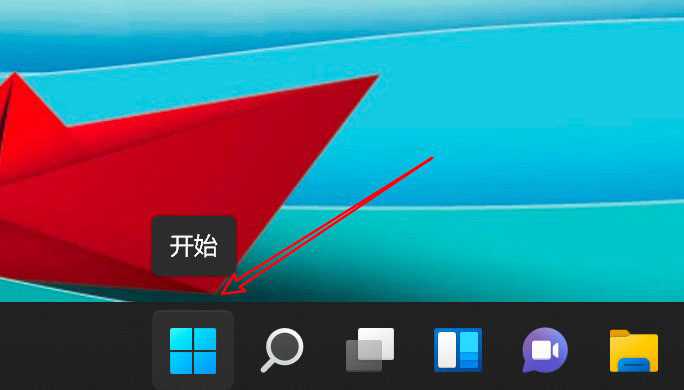
2. Click Settings.

#3. Click Bluetooth and other devices.
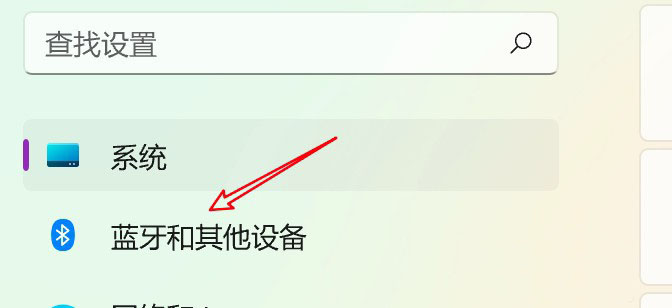
4. Click on the device.
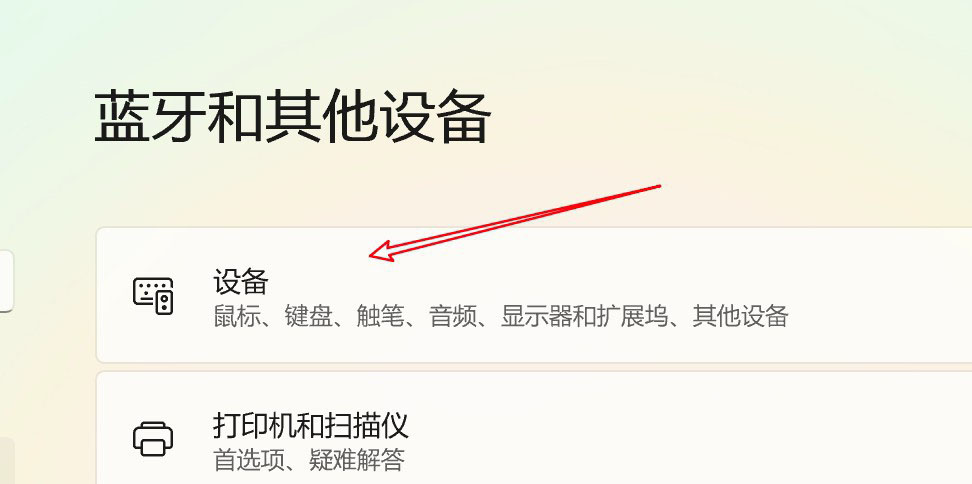
#5. Click the small dot on the right side of the device.
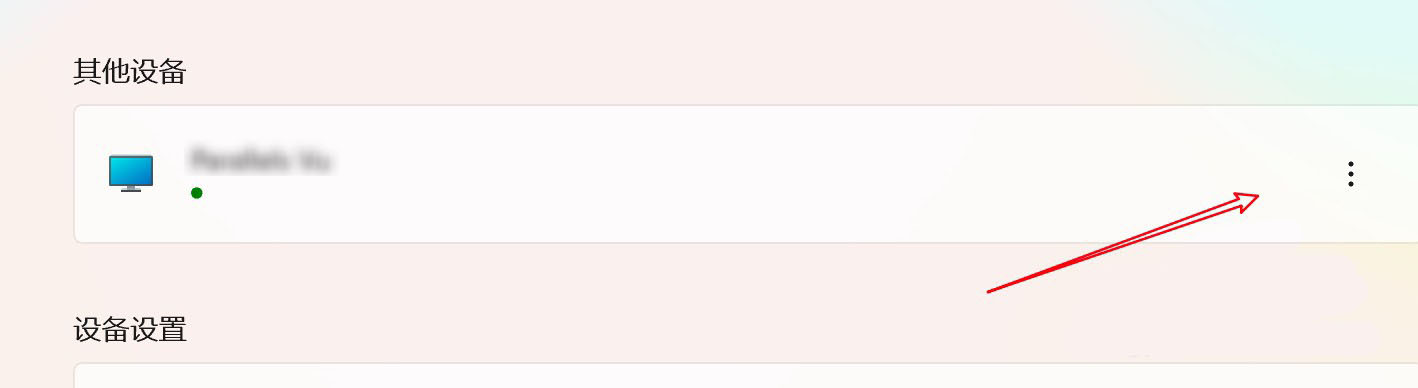
#6. Click the option to delete the device.
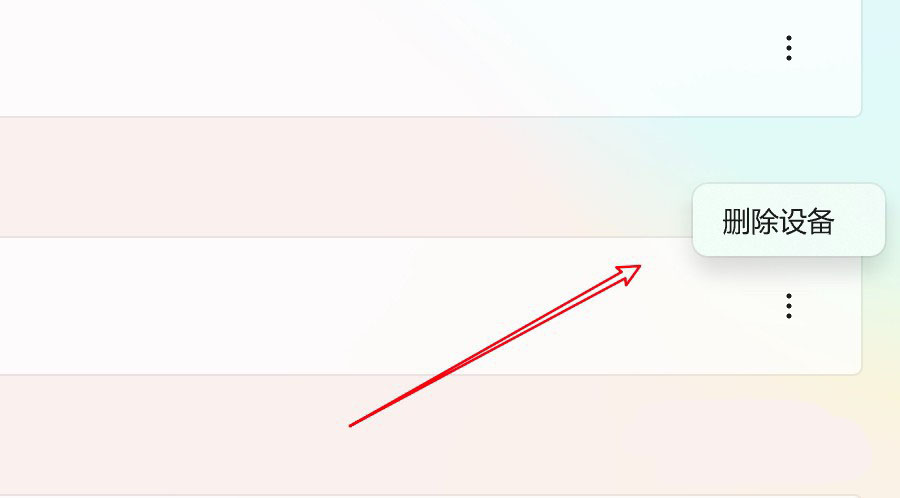
The above is the detailed content of How to delete a connected Bluetooth device in win11? How to remove or disconnect a Bluetooth device in Wind11. For more information, please follow other related articles on the PHP Chinese website!
 There is no WLAN option in win11
There is no WLAN option in win11
 How to skip online activation in win11
How to skip online activation in win11
 Win11 skips the tutorial to log in to Microsoft account
Win11 skips the tutorial to log in to Microsoft account
 How to open win11 control panel
How to open win11 control panel
 Introduction to win11 screenshot shortcut keys
Introduction to win11 screenshot shortcut keys
 Windows 11 my computer transfer to the desktop tutorial
Windows 11 my computer transfer to the desktop tutorial
 Solution to the problem of downloading software and installing it in win11
Solution to the problem of downloading software and installing it in win11
 How to skip network connection during win11 installation
How to skip network connection during win11 installation




