
php editor Xigua will give you the answer: If you encounter the problem that the disk memory information is not displayed in the Win11 system, you can try the following methods to troubleshoot and solve it. First, make sure your system is updated to the latest version and has the latest drivers installed. Secondly, you can try rescanning for hardware changes in Device Manager to re-recognize the disk drive. If the problem persists, you can try running the ScanDisk and Repair tool using Command Prompt or PowerShell to fix possible file system errors. If you still can't resolve the issue, we recommend contacting your system manufacturer or Microsoft Support for further assistance.
Win11 cannot display disk memory information Solution:
Method 1:
1. If the disk appears as shown in the figure below.
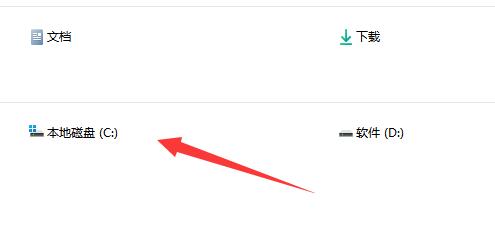
#2. Right-click the blank space, select "View" in the option list, and then click "Tile".
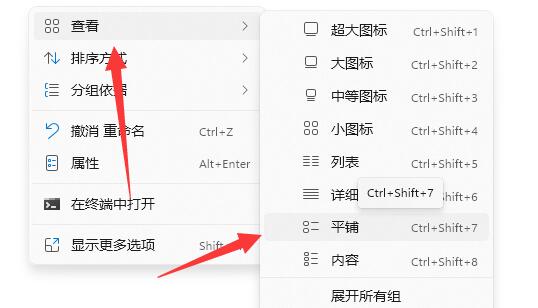
#3. In this way, the disk memory will be displayed.
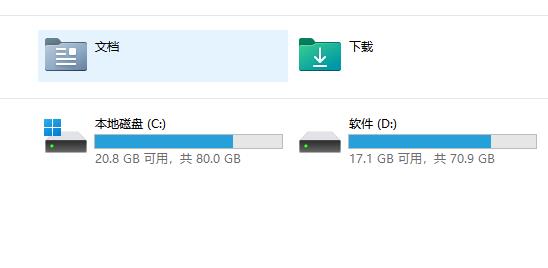
Method 2:
1. If method 1 does not work, right-click "This PC" on the desktop and select " manage".
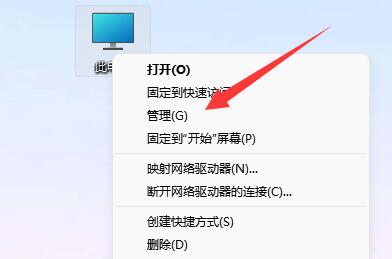
#2. After entering the new interface, click "Device Manager" in the left column.
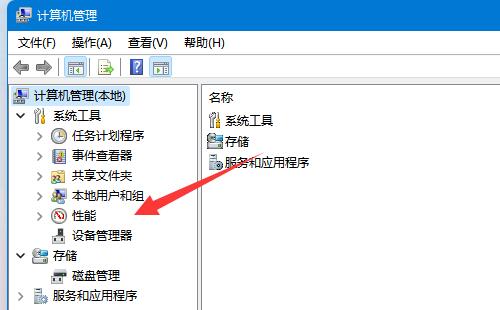
#3. Then find "Disk Manager" on the right, right-click and select "Uninstall", and restart the computer to solve the problem.
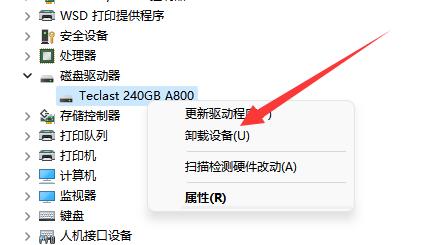
The above is the detailed content of What should I do if win11 disk memory information is not displayed?. For more information, please follow other related articles on the PHP Chinese website!
 There is no WLAN option in win11
There is no WLAN option in win11
 How to skip online activation in win11
How to skip online activation in win11
 Win11 skips the tutorial to log in to Microsoft account
Win11 skips the tutorial to log in to Microsoft account
 How to open win11 control panel
How to open win11 control panel
 Introduction to win11 screenshot shortcut keys
Introduction to win11 screenshot shortcut keys
 Windows 11 my computer transfer to the desktop tutorial
Windows 11 my computer transfer to the desktop tutorial
 Solution to the problem of downloading software and installing it in win11
Solution to the problem of downloading software and installing it in win11
 How to skip network connection during win11 installation
How to skip network connection during win11 installation




