
php editor Xigua will share with you the detailed steps for installing IE browser in Win11, so that you can easily solve the problem of using IE browser in Win11 system. Although Win11 no longer pre-installs the Internet Explorer browser by default, we can install it through some simple operations. Below we will introduce you to the specific operation steps step by step, so that you can quickly own the IE browser and use it smoothly in the Win11 system.
Detailed steps for installing IE browser in Win11
1. Click [Search] in the taskbar, enter "IE browser" to search and find the local application IE browser to open and use.

2. You can also use the [Start] menu and find [Internet Explorer] under [Windows Accessories] to open it.
3. If the above methods cannot be used to open it, it may be because in order to open this function, use the shortcut key [Win X] to open the taskbar menu.
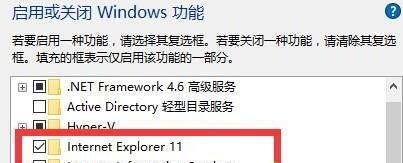
4. Click [Programs and Features] to enter settings, and find [Turn windows features on or off] in the upper left corner.
5. Finally, find [Internet Explorer] and check it to open. You can open the IE browser through the method above.
The above is the detailed content of How to install Internet Explorer on Win11? Detailed steps to install IE browser on Win11. For more information, please follow other related articles on the PHP Chinese website!
 What should I do if IE browser prompts a script error?
What should I do if IE browser prompts a script error?
 There is no WLAN option in win11
There is no WLAN option in win11
 How to skip online activation in win11
How to skip online activation in win11
 How to restore IE browser to automatically jump to EDGE
How to restore IE browser to automatically jump to EDGE
 Win11 skips the tutorial to log in to Microsoft account
Win11 skips the tutorial to log in to Microsoft account
 How to open win11 control panel
How to open win11 control panel
 Introduction to win11 screenshot shortcut keys
Introduction to win11 screenshot shortcut keys
 Windows 11 my computer transfer to the desktop tutorial
Windows 11 my computer transfer to the desktop tutorial




