
php Xiaobian Yuzai encountered the problem that new folders need to be refreshed before they can be displayed when using win10. This problem may cause inconvenience to users, but it is actually very simple to solve. Below we will introduce several solutions to help you solve this problem easily.
Win10 newly created folder will only be displayed after refreshing. Solution
1. "win R" shortcut key to start running, enter "regedit" in it, and click OK to open.
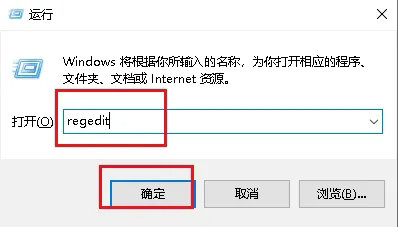
2. Enter the Registry Editor and click "HKEY_LOCAL_MACHINE\SYSTEM\CurrentControlSet" on the left.
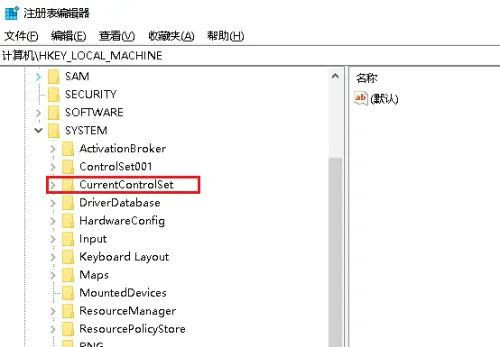
#3. Find "Control", right-click and select "New" to create a "item".
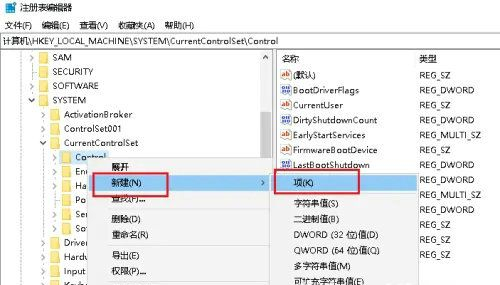
#4. Name it "Updata", right-click and select "New" to create a "item".
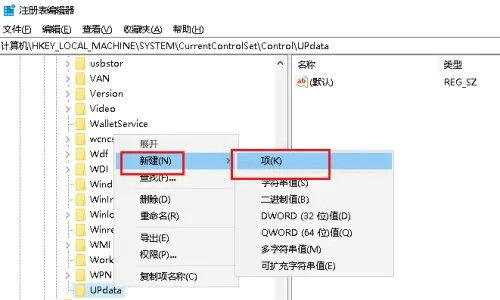
5. Set the command to "UpdataMode", then select it, right-click the blank space on the right, and select "New" to create an "expandable string value".
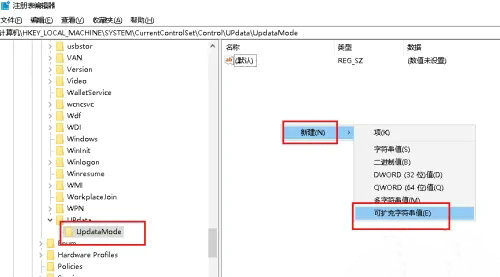
6. Name it "DWORD", double-click to open it, change the "numeric data" in the window to "0", and click OK to save.
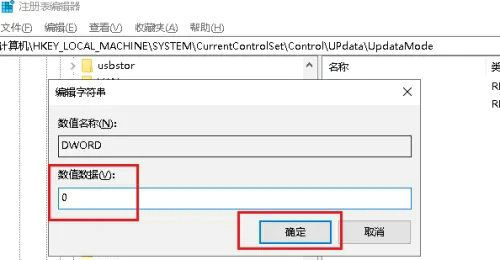
The above is the detailed content of How to solve the problem that new folders in Windows 10 need to be refreshed before they can be displayed?. For more information, please follow other related articles on the PHP Chinese website!
 win10 bluetooth switch is missing
win10 bluetooth switch is missing
 Why do all the icons in the lower right corner of win10 show up?
Why do all the icons in the lower right corner of win10 show up?
 The difference between win10 sleep and hibernation
The difference between win10 sleep and hibernation
 Win10 pauses updates
Win10 pauses updates
 What to do if the Bluetooth switch is missing in Windows 10
What to do if the Bluetooth switch is missing in Windows 10
 win10 connect to shared printer
win10 connect to shared printer
 Clean up junk in win10
Clean up junk in win10
 How to share printer in win10
How to share printer in win10




