
php editor Banana will answer the problem of insufficient disk space in Win7. When the C drive space of your Win7 system is insufficient, you can take some methods to clean it up. First, you can free up space by deleting temporary files. Search for "%temp%" in the start menu, open the temporary folder, select all files and delete them. Secondly, you can uninstall programs or games that you don’t use frequently. Find the program you want to uninstall in Programs and Features of the Control Panel, right-click and select Uninstall. In addition, you can clean the files in the Recycle Bin, right-click the Recycle Bin and select "Empty Recycle Bin". You can also use the Disk Cleanup tool to clean system files and temporary files. The above methods can help you free up disk space and make your Win7 system smoother.
How to clean up insufficient disk space in Win7?
1. Open the device, right-click "C drive" and select "Properties".
2. After the new window pops up, click "Tools" and "Defragment Now".
3. Finally, select the C drive and press the "Disk Defragmentation" button. The system will analyze the C drive and defragment it.
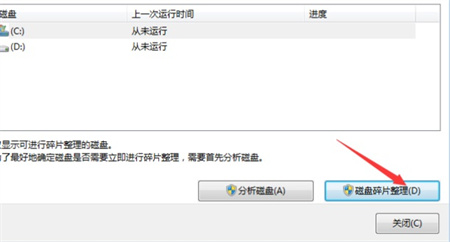
4. In the "Properties" of the C drive, we can also select "Disk Cleanup" in the "General" tab.
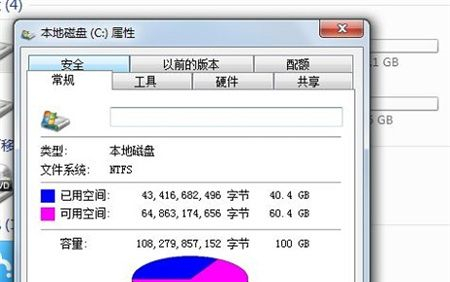
#5. Then check the content you want to clean, and then click OK below.
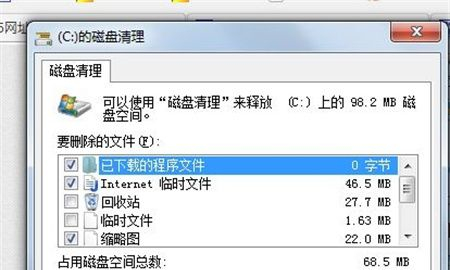
The above is the detailed content of How to clean up insufficient disk space in Win7? How to clean up C drive space in Win7 system?. For more information, please follow other related articles on the PHP Chinese website!
 How to create virtual wifi in win7
How to create virtual wifi in win7
 How to change file type in win7
How to change file type in win7
 How to set up hibernation in Win7 system
How to set up hibernation in Win7 system
 How to open Windows 7 Explorer
How to open Windows 7 Explorer
 How to solve the problem of not being able to create a new folder in Win7
How to solve the problem of not being able to create a new folder in Win7
 Solution to Win7 folder properties not sharing tab page
Solution to Win7 folder properties not sharing tab page
 Win7 prompts that application data cannot be accessed. Solution
Win7 prompts that application data cannot be accessed. Solution
 Introduction to screenshot shortcut keys in Windows 7 system
Introduction to screenshot shortcut keys in Windows 7 system




