
php editor Apple introduces you to Realtek High Definition Audio Manager on Win10. This is a powerful audio management tool that can help users optimize audio effects and provide a better listening experience. Through the Realtek High Definition Audio Manager, users can adjust sound effects, set audio devices, and select audio output. Next, we will introduce in detail how to use Realtek High Definition Audio Manager to set up so that your audio effect can be the best.
What is the use of realtek High Definition Audio Manager?
Answer: You can perform audio management, system sound event management, microphone, headphone, and audio volume-related gain and special effects adjustments.
Setting method
1. Open the control panel in win10 system, view it as a small icon, and click Realtek High Definition Audio Manager.
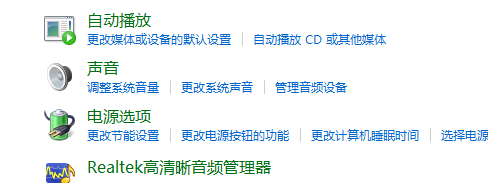
2. After entering the Realtek high-definition audio manager interface, you mainly set the speakers.
You can set the speaker configuration, sound effects, and room correction. The default Four aspects of the format

#3. Set the Realtek high-definition audio manager speaker configuration, set the main volume to balanced, and set the volume as needed.
Set to stereo, check left front and right front, if you are wearing headphones, you can check headphone virtualization.

4. Set the sound effects. The sound effects mainly set the environment and equalizer. Here the environment is set to room, the equalizer is set to none, and vocal elimination is generally unchecked. Karaoke OK is set to 0.

#5. Perform indoor correction settings. Generally, the default settings are sufficient.

#6. Set the format and select the DVD format. The setting here is 24-bit, 48000HZ, and the setting is completed.

The above is the detailed content of What is the use of Win10realtek High Definition Audio Manager? How to set it up?. For more information, please follow other related articles on the PHP Chinese website!
 win10 bluetooth switch is missing
win10 bluetooth switch is missing
 Why do all the icons in the lower right corner of win10 show up?
Why do all the icons in the lower right corner of win10 show up?
 The difference between win10 sleep and hibernation
The difference between win10 sleep and hibernation
 Win10 pauses updates
Win10 pauses updates
 What to do if the Bluetooth switch is missing in Windows 10
What to do if the Bluetooth switch is missing in Windows 10
 win10 connect to shared printer
win10 connect to shared printer
 Clean up junk in win10
Clean up junk in win10
 How to share printer in win10
How to share printer in win10




