
The remaining registry of Win7 can be one of the reasons why the computer runs slowly and unstable. Deleting residual registry entries can effectively improve computer performance and stability. This article will introduce you to how to delete the residual registry in Win7. Residual registry entries refer to relevant information that was not completely deleted when uninstalling the software. This information will remain in the registry, occupying system resources and affecting computer performance. PHP editor Youzi will explain to you in detail how to find and delete these residual registry entries to help you optimize computer performance.
Win7 residual registry deletion method
1. Open Run and enter regedit and press Enter.
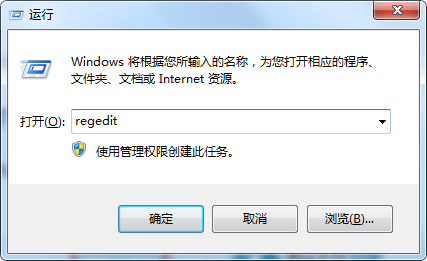
2. Open the registry and locate the [HKEY_LOCAL_MACHINE\SOFTWARE\Microsoft\windows\CurrentVersion\Uninstall] subkey.
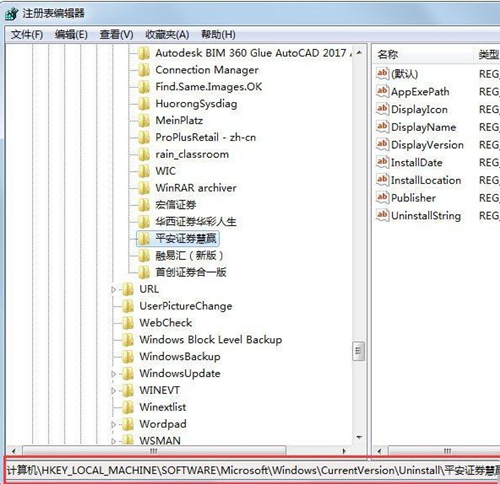
#3. Under this subkey, you can delete the corresponding software icon and key value according to the uninstalled application software icon, and then restart the computer.
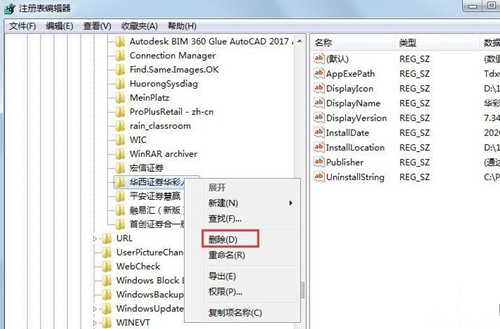
The above is the detailed content of How to delete residual registry in win7? How to delete residual registry in win7. For more information, please follow other related articles on the PHP Chinese website!
 How to create virtual wifi in win7
How to create virtual wifi in win7
 How to change file type in win7
How to change file type in win7
 How to set up hibernation in Win7 system
How to set up hibernation in Win7 system
 How to open Windows 7 Explorer
How to open Windows 7 Explorer
 How to solve the problem of not being able to create a new folder in Win7
How to solve the problem of not being able to create a new folder in Win7
 Solution to Win7 folder properties not sharing tab page
Solution to Win7 folder properties not sharing tab page
 Win7 prompts that application data cannot be accessed. Solution
Win7 prompts that application data cannot be accessed. Solution
 The difference between win7 32-bit and 64-bit
The difference between win7 32-bit and 64-bit




