
php editor Apple introduces you a practical tool - software that can automatically back up a USB flash drive. This software was originally designed to solve the problem of data loss or damage when using USB flash drives. Through settings, users can easily realize automatic backup of U disk data and no longer worry about losing important files. This software is easy to operate and does not require complicated settings. Just insert a USB flash drive and it will automatically back up, making your data more secure and reliable. Both individual users and business users can benefit from it. For more detailed information about this software, please pay attention to the follow-up reports on the php Chinese website.

Preparation tools: FileYee
Basic equipment: computer, U disk
Basic work: Insert the U disk into the computer and display normally, download and install the FileYee software.
Step 1: Create a backup taskOpen FileYee and create a backup task:
①Select the local disk/shared directory, click the query button to select the backup source path, which is the folder that needs to be backed up on your computer ;
When choosing the synchronization backup method, one-way synchronization is generally selected, that is, changes in computer files will be automatically synchronized to the U disk, but changes in U disk files will not automatically update the computer files.
③Select the local disk/shared directory, click the query button to select the backup target path, which is your U disk, just select it directly;
When editing the backup task, if there is no change, the software will It automatically defaults to "My Backup Task 1", and the number increases gradually. But it is recommended that you give the task a name so that it can be easily found later, such as "Automatic backup of computer and USB flash drive."
⑤Click "Create Task".
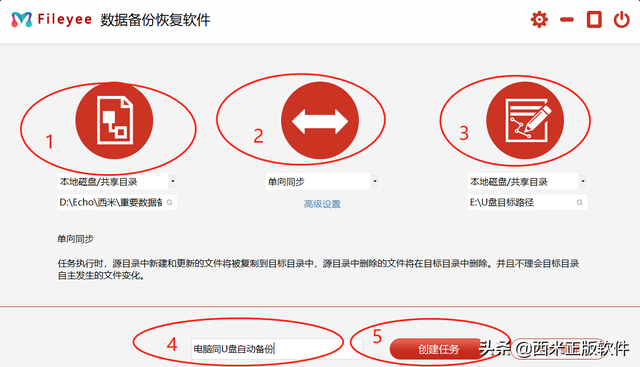 Step 2: Refresh to start the first backup
Step 2: Refresh to start the first backup After the task is created, return to the task management center and click "Refresh" to start the first automatic backup. Under the file backup, you can view the task progress information. After the backup is completed, "Task execution was successful." will be prompted, indicating that the backup process has been completed.
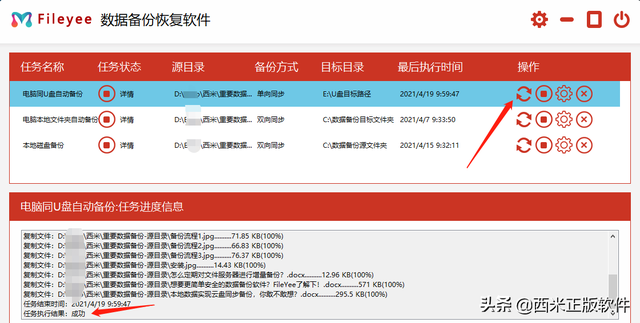
If the task fails to execute, it can be re-created, and usually it will be executed successfully. After the backup is successful, we can look at the comparison chart of the two folders:
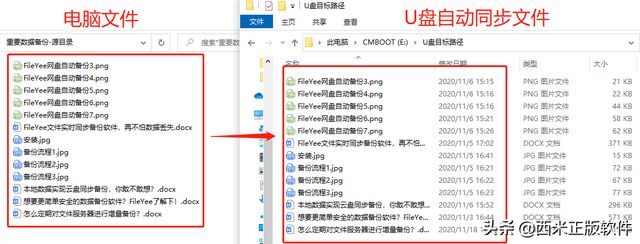 Step 3: Set the synchronization update frequency
Step 3: Set the synchronization update frequencyFinally set the synchronization update frequency, which is the frequency and number of updates you want, and the software will automatically The synchronized time can be accurate to seconds, so it can meet personalized needs. At the same time, you can also set "file filtering" and "automatic retry". If you don't know how to set it, you can refer to the article: Advanced settings management of FileYee data automatic backup software,
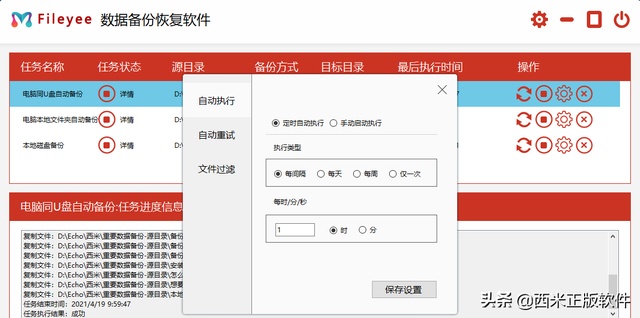
Automatic backup of entire computer files with U disk The process is completed in these three simple steps, so that automatic backup can be easily realized, saying goodbye to manual copying and pasting, which will greatly improve work efficiency. What needs to be noted here is: If the USB flash drive is pulled out of the computer, you may need to re-create the task to achieve automatic backup.
The above is the detailed content of Will automatically back up USB drive. For more information, please follow other related articles on the PHP Chinese website!
 How to save files to USB drive
How to save files to USB drive
 What should I do if the USB disk cannot be read on the computer?
What should I do if the USB disk cannot be read on the computer?
 How to open bin file
How to open bin file
 How to open the registry
How to open the registry
 cookie
cookie
 What are the seven principles of PHP code specifications?
What are the seven principles of PHP code specifications?
 Which platform is better for virtual currency trading?
Which platform is better for virtual currency trading?
 The difference between ms office and wps office
The difference between ms office and wps office




