
php editor Apple has brought you a detailed tutorial on how to set superscripts in WPS2019. WPS2019 is a powerful office software. When processing documents, we often need to use superscripts to represent chemical formulas, footnotes, etc. However, many people do not know how to set superscripts in WPS2019, so this article will introduce in detail the steps to set superscripts in WPS2019 to help you easily solve this problem. Whether you are a beginner or an experienced user, you can learn how to set superscripts in WPS2019 and improve work efficiency through this article.
1. Open WPS2019. In the ribbon, we find text processing and click to open, as shown in the figure below,
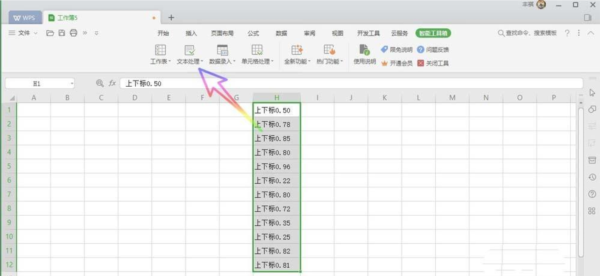
2. In the drop-down list, we find the character superscript and subscript, click to open, as shown in the figure below,
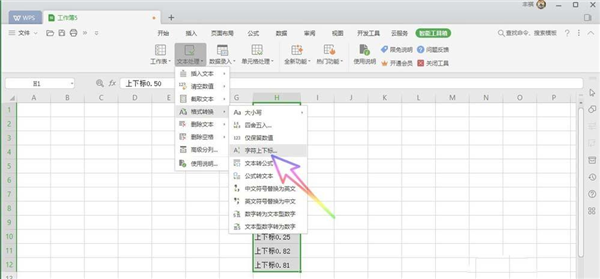
3. On the opened tab, we check the button The numbers in the character type are superscripted, and then click OK, as shown in the figure below
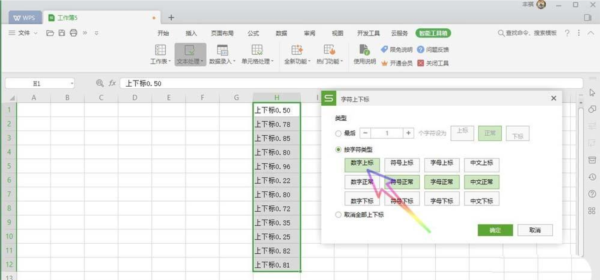
4. Finally, we can see that all the numbers in the cell have become superscripted. Mark, as shown in the figure below,
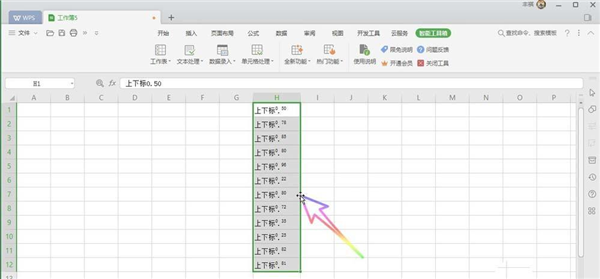
The above is the detailed content of How to set superscript in WPS2019 Detailed tutorial introduction. For more information, please follow other related articles on the PHP Chinese website!




