
php editor Yuzai will introduce to you the installation method and installation location of the Win10 printer driver. Installing the printer driver in Windows 10 is very simple and can be completed in just a few simple steps. First, connect the printer to your computer and open Device Manager. Then, right-click on the printer and select "Update Driver." Next, select "Search automatically for updated drivers." The system will automatically search for and install the latest drivers. It is worth noting that the installation location is generally spool\DRIVERS\x64 (if it is a 64-bit system) or spool\DRIVERS\x86 (if it is a 32-bit system) in the System32 folder under the Windows folder of the system disk. Hope this information is helpful to everyone!
Win10 printer driver installation location introduction
1. Right-click this computer on the desktop and click "Properties".
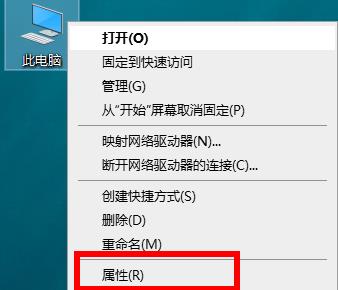
#2. Enter the properties interface and click "Device Manager" on the left.

#3. Click "Print Queue" in the Device Manager.

#4. Select the corresponding printing device, right-click, and click "Properties".
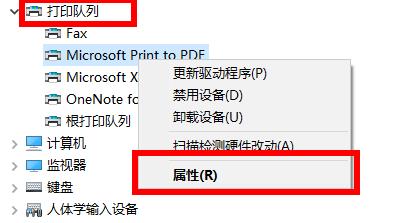
#5. Click the "Settings" taskbar in the properties interface, and click the "Devices and Printers Folder" below.

#6. Finally, you will be able to see your printer device.
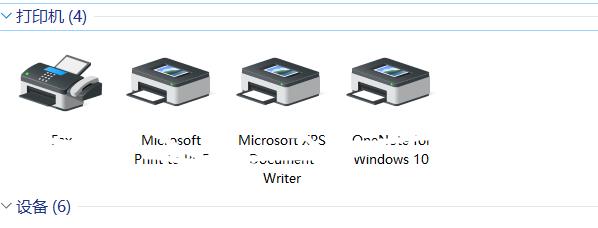
The above is the detailed content of How to install Win10 printer driver? Where is the installation location?. For more information, please follow other related articles on the PHP Chinese website!
 win10 bluetooth switch is missing
win10 bluetooth switch is missing
 Why do all the icons in the lower right corner of win10 show up?
Why do all the icons in the lower right corner of win10 show up?
 The difference between win10 sleep and hibernation
The difference between win10 sleep and hibernation
 Win10 pauses updates
Win10 pauses updates
 What to do if the Bluetooth switch is missing in Windows 10
What to do if the Bluetooth switch is missing in Windows 10
 win10 connect to shared printer
win10 connect to shared printer
 Clean up junk in win10
Clean up junk in win10
 How to share printer in win10
How to share printer in win10




