
php editor Xinyi brings you a must-see operation method on Apple's Siri settings. As the intelligent assistant for Apple devices, Siri plays an important role in daily use. Understanding how to set up Siri correctly will help us take better advantage of its powerful capabilities. This article will introduce in detail how to set up Siri on iPhone, including language and regional settings, sound and touch settings, Siri voice feedback settings, etc. If you want to make full use of Siri, don’t miss this article!
Siri is Apple’s intelligent voice assistant. Its full English name is Speech Interpretation & Recognition Interface, which translates to speech recognition interface. Siri can be set in "Siri & Search" in the "Settings" option of the Apple mobile phone operating system. Let’s look at the detailed setting method below.


1. Click the “Settings” button on your Apple phone.


2. In "Settings", select the "Siri and Search" option and click to enter.


3. Normally, the Siri function is enabled. You can wake it up by whispering "Hey Siri" to your phone. it.

 4. Click the language bar, you can choose the language you like or are good at. Siri has two voices: male and female. .
4. Click the language bar, you can choose the language you like or are good at. Siri has two voices: male and female. .
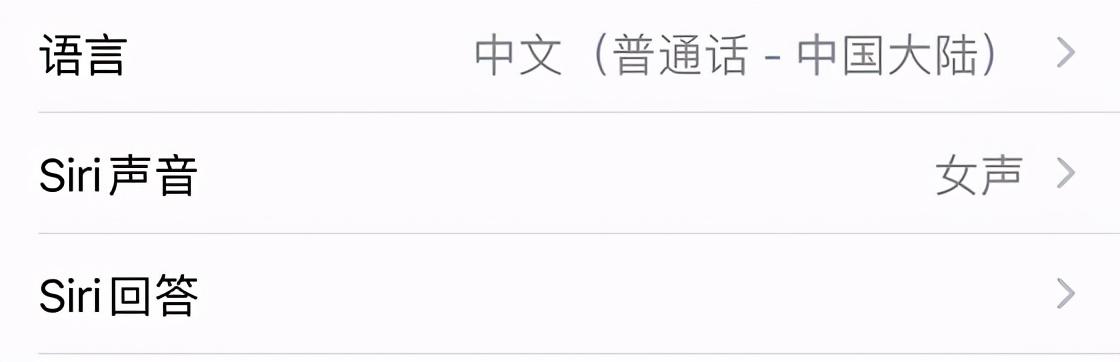
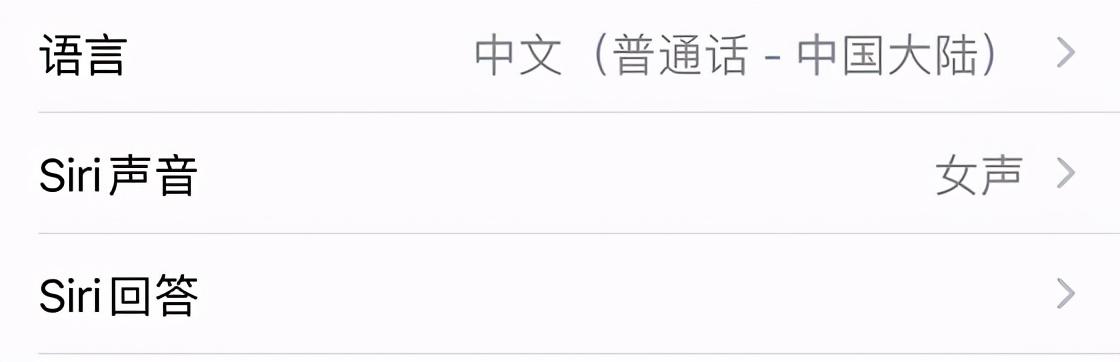 5. If you use voice to wake up Siri, it will reply you "at" with voice. If you use the side of the phone to wake it up, Siri, then only the icon will be displayed on the home screen of the phone.
5. If you use voice to wake up Siri, it will reply you "at" with voice. If you use the side of the phone to wake it up, Siri, then only the icon will be displayed on the home screen of the phone.

The above is the detailed content of How to set up Apple Siri 'Must read: How to set up iPhone Siri'. For more information, please follow other related articles on the PHP Chinese website!




