
Your eyes will feel stinging when using a bright iPhone screen at night. To fix this problem, you can try enabling dark mode on your iPhone. This guide will show you how to enable Dark Mode on your iPhone to achieve a minimalist aesthetic while also saving battery life and reducing eye strain.
iOS provides the function of switching the dark theme with one click, which can be easily applied in the interface and applications. This way, users don't need to enable dark mode for each app individually. Additionally, iPhone offers several ways to turn on or off Dark Mode. Let’s review these methods:
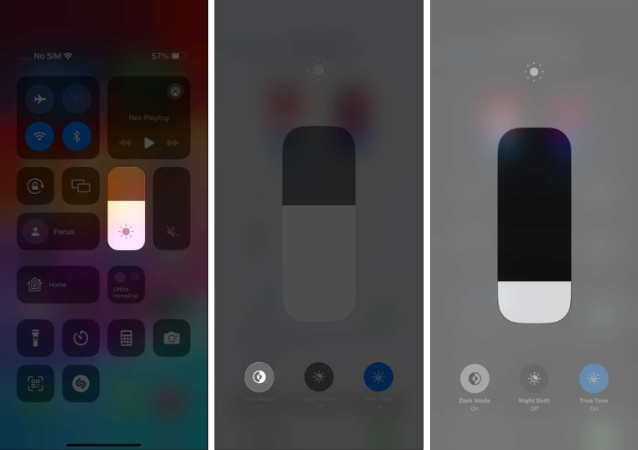
This process will darken the user interface and reveal its attractive effect in all compatible applications.
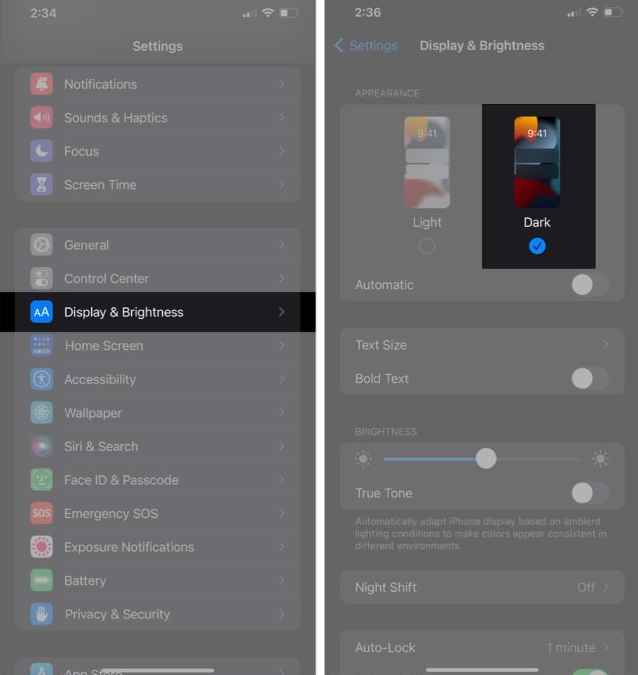
Your device will now change its appearance accordingly. If you want to revert these changes, just follow the steps again and select Light Mode.
If you want to save yourself the trouble of manually changing the visuals on your iPhone, there's an easy way to do it.
Go to Settings → Display & Brightness. Switch to automatic mode → tap Options. Select Custom Schedule → Set the time range for light and dark mode.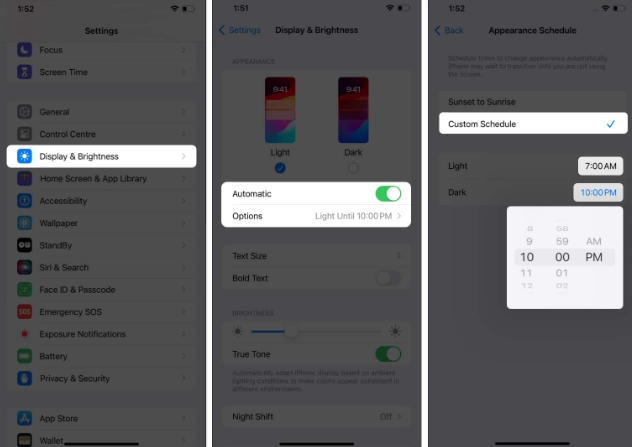
By doing this, you can automatically activate Dark Mode on your iPhone within a specified time frame.
Now that you know how to enable or disable Dark Mode on your device, let’s look at some of its benefits.
Dark Mode minimizes the blue light emitted by your device, significantly reducing eye strain and visual fatigue. It promotes relaxation and improves sleep quality, especially in dark environments or when using devices for long periods of time at night. The dark interface gives apps and menus a sleek and stylish look, making them more visually appealing. Dark mode on OLED screens extends battery life by illuminating fewer pixels, allowing for longer use. By reducing screen glare and improving contrast, Dark Mode can improve accessibility for individuals with visual impairments or sensitivity to bright light.In summary, enabling Dark Mode on iPhone and iPad devices improves the user experience in a variety of environments by providing ergonomic benefits, improving energy efficiency, enhancing aesthetics, and promoting inclusivity.
FAQ
Does dark mode affect the visibility of apps or content?
Dark mode is designed to improve visibility in low-light conditions. Most apps and content work well with a dark theme, but some may require adjustments by the app developer for optimal readability.
Why can’t I find dark mode on my iPhone?
Apple includes a system-wide dark mode in iOS 13. So, if you have an iPhone 6S or higher, you can apply the dark theme.
Why is my iPhone stuck in dark mode?
If you can't switch back to the Light theme on your iPhone, try disabling Automatic Mode from the Display & Brightness menu in Settings.
The rise of dark mode!
As the day turns to night, it’s time to dim the lights on your iPhone. I hope this comprehensive guide helps you enable dark mode on your iPhone easily. So give your eyes a rest, save battery, and embrace the elegance of the dark side.
The above is the detailed content of How to turn on dark mode on iPhone: The complete guide. For more information, please follow other related articles on the PHP Chinese website!




