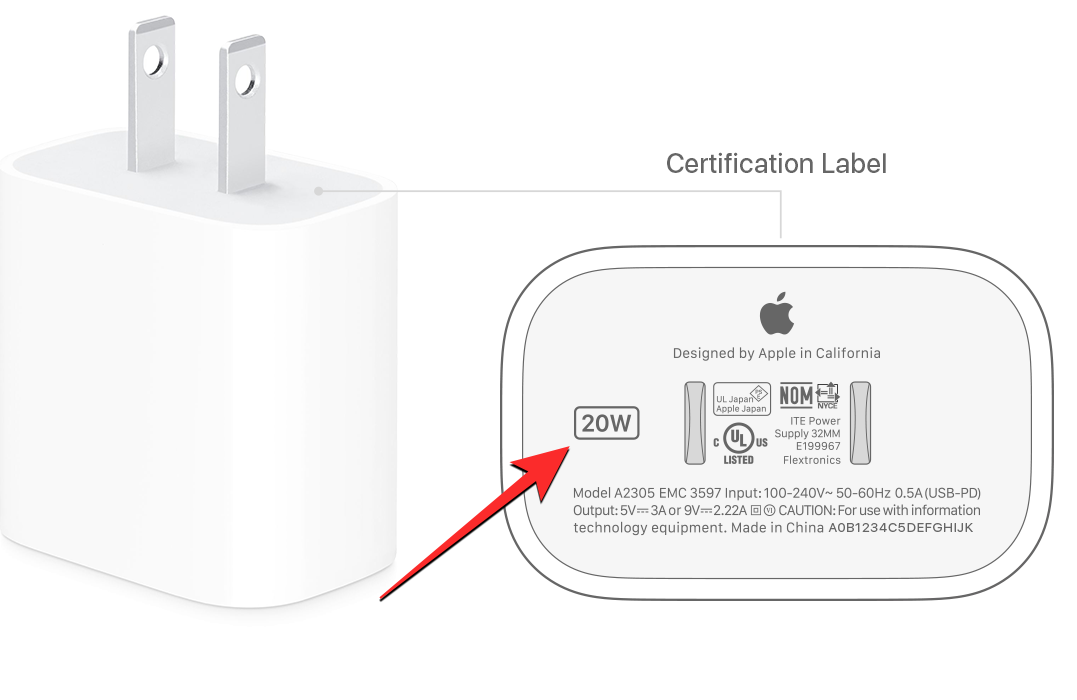If you buy an iPhone launched in recent years, the charging adapter will no longer be included in the box. If you didn't buy the adapter separately, you might be able to use an older 5-watt charger, but it won't be powerful enough to charge your device quickly.
You can solve this problem by using a fast charging adapter produced by Apple or a third-party manufacturer to charge your iPhone faster. We will explain in this article how to check if your iPhone is fast charging using its current power adapter.
How to know if your iPhone supports fast charging
In 2017, Apple launched iPhone 8, which introduced fast charging functionality on the iPhone for the first time. Since then, all iPhones have supported some form of fast charging. Here is a list of devices that support fast charging and their maximum charging power:
- iPhone 8 – 12 Watts
- iPhone 8 Plus – 18 Watts
- iPhone X - 18 Watt
- iPhone XR – 18 Watt
- iPhone XS/Max – 18 Watt
- iPhone 11 – 22 Watt
- iPhone 11 Pro/Max – 22W
- iPhone SE (2nd generation) – 12W
- iPhone 12/mini – 22W
- iPhone 12 Pro/Max – 22W
- iPhone 13/mini – 22 watts
- iPhone 13 Pro/Max – 27 watts
- iPhone SE (3rd generation) – 18 watts
- iPhone 14/Plus – 20 Watts
- iPhone 14 Pro/Max – 27 Watts
- iPhone 15 Series – 27 Watts
Fast Charging Requirements for iPhone
To Utilize For fast charging, you need to meet the following requirements:
- You have an iPhone that supports fast charging. You can view the list of supported iOS devices in the previous section.
- You have any of the following Apple USB-C power adapters – 18W, 20W, 29W, 30W, 35W, 61W, 67W, 87W or 96W or 140W. You can also use a USB power adapter from your iPad or MacBook to quickly charge your iPhone, as long as they support the wattages mentioned here.
- If you don’t have an Apple power adapter, you can use a third-party USB-C power adapter that supports USB Power Delivery (USB-PD) at the power listed above.
- Your iPhone connects to the USB-C power adapter via Apple's USB-C to Lightning cable.
How to check if your iPhone is fast charging [2 methods]
Since Apple does not clearly indicate whether your iPhone is fast charging when plugged in, you will not have to Don't rely on other ways to check if your iPhone is charging faster. To check this, you first need to make sure you meet the requirements we mentioned above.
Method 1: Check how long it takes to charge from 0 to 50%
This is a basic test to see if the adapter you’re connected to is fast charging your iPhone. Apple claims that any iPhone that supports fast charging should be able to charge to 50% in about half an hour.
- To make sure you calculate the charging time correctly, the first step is to drain your iPhone's battery to 0%.
- When your iPhone is completely drained, it should shut down and pressing the side button should display a red low-battery logo on the screen.
- After the battery is drained to 0%, you can use a USB-C to Lightning cable or a USB-C to USB-C cable (included with iPhone 15 series or later) to connect your iPhone to Compatible fast charging adapter. Any other cable, such as a USB-A to Lightning cable, will not work as it does not support USB Power Delivery (USB-PD) for fast charging.
- With your iPhone plugged into the charging adapter, set a timer on another device to see how long it takes for your phone to charge from 0% to 50%.
- If your iPhone takes nearly 30 minutes to charge to 50%, you can be sure it is indeed fast charging. If your device is used for significantly longer than 30 minutes, your iPhone is not capable of fast charging.
Method Two: Check the Wattage Charging Adapter
If you have an iPhone that supports wireless charging, you can check whether it is charging when plugged in by looking at the charging adapter it is connected to. fast charging. Apple-designed power adapters will display the maximum wattage used to charge the device.

This value should appear on the top or bottom of the adapter, where you will also see the charging brick's other certification labels. If the charging brick displays a wattage that is equal to or exceeds the maximum wattage supported by your iPhone, your device is charging quickly. We listed the wattage values for all iPhones that support fast charging in the previous section.
For example, the iPhone 15 can charge quickly at a maximum wattage of 27 watts. If you're using a power adapter rated at 27 watts or higher, you'll be able to charge your device faster. If the adapter's wattage is lower than 27 watts, the iPhone will charge at normal speed, taking more time to charge than Fast Charging.
If you are using a third-party charging adapter, you may not see the wattage value in the same location as the Apple adapter. In this case, you can check if your adapter supports USB Power Delivery (USB PD) and check the box it has to see the maximum power stage it delivers. If this wattage is equal to or exceeds the iPhone's wattage rating, then you can fast charge your iPhone without any problem.
Does the iPhone provide any visual/audible clues when it's fast charging?
Unlike some Android devices, iOS does not provide a way to indicate whether the iPhone is fast charging. So there's no need to look for visual or auditory clues to know if your iPhone is fast-charging.
A Myth to Avoid: While there is no official information on this, some users here believe that iPhones used to alert users twice with a charging chime when they plugged in a fast charger. While some people did confirm that they were able to hear the double beep when fast charging was initially introduced, others are not convinced that the sign was never there in the first place or was caused by a bug within iOS.
Either way, at this point, you won't be able to hear the different beeps when you connect your iPhone to the fast charger because your device will just beep no matter how you charge your iPhone The same siren sounds all at once.
Why doesn’t your iPhone charge quickly?
If you can't fast charge your iPhone, it could be for a few reasons:
- Your iPhone might not support fast charging: Although fast charging has been around for a few years, Only devices released since iPhone 8 support it. If you own an iPhone older than iPhone 8, you won’t be able to fast charge your device in any way.
- Charging adapter may not meet iPhone's maximum wattage: If you have an older adapter made by Apple, it may be the 11W USB power adapter that came with iPhones older than iPhone 5. This adapter can only charge your iPhone at regular rates, but for fast charging you'll need to upgrade to a higher-wattage power adapter that meets the iPhone's wattage rating. You can check the wattage required to charge your iPhone and find an adapter that supports this rating earlier in this article.
- If you are using a third-party power adapter: Not all adapters support fast charging on iPhone. If you wish to use a non-Apple-made power adapter, make sure it supports USB Power Delivery (USB PD) and that its power rating is equal to or higher than the wattage required to charge a specific iPhone model.
- If you are using a non-Apple USB-C to Lightning cable, it may not charge your iPhone quickly even if you use a compatible adapter to connect it. This is because not all USB cables support charging at the specific wattage required for fast charging of iPhones.
- If your iPhone's battery is more than 80% charged, Fast Charging won't work with any adapter. That's because Apple only allows iPhones to fast charge between 0% and 79%. Once your iPhone is charged to 80%, it will only charge at the normal speed and may take longer to fully charge.
- If your iPhone gets too hot or too cold, or is exposed to such conditions, it may also not charge quickly. If this happens, iOS will display a "Keep Charged" alert on the lock screen. In this case, you will have to wait until your iPhone returns to normal temperature so that it can start charging again.
The above is the detailed content of 2 ways to check if your iPhone is charging quickly. For more information, please follow other related articles on the PHP Chinese website!