
How to disable automatic audio playback on web pages in Firefox?How to disable some websites from automatically playing audio? Here are the specific steps! When we use Firefox to play videos, background music will automatically play when we open some web pages. However, some users do not like this feature, which has caused some trouble to them. So how do we prevent web pages from automatically playing? As for audio, the editor below has compiled the steps on how to disable automatic audio playback on web pages in Firefox. If you don’t know how, follow me below!
1. Open Firefox browser, click the "Open Menu" icon in the upper right corner of the browser, and click to enter "Settings" in the pop-up menu window " page. 
2. At this time, we will enter the options page of Firefox browser, click on the menu bar on the left side of the page to enter the "Privacy and Security" settings page. 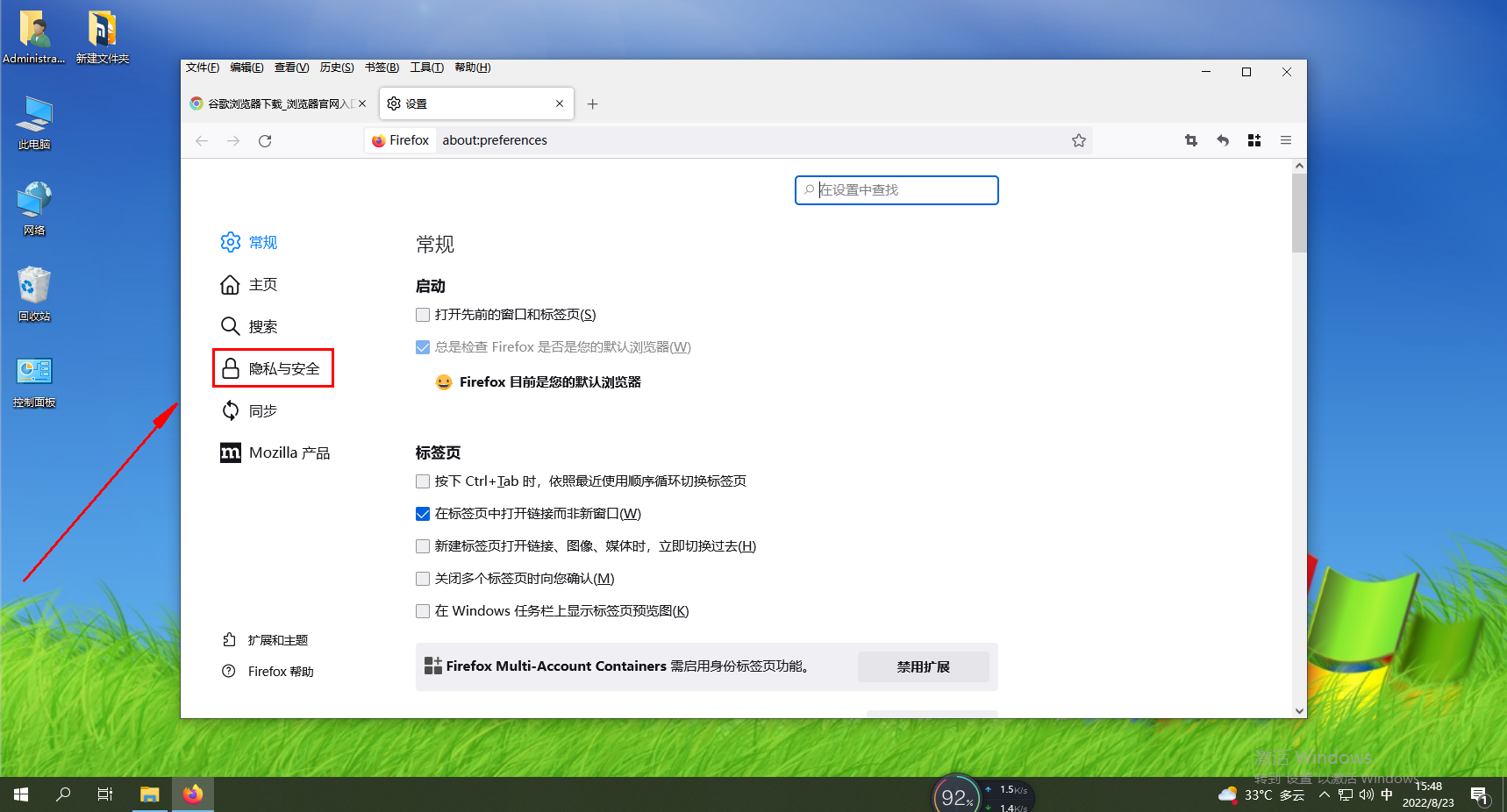
3. After entering the "Privacy and Security" page, scroll down the page to find the "Permissions" related settings, and click the "Settings" button to the right of "Autoplay". 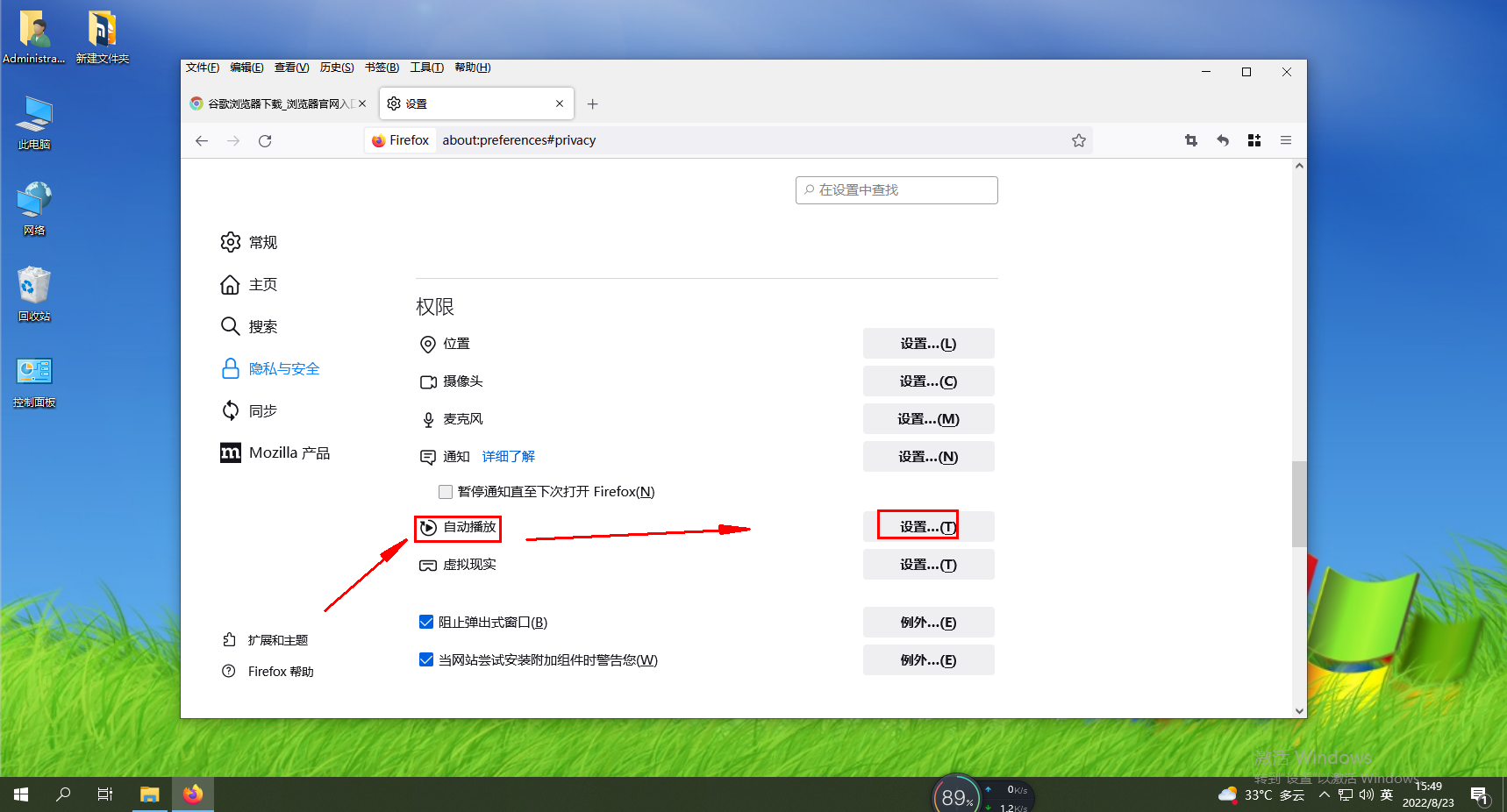
4. After clicking, a window as shown below will pop up. Click the drop-down menu to the right of "Default for all websites" and select "Block Audio", then click the "Save Changes" button. 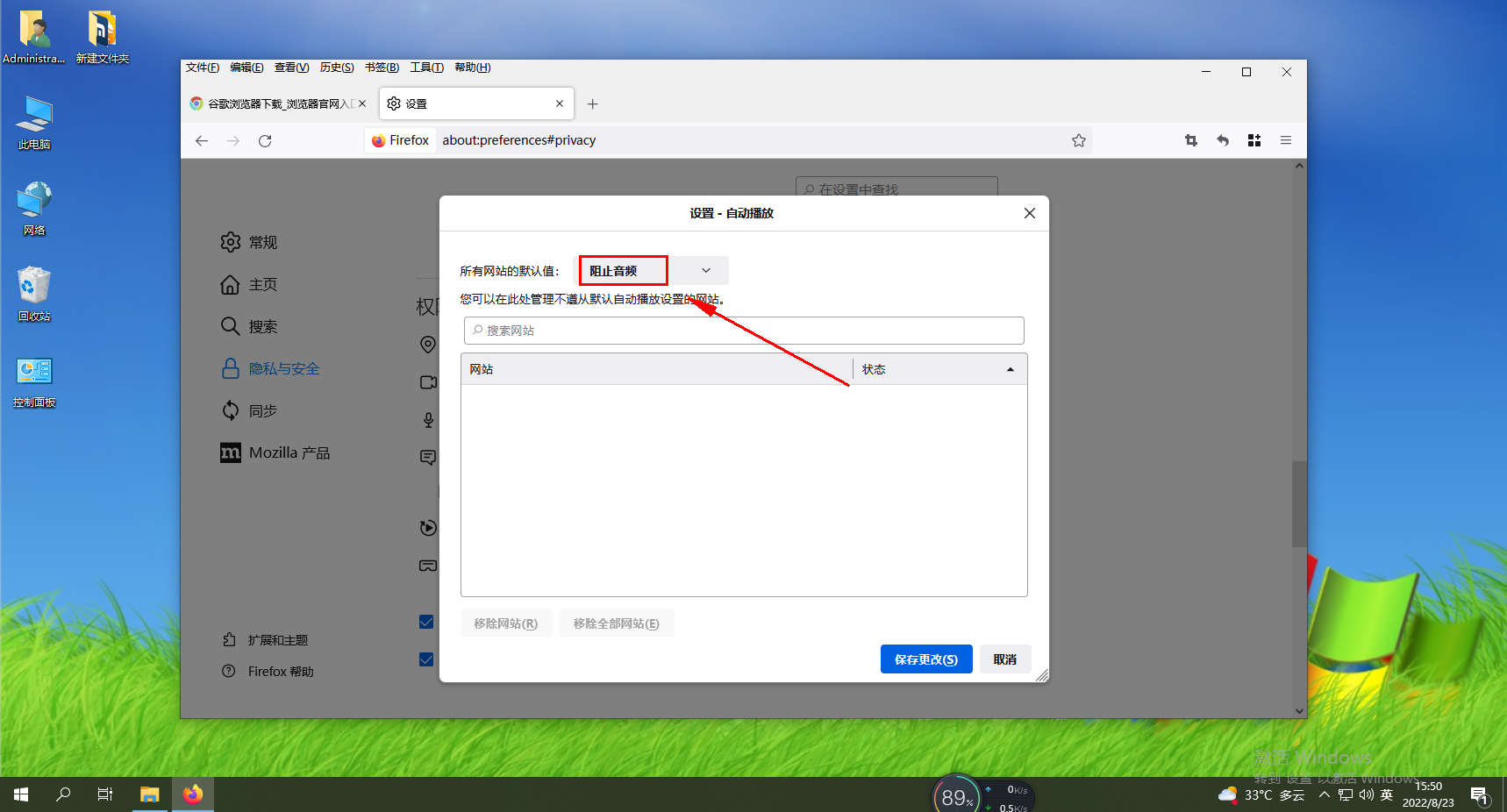
The above is the detailed content of How to prevent web pages from automatically playing audio in Firefox. For more information, please follow other related articles on the PHP Chinese website!




