
How to restore the automatic jump of IE browser to edge? When we open the IE browser, it always jumps to the edge browser. What should we do in this case? Recently, when some users open the IE browser, they will jump directly to the edge browser, which cannot be opened smoothly, resulting in the inability to use the edge browser. How should we solve this situation? The editor has compiled the automatic jump of the IE browser below. Turn to edge recovery skills, if you don’t know how, follow the editor to read below! 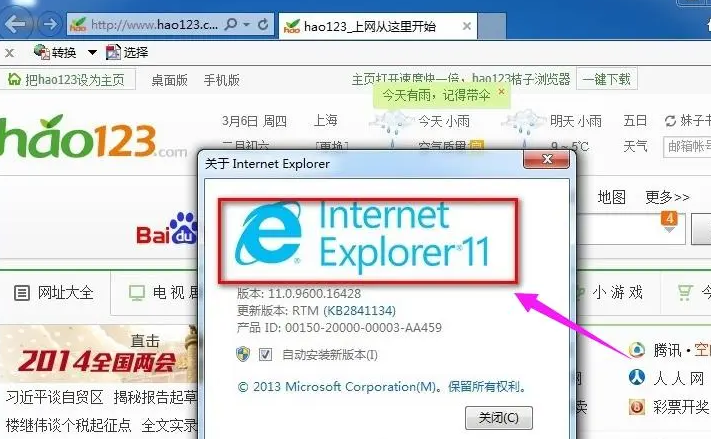
1. First, after opening the IE browser, it automatically jumps to the Edge browser, as shown in the figure.
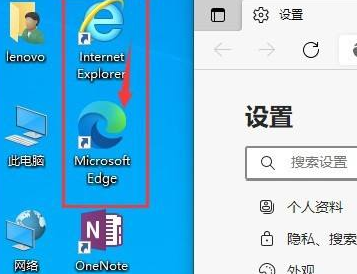
2. Let’s stop it from jumping. Open the Edge browser, click the three dots in the upper right corner, and select "Settings" as shown in the picture.
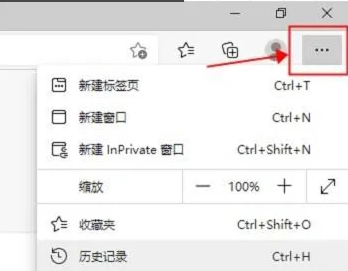
3. Select "Default Browser" in the left menu, as shown in the figure.
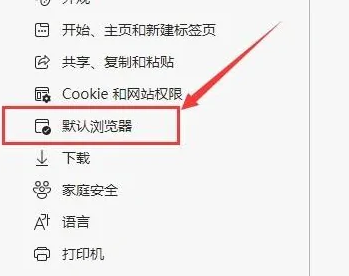
4. Select "Never" in the drop-down menu behind "Have Internet Explorer open websites in Microsoft Edge", as shown in the figure.
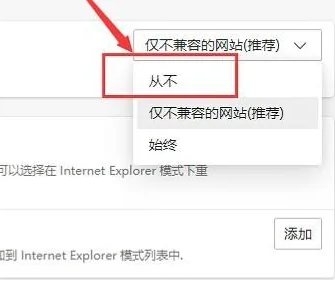
5. Close the Edge browser and open the IE browser. As you can see, the IE browser is successfully opened and will no longer jump to the Edge browser, as shown in the figure.
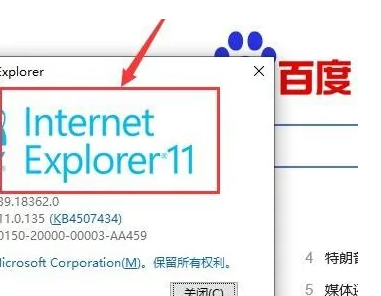
The above is the detailed content of How to restore IE browser to automatically jump to edge. For more information, please follow other related articles on the PHP Chinese website!
 How to set up a domain name that automatically jumps
How to set up a domain name that automatically jumps
 What should I do if IE browser prompts a script error?
What should I do if IE browser prompts a script error?
 How to restore IE browser to automatically jump to EDGE
How to restore IE browser to automatically jump to EDGE
 What are the reasons why a mobile phone has an empty number?
What are the reasons why a mobile phone has an empty number?
 How to deal with laptop lag and slow response
How to deal with laptop lag and slow response
 Why does wifi have an exclamation mark?
Why does wifi have an exclamation mark?
 Tutorial on merging multiple words into one word
Tutorial on merging multiple words into one word
 940mx graphics card
940mx graphics card




