
php Xiaobian Yuzai Google Chrome's inability to record video is a common problem that confuses many users. When we try to record the screen using Google Chrome, sometimes we encounter a situation where the recording cannot be performed normally. This could be due to some common reasons, such as browser settings, plug-in conflicts, or system permissions. In this article, we will explore some ways to solve this problem to help you solve the problem of Google Chrome not recording.
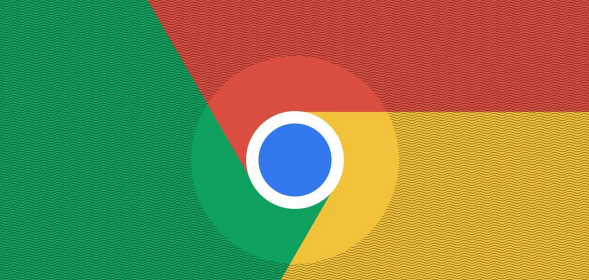
1. First open [chrome].

#2. Click on the three dots in the upper right corner.
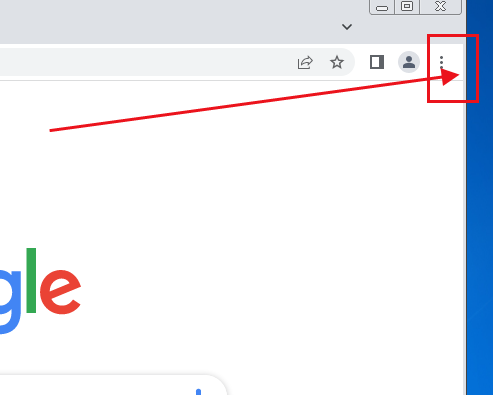
#3. Click [Settings] to enter the settings page.
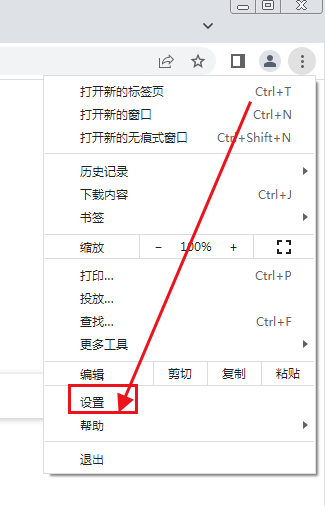
#4. Click [Privacy Settings and Security].
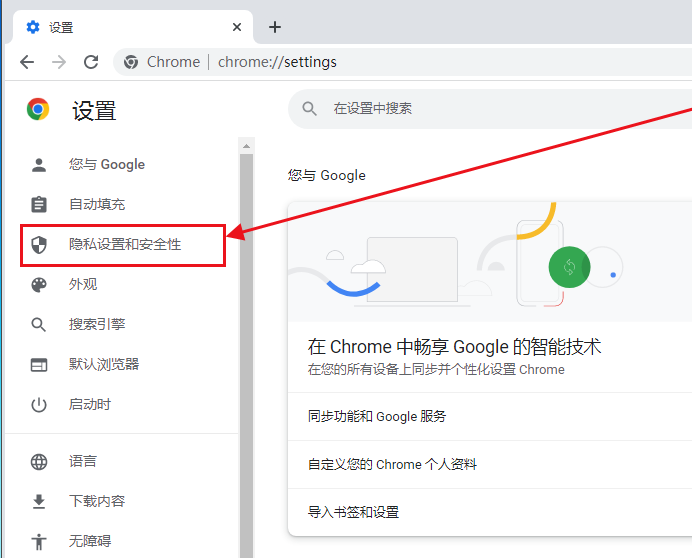
5. Click [Website Settings] to enter the website settings page.
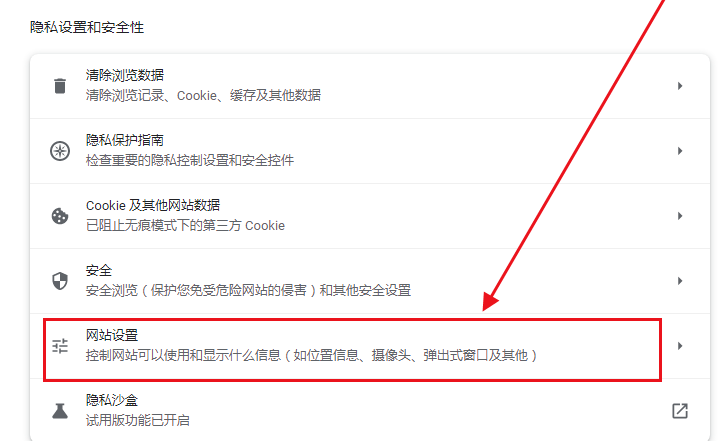
#6. Click [Camera] to enter the camera settings.
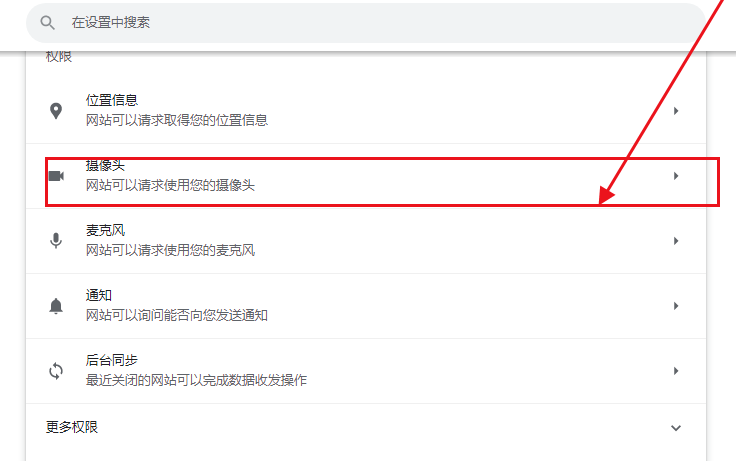
#7. Click the button in front of [Websites can request to use your camera].
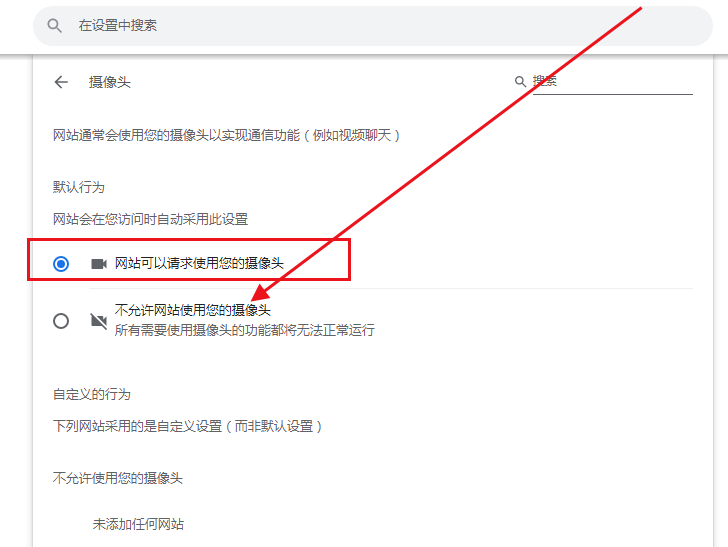
#8. In this way, when the webpage wants to use your camera, it will ask you. After you agree, the webpage can use the camera.
9. Scroll down. Here you can add websites that do not allow the use of cameras. Just enter the URL.
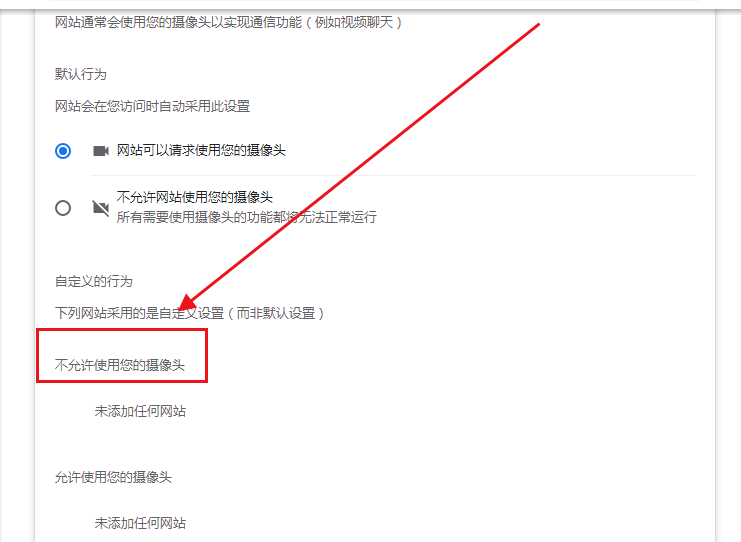
#10. Scroll down further and you can add websites that allow the use of cameras.
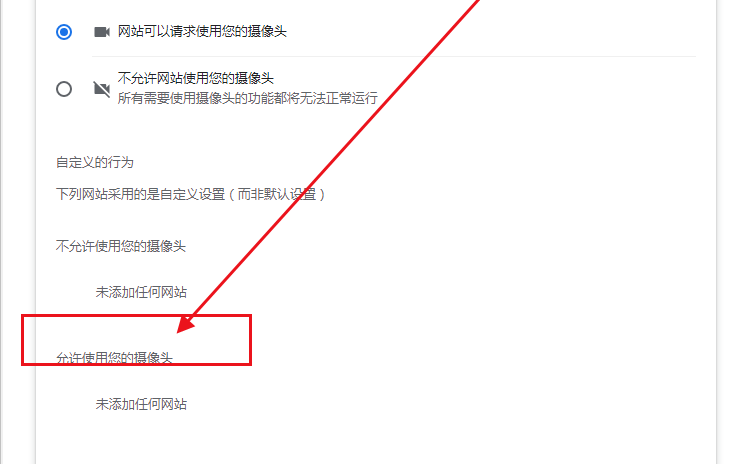
The above is the detailed content of Reasons and solutions for unable to record video. For more information, please follow other related articles on the PHP Chinese website!




