
php editor Youzi Xiao K Browser is a powerful browser, but sometimes users may encounter a situation where the video plays in a small window and they don’t know how to close it. In this article, we will introduce in detail how to close the small video window playback in XiaoK Browser to help you solve this problem. Whether you are using Little K Browser for the first time or have been using it for a while, I believe this article can be helpful to you. Let’s take a look at the specific solutions!
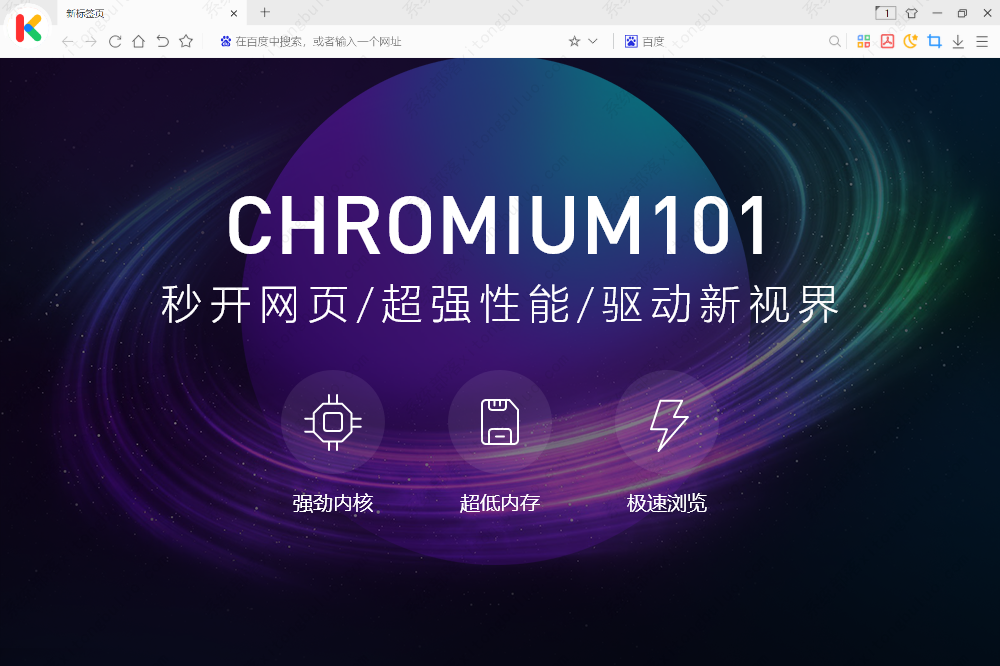
1. Find the "Little K Speedy Browser" shortcut on the computer desktop and double-click the left mouse button to open it.
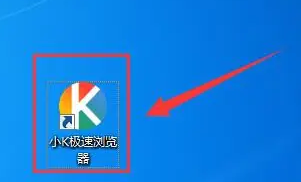
2. After entering the browser, select the "Customize and Control Little K Speed Browser" button on the right.
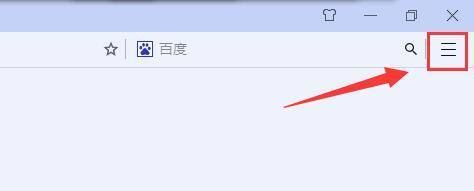
3. In the "Customize and control XiaoK Speedy Browser" drop-down list, select the "Settings" column.
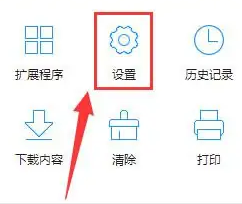
4. In the "Settings" column, select the "Basic Settings" column.
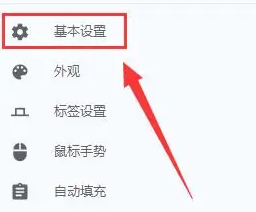
5. In the "Basic Settings" interface, select the "Browsing Settings" column.
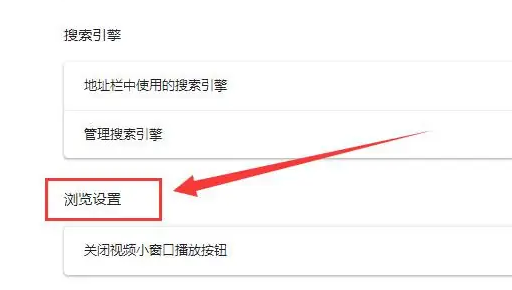
6. In the "Browsing Settings" column, check the button on the right side of "Close video small window play button" and turn it into gray.

The above is the detailed content of How to close the video and shrink the playback window in XiaoK browser. For more information, please follow other related articles on the PHP Chinese website!




