
php editor Strawberry will introduce you how to modify the default search engine of the Edge browser. Edge is a modern browser launched by Microsoft that uses the Bing search engine by default. However, many users prefer to use other search engines such as Google or Baidu. Fortunately, the Edge browser allows users to customize the default search engine. With a simple setting, you can change the Edge browser's default search engine to your favorite search engine for more convenient searching and browsing. Next, let’s take a look at how to set it up!
1. Click [Settings] in the upper right corner of Edge browser, as shown in the figure. 
2. After entering the settings page, click [Privacy and Services] on the left, slide to the bottom on the right, and click [Address Bar], as shown in the picture.
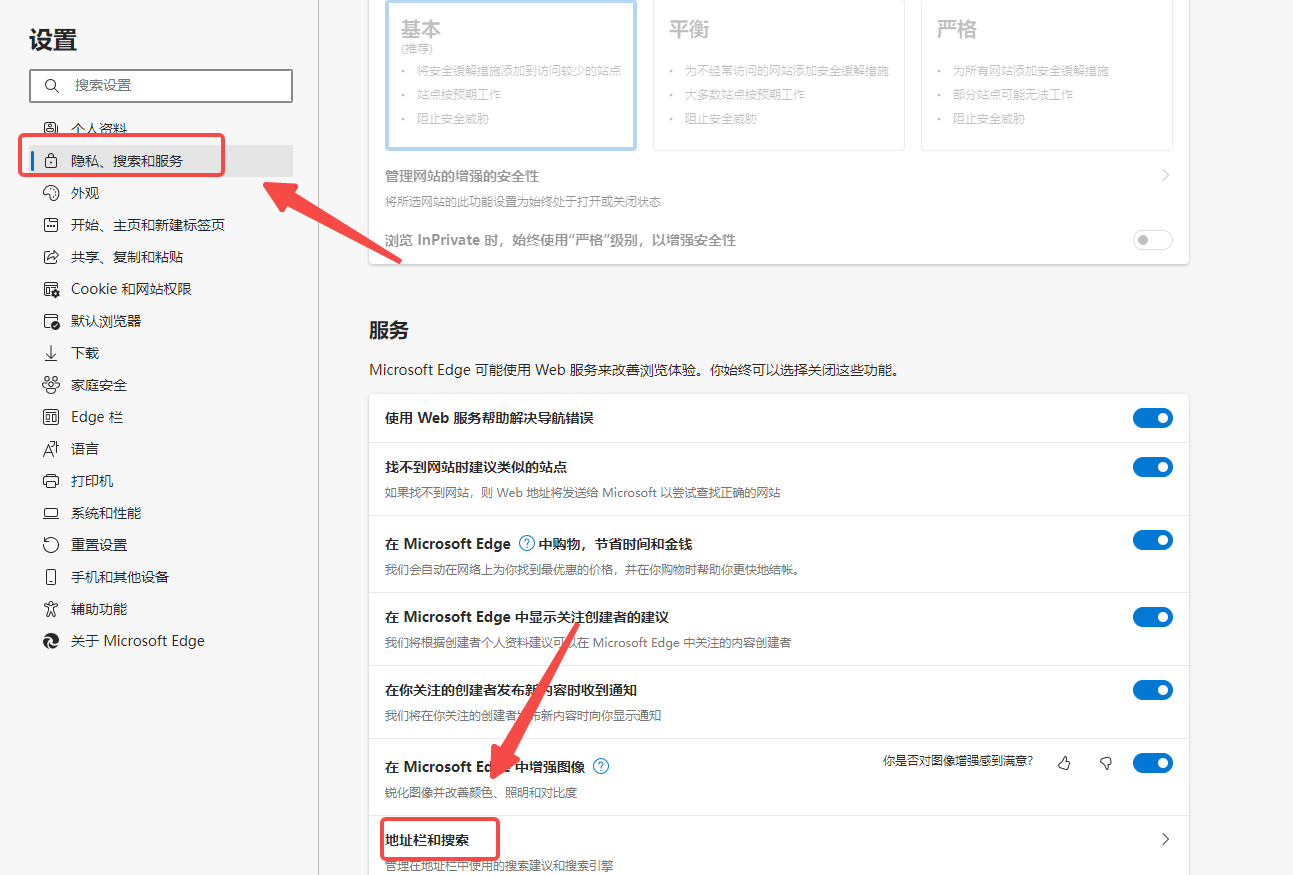
3. Modify [Search engine used in the address bar] and continue to click [Manage search engines], as shown in the figure. 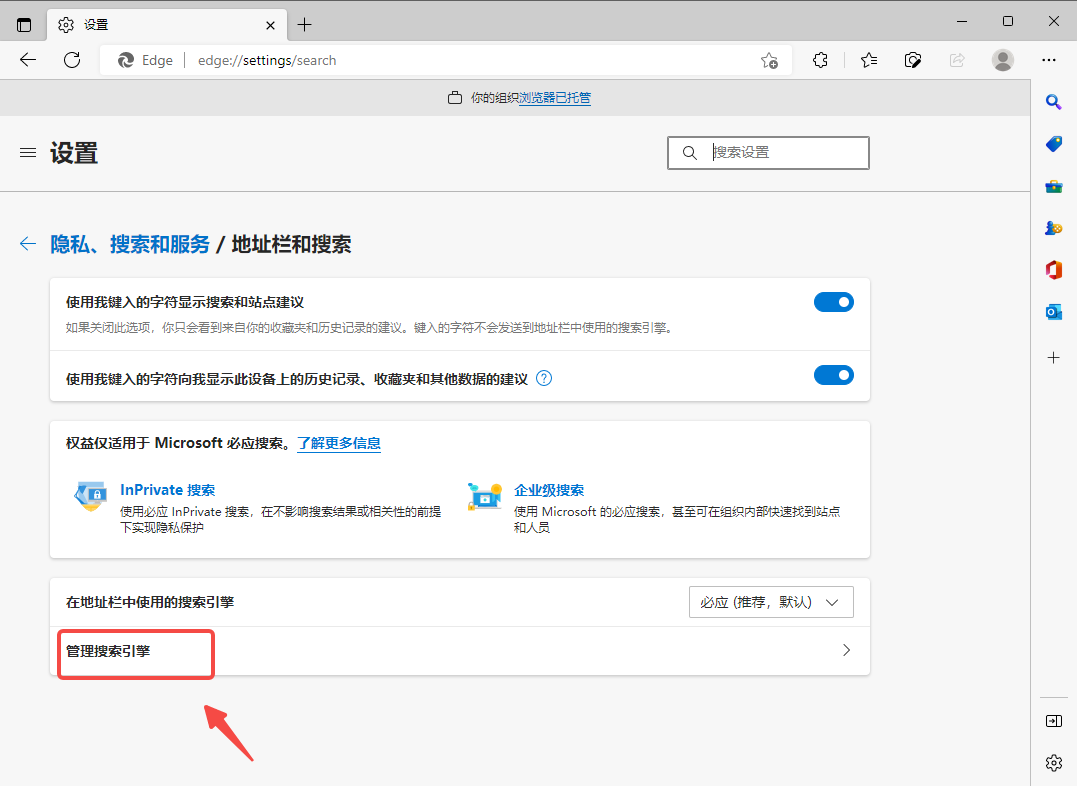
4. On the management search engine page, find your commonly used search engine and click [Set as Default] on the right, as shown in the figure.
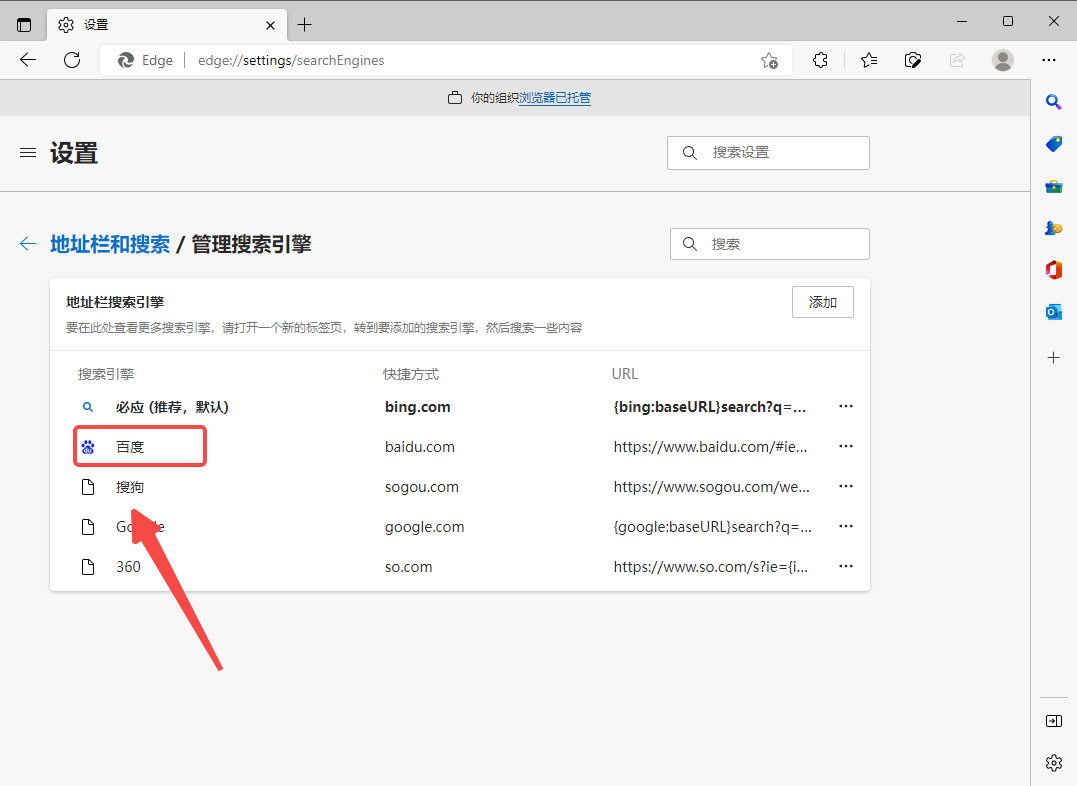
The above is the detailed content of How to change your Edge browser's default search engine settings. For more information, please follow other related articles on the PHP Chinese website!




