
php editor Baicao introduces how to manually modify web page coding in 360 browser. When browsing the web, sometimes you will encounter garbled characters or abnormal display. This is usually caused by incorrect web page encoding settings. By manually modifying the web page encoding, we can solve this problem and make the web page display normally. Below, we will introduce in detail the steps on how to manually modify web page encoding in 360 Browser.
1. Use 360 Browser to open a website with garbled code. 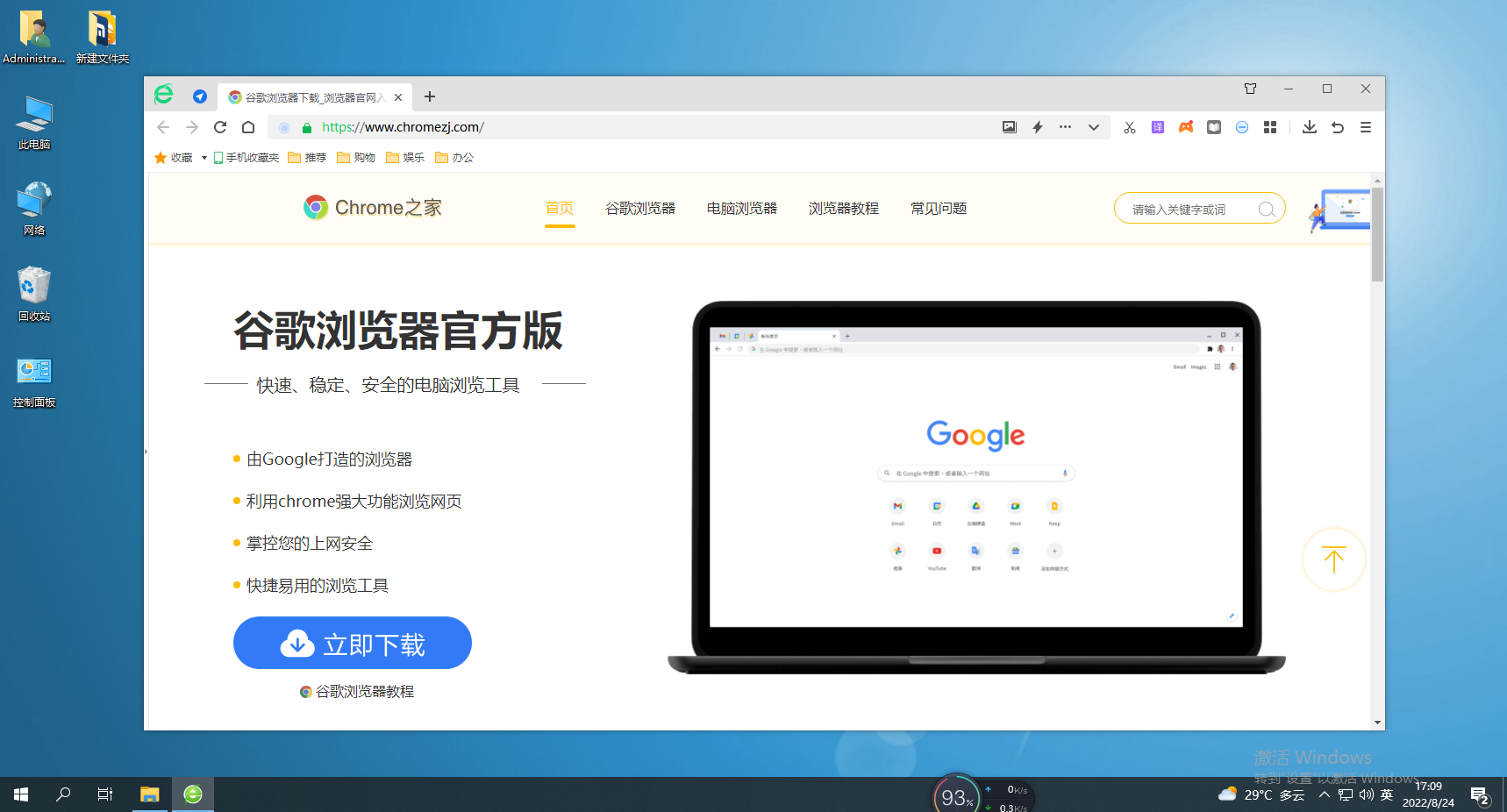
2. We right-click the blank space of the web page, click "Encoding" in the right-click menu, and then switch back and forth among the three options at the head of the encoding list. 
3. You can see that after the editor switched to Unicode (UTF-8), it can be displayed normally. 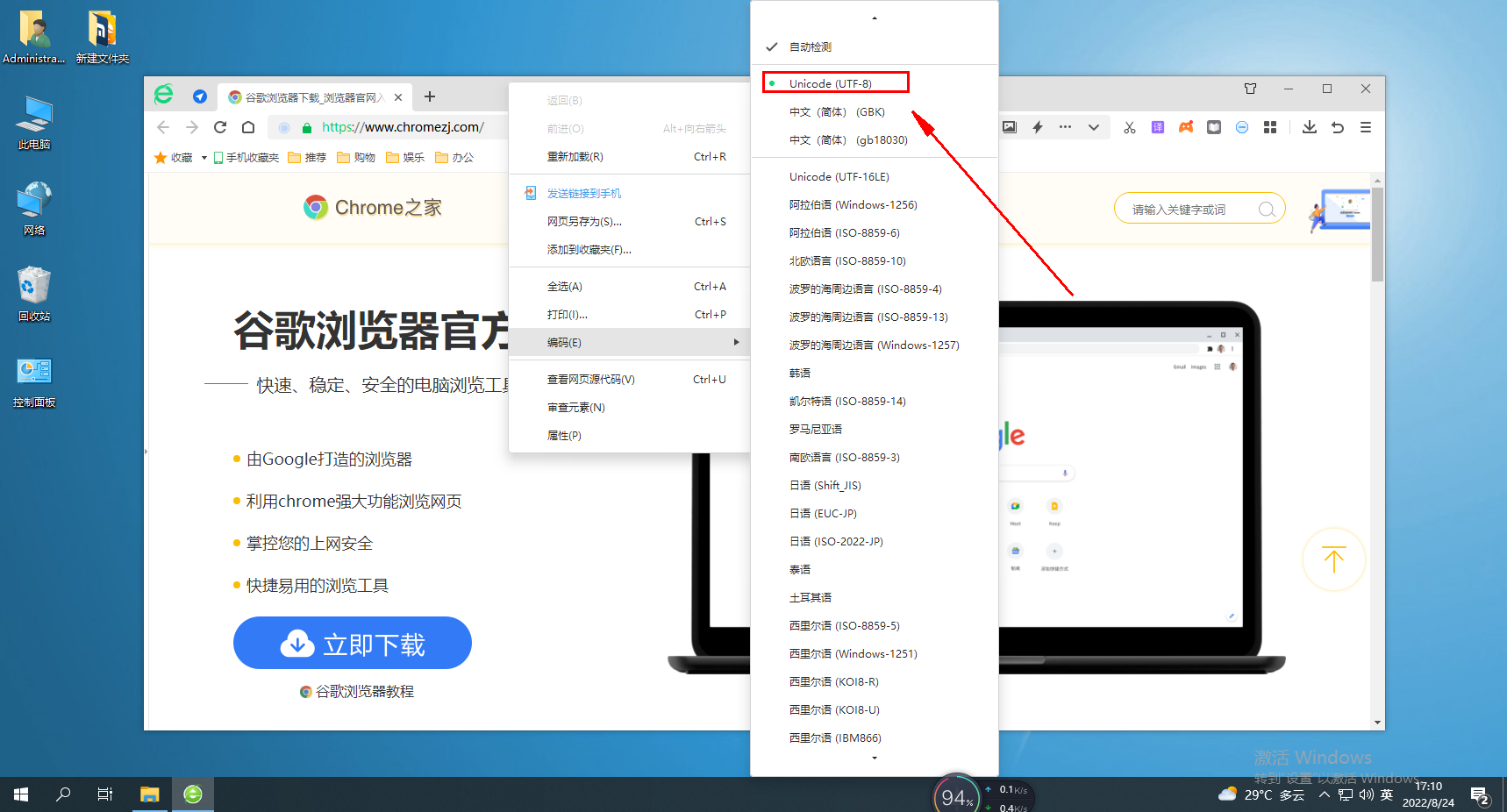
The above is the detailed content of How to manually change web page encoding settings in 360 Browser. For more information, please follow other related articles on the PHP Chinese website!
 How to make charts and data analysis charts in PPT
How to make charts and data analysis charts in PPT
 Android voice playback function implementation method
Android voice playback function implementation method
 AC contactor use
AC contactor use
 The difference between vscode and visual studio
The difference between vscode and visual studio
 The difference between Java and Java
The difference between Java and Java
 Introduction to hard disk interface types
Introduction to hard disk interface types
 nagios configuration method
nagios configuration method
 How to delete a folder in linux
How to delete a folder in linux




