
After we buy a brand new laptop, if we want to install it ourselves, we need to distinguish it first before reinstalling the system. So, how can new hard drives be distinguished under PE? The following brings you the specific distinctions of new computer hard drives. For those who don’t know, come and take a look!
1. In the PE environment, double-click to open the "DG Hard Disk Partition" tool.
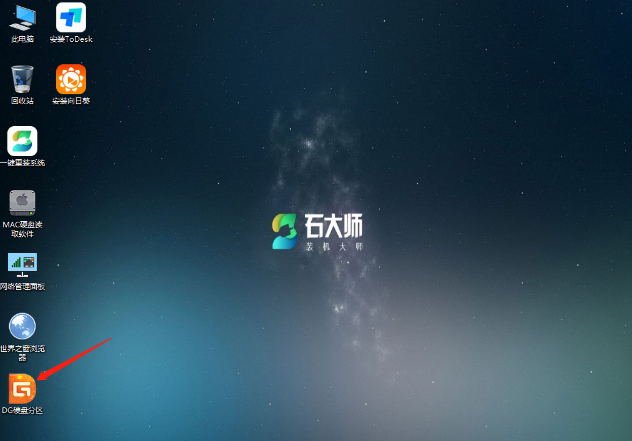
#2. Click "Quick Partition".
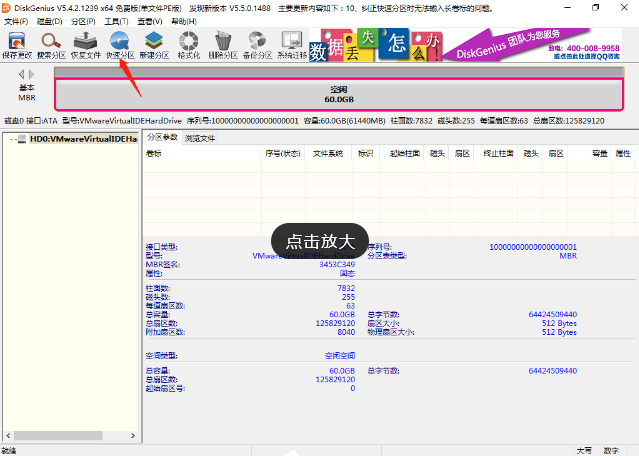
3. Select the "MBR" partition or the "GUID" partition according to the motherboard compatibility. (The "MBR" partition is suitable for older models, and the "GUID" partition is suitable for for newer models).
The "MBR" partition settings are as shown in the figure. After setting, click "OK".
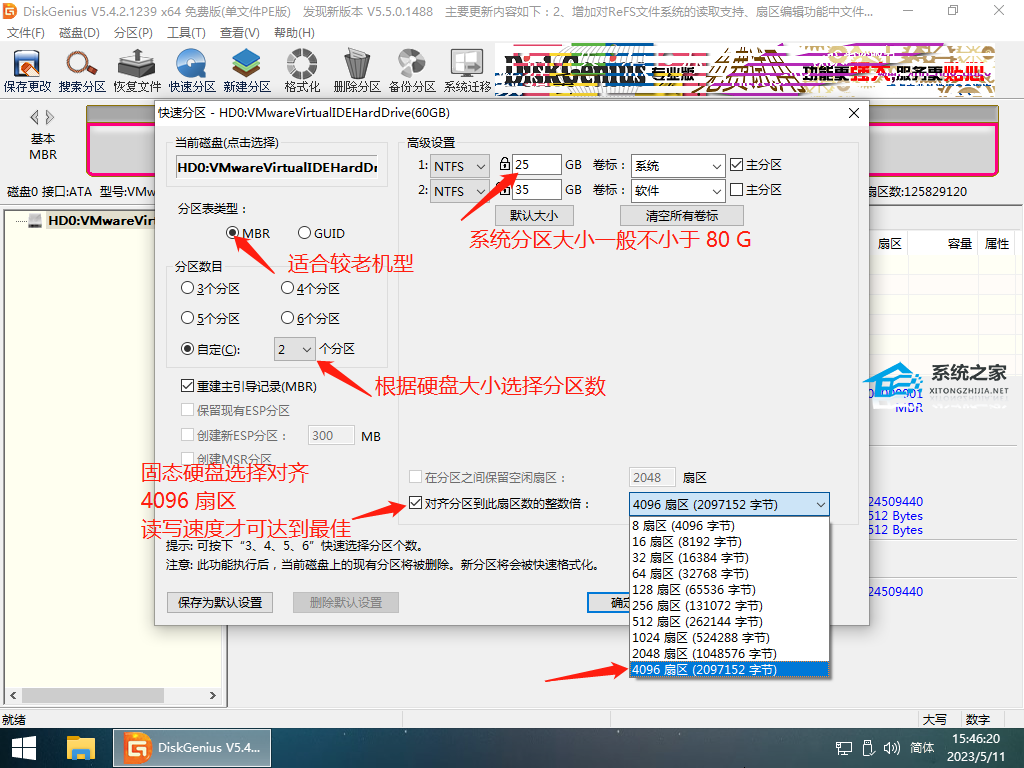
The "GUID" partition setting is as shown in the figure:
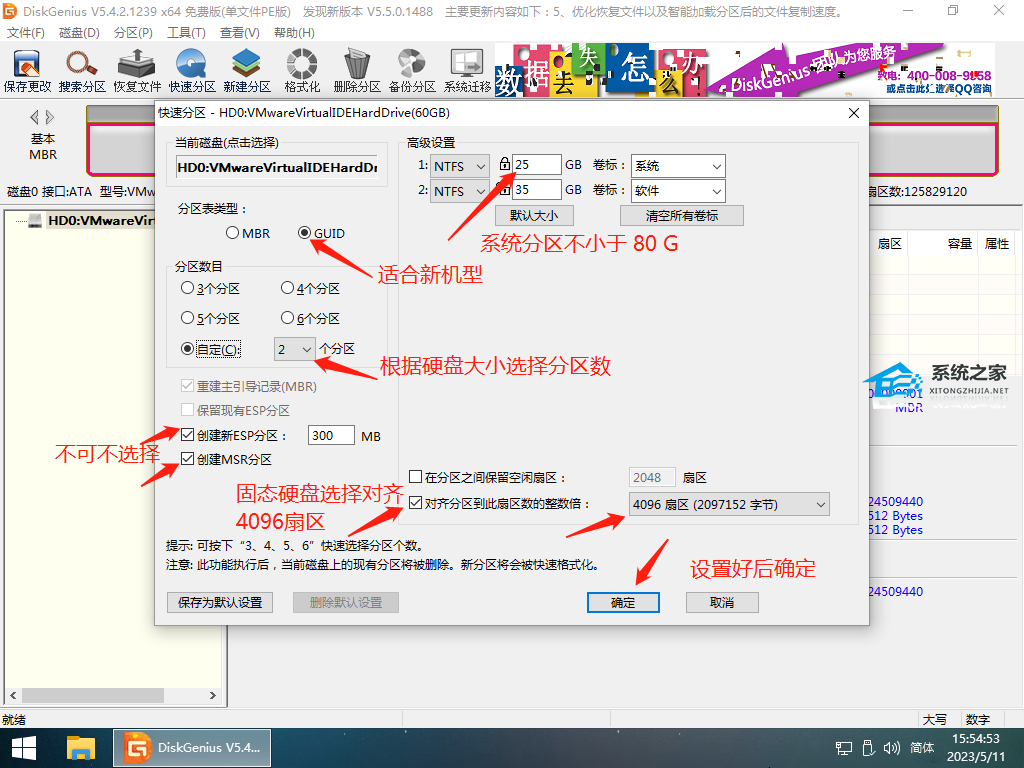
4. Select "Yes".
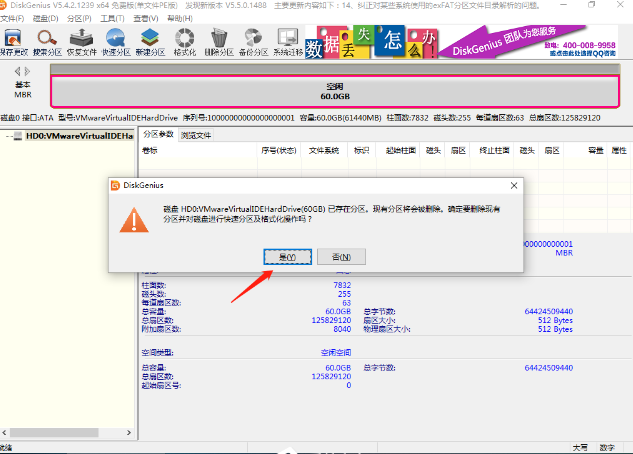
#5. Run the software for a few seconds. The partitioning is completed as shown in the figure. Then the operating system can be installed.
"MBR" partition.
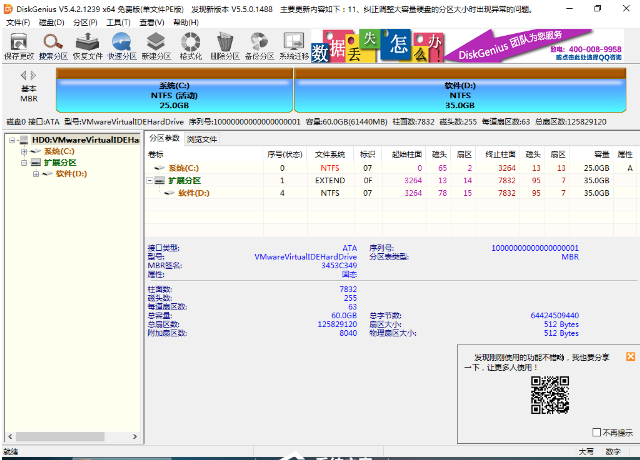
The "GUID" partition is "GPT" again.
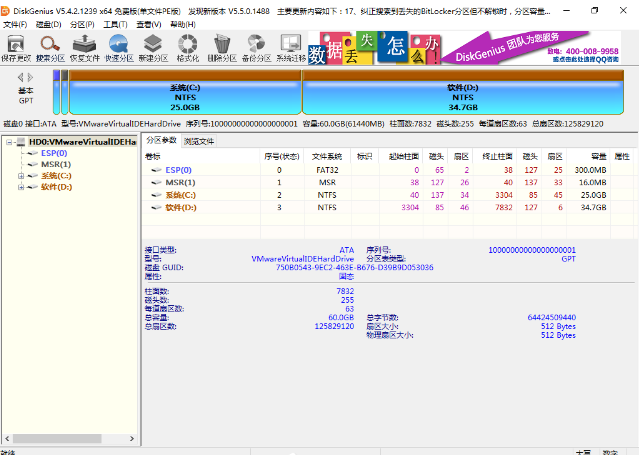
The above is the detailed content of How to partition a new hard drive in a PE environment. For more information, please follow other related articles on the PHP Chinese website!




