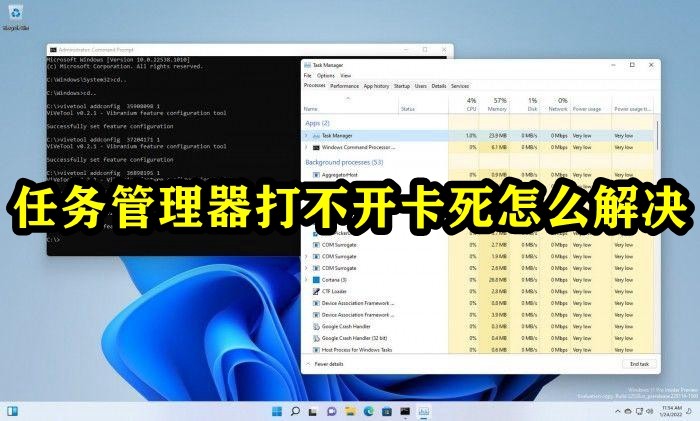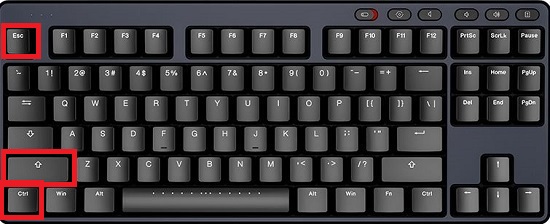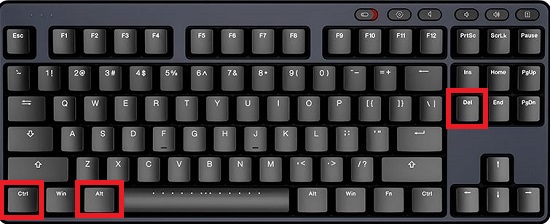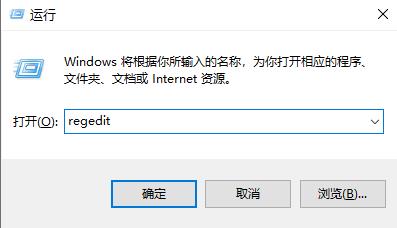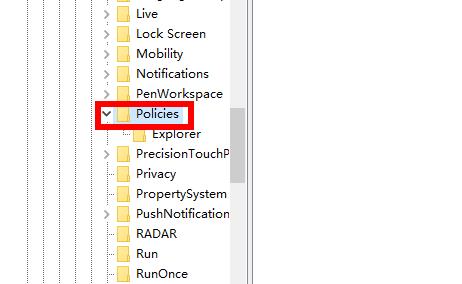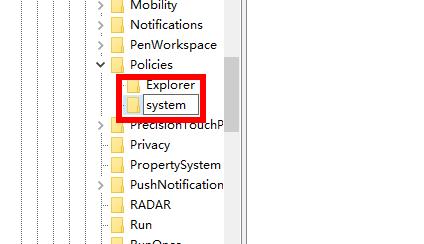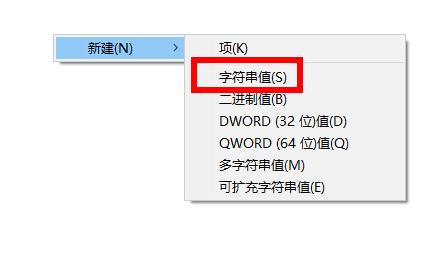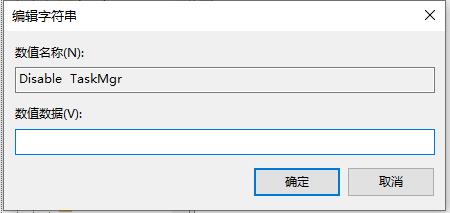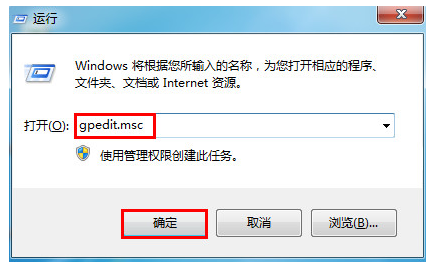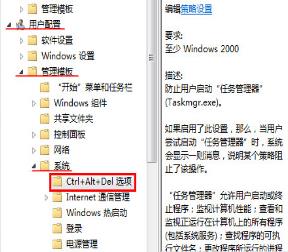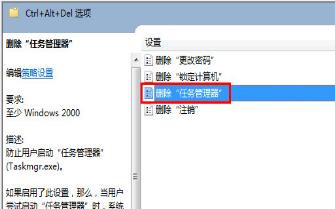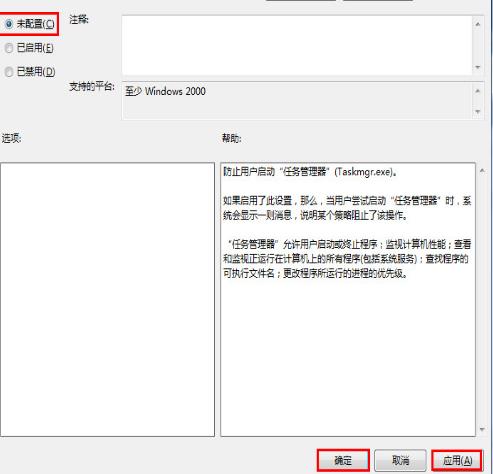Many friends feel helpless when the computer becomes unresponsive and the task manager cannot be opened. The following editor will bring you several solutions. When the computer memory is insufficient and the program freezes, the program cannot be opened. In this case, you can only press and hold the power button to restart. When the graphics card driver is incompatible and causes the computer to freeze and black screen, you need to restart and enter the startup repair option to perform the last correct configuration, or enter safe mode and disable the graphics card driver
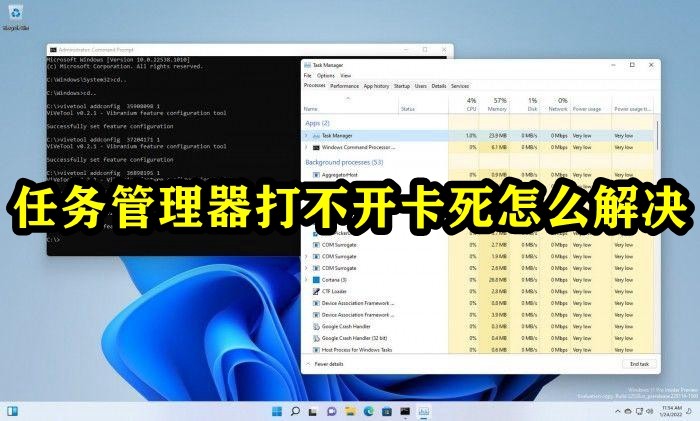
##Task Management How to solve the problem when the computer cannot be opened and is stuck
1. First try to directly use the shortcut keys to open the task manager.
2. You can first use "ctrl shift esc" to open it.
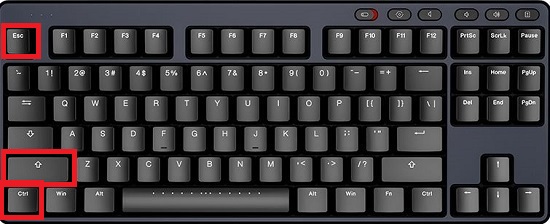
#3. You can also try "ctrl alt del" to open the task manager.
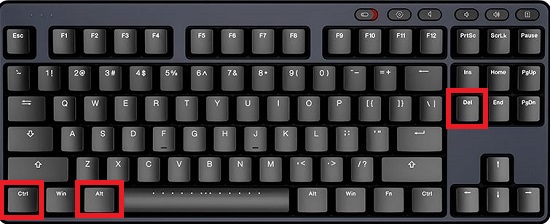
Method 2:
1. First press the shortcut key "win r" to open the run and enter "regedit".
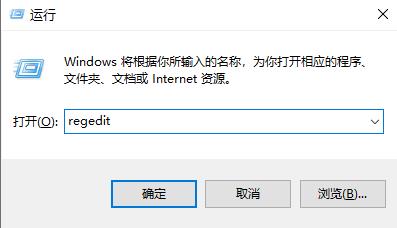
2. Then enter the registry and open:
HKEY_CURRENT_USER\Software\Microsoft\Windows\CurrentVersion\Policies
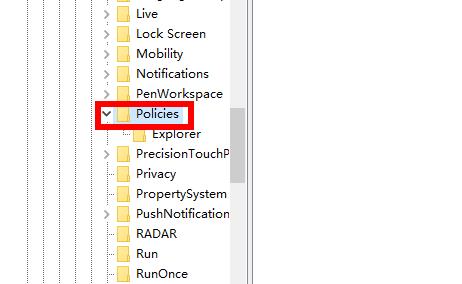
3. Right-click on the policies to create a new one and name it "system".
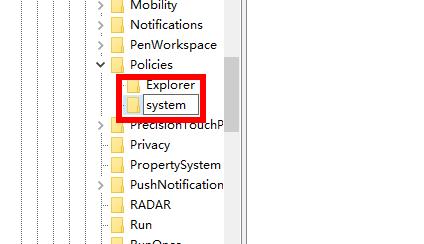
#4. After selecting the item, right-click the blank space and create a new "String Value" again.
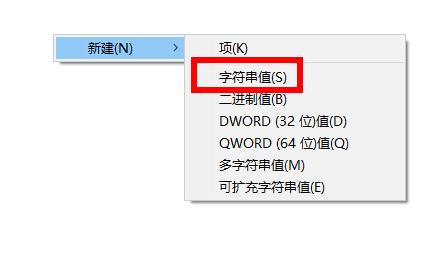
5. Name this character value string: Disable TaskMgr. Right-click to modify. If there is a value, it means it is disabled. If there is no value, it means it is not disabled.
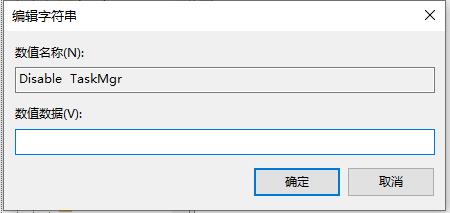
#6. Finally, you can open the Task Manager again.
Method 3:
1. Press "win r" to open the run window, enter the code "gpedit.msc" and click OK.
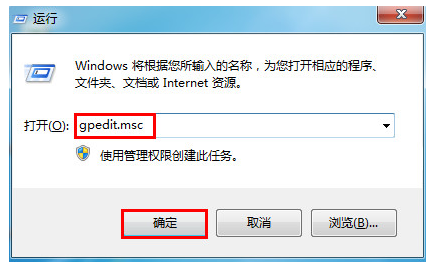
#2. In the local group policy editor that pops up, open "User Configuration→Administrative Templates→System→ctrl alt del options".
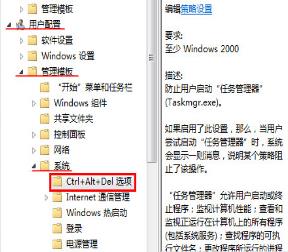
#3. Then double-click Delete "Task Manager" in the right box.
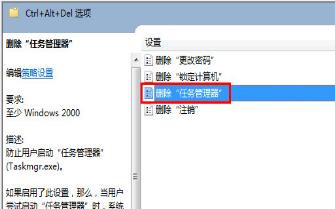
#4. Finally, check "Not Configured" and click Apply below.
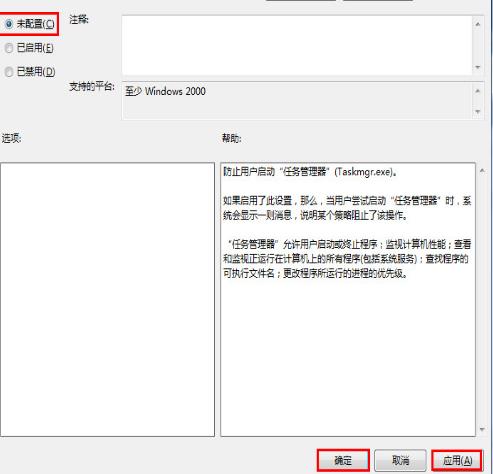
After the setting is completed, remember to click Apply to take effect~
The above is the detailed content of How to solve the problem that the task manager cannot be opened and is stuck. For more information, please follow other related articles on the PHP Chinese website!