
The solution to the problem that the winxp hard drive cannot be opened is to open the "Group Policy Editor", expand "Computer Configuration"-"Administrative Templates"-"System" and then find and select "Turn off AutoPlay" in the right window ”, then select “All drives” and confirm to exit. If you want more details, take a look at what to do if the winxp hard drive cannot be opened below.

Method 1
1. Enter in "Run" in the "Start" menu Regedit, open the registry editor, expand to HKEY_CURRENT_USER\Software\Microsoft\Windows\CurrentVersion\Policies\Exploer primary key, find "NoDriveTypeAutoRun" in the right pane, it is this key that determines whether to execute the AutoRun function of the CDROM or hard disk. ;
2. Double-click "NoDriveTypeAutoRun". In the default state (that is, you have not disabled the AutoRun function), you can see in the pop-up window that the default key value of "NoDriveTypeAutoRun" is 95, 00, 00, 00. The first value "95" is a hexadecimal value, which is the sum of all devices that are prohibited from automatically running. Just change 95 to 9D.
Method 2
1. Enter "gpedit.msc" during operation and press Enter, open the "Group Policy Editor", and expand "Computer Configuration" - "Administrative Templates" - 》"System" then find and select "Turn off AutoPlay" in the right window, press Enter or double-click to open the properties of this item, select "Enable", then select "All Drives", confirm and exit.
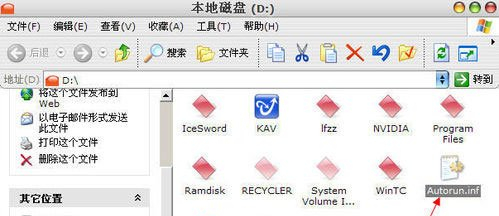
The above is the detailed content of Solve the problem of unable to open winxp hard disk. For more information, please follow other related articles on the PHP Chinese website!




