 Software Tutorial
Software Tutorial
 Office Software
Office Software
 The difference between absolute reference and relative reference of functions in EXCEL
The difference between absolute reference and relative reference of functions in EXCEL
The difference between absolute reference and relative reference of functions in EXCEL

The difference between absolute reference and relative reference of functions in EXCEL
The so-called absolute references and relative references are for cells. For example, $A$1 is an absolute reference and A1 is a relative reference ($A1 and A$1 are mixed references)
Assume A1=1,A2=2,A3=3,....
If you enter the formula =$A$1*2 in b1, and then drag it down to fill, the formula in each cell in column B is =$A$1*2, and its values are B1=2, B2 respectively. =2,B3=2,......
If you enter the formula =A1*2 in b1, and then drag down to fill, the formulas in the cells in column B are (B1)=A1*2, (B2)=A2*2, (B3)= A3*2,...their values are B1=2,B2=4,B3=6,...
Do you understand this clearly? For a formula that absolutely references a cell, the referenced cell will remain unchanged no matter where the formula is copied; for a formula that refers to a relative cell, the referenced cell will change depending on where the formula is copied.
How to achieve relative reference to rows when copying cells in Excel tables and absolute reference to rows when pulling down
1. The cell address can be written as $B1
2. Whoever $ precedes will definitely be quoted
A1 is a relative reference
$A1 absolute reference column is a mixed reference
A$1 absolute reference line is a mixed reference
$A$1 absolute reference row and column are absolute references
F4 is a shortcut key for switching between four types of references (press the F4 function key when entering a formula in the edit bar to switch)
three,
A1 (relative reference) will become references A2, A3, A4... when you pull down and drag the reference. When you drag it to the right, the reference will become B1, C1, D1....;
A$1 (Mixed Reference) When you want to ensure that only cell A1 is referenced when you pull down and copy, A1 must add a $ sign to become A$1, so that you can ensure a relative reference to the first row of column A when you pull down. (That is, keeping the line number unchanged when referencing);
$A1 (Mixed Reference) When you pull right to copy and want to ensure that only the A1 cell is referenced, A1 must add the $ symbol to become $A1, so that when you pull right to copy, you can ensure that the first row of column A is referenced. Relative reference (that is, keeping the column label unchanged when referencing);
$A$1 (absolute reference) When you want to ensure that only the A1 cell is referenced when copying in pull-down and right pull-down, A1 must add the $ symbol to become $A$1, so that it can be guaranteed in pull-down and right pull-down. An absolute reference to the first row of column A (that is, keeping the row number column label unchanged during the reference).
When to use relative references and absolute references in Excel functions
For example, the ranking function RANK.
If you want to get the ranking of column B data and only calculate cell B2, you can enter =RANK(B2,B2:B18) in cell C2, and the result is correct
B2 here is a relative reference cell, and B2:B18 is a relative reference area.
But if you copy the ranking formula of cell C2 downward, the result will be wrong,
Because in cell C3, the formula becomes =RANK(B3,B3:B19);
In cell C4, the formula becomes =RANK(B4,B4:B20);
Obviously, the relative reference of the previous cell is correct, but the later reference area has been changing, causing errors in the ranking results.
Therefore, when filling downwards, the subsequent reference area should be modified to an absolute reference or a relative-absolute mixed reference to ensure that the reference area will not change with copying or filling
The formula in cell C2 becomes
=RANK(B2,$B$2:$B$18)
or=RANK(B2,B$2:B$18)
I hope this example can help you improve your understanding of relative references and absolute references.
The above is the detailed content of The difference between absolute reference and relative reference of functions in EXCEL. For more information, please follow other related articles on the PHP Chinese website!

Hot AI Tools

Undress AI Tool
Undress images for free

Undresser.AI Undress
AI-powered app for creating realistic nude photos

AI Clothes Remover
Online AI tool for removing clothes from photos.

Clothoff.io
AI clothes remover

Video Face Swap
Swap faces in any video effortlessly with our completely free AI face swap tool!

Hot Article

Hot Tools

Notepad++7.3.1
Easy-to-use and free code editor

SublimeText3 Chinese version
Chinese version, very easy to use

Zend Studio 13.0.1
Powerful PHP integrated development environment

Dreamweaver CS6
Visual web development tools

SublimeText3 Mac version
God-level code editing software (SublimeText3)
 how to add page numbers in word
Aug 05, 2025 am 05:51 AM
how to add page numbers in word
Aug 05, 2025 am 05:51 AM
To add page numbers, you need to master several key operations: First, select the page number position and style through the "Insert" menu. If you start from a certain page, you need to insert the "section break" and cancel the "link to the previous section"; second, set the "Home page different" to hide the home page number, check this option in the "Design" tab and manually delete the home page number; third, modify the page number format such as Roman numerals or Arabic numerals, and select and set the starting page number in the "Page Number Format" after sectioning.
 How to add transitions between slides in a PPT?
Aug 11, 2025 pm 03:31 PM
How to add transitions between slides in a PPT?
Aug 11, 2025 pm 03:31 PM
Open the "Switch" tab in PowerPoint to access all switching effects; 2. Select switching effects such as fade in, push, erase, etc. from the library and click Apply to the current slide; 3. You can choose to keep the effect only or click "All Apps" to unify all slides; 4. Adjust the direction through "Effect Options", set the speed of "Duration", and add sound effects to fine control; 5. Click "Preview" to view the actual effect; it is recommended to keep the switching effect concise and consistent, avoid distraction, and ensure that it enhances rather than weakens information communication, and ultimately achieve a smooth transition between slides.
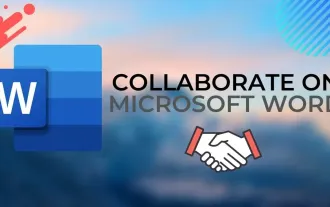 Complete guide to collaborate in Word and Real Time Co -authorship
Aug 17, 2025 am 01:24 AM
Complete guide to collaborate in Word and Real Time Co -authorship
Aug 17, 2025 am 01:24 AM
Microsoft Word CollolaBate: How to work with co -authors in Word, edit in real time and manage versions easily.
 How to customize the tapes in Office step by step
Aug 22, 2025 am 06:00 AM
How to customize the tapes in Office step by step
Aug 22, 2025 am 06:00 AM
Learn to customize the tapes in Office: Change names, hide chips and create your own commands.
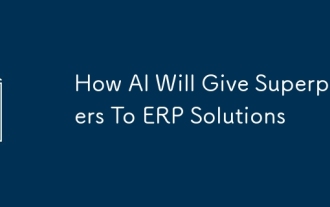 How AI Will Give Superpowers To ERP Solutions
Aug 29, 2025 am 07:27 AM
How AI Will Give Superpowers To ERP Solutions
Aug 29, 2025 am 07:27 AM
Artificial intelligence holds the key to transforming ERP (Enterprise Resource Planning) systems into next-generation powerhouses—equipping organizations with what can only be described as digital superpowers. This shift isn't just a minor upgrade; i
 How to use free Word: all the advantages of the Office online version
Aug 14, 2025 pm 02:30 PM
How to use free Word: all the advantages of the Office online version
Aug 14, 2025 pm 02:30 PM
Do you want to use free Word? Discover here all the advantages that the Microsoft Office online version can offer you for your team.
 Get a list of unique values in Excel & extract unique rows
Aug 18, 2025 am 07:39 AM
Get a list of unique values in Excel & extract unique rows
Aug 18, 2025 am 07:39 AM
This is the concluding segment of the Excel Unique Values series, detailing how to retrieve distinct or unique values from a column using formulas, along with customization tips for various data types. You'll also discover how to swiftly generate a d
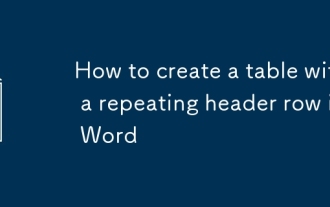 How to create a table with a repeating header row in Word
Aug 08, 2025 am 04:41 AM
How to create a table with a repeating header row in Word
Aug 08, 2025 am 04:41 AM
Ensurethefirstrowofyourtablecontainscolumnheaderslike"Name"or"Date"andmaintainspropertablestructurewithoutmergedcells.2.Clickanywhereinthefirstroworselectitentirelybyclickingitsleftedge.3.GototheTableDesigntab(Windows)orTabletab(M






