
How to add quick launch bar in win7? In fact, the method of adding a quick launch bar in win7 is not complicated, but there are still many friends who don’t know how to operate it, so let me teach you how to add a quick launch bar in win7~
I believe friends who have used the WinXP system before know that there is a quick launch bar in the lower left corner of the computer. We can put many applications into the quick launch bar. However, the win7 system has canceled this program. In fact, it does not The quick launch bar is completely cancelled, so how to add the quick launch bar in win7? The editor is here to discuss a problem with my friends today.
Win7 quick launch bar setting method one:
1. Right-click the software that needs to be started quickly and select "Lock to taskbar".
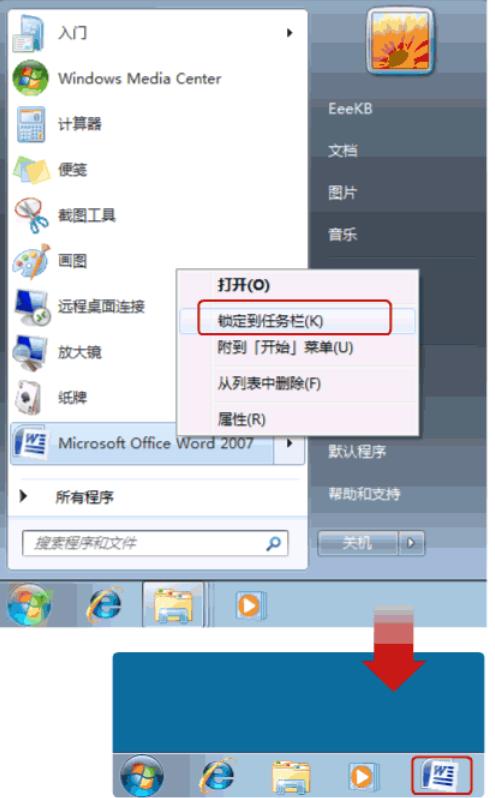
Quick Launch Bar Picture-1
2. If you want to cancel the software on the taskbar, just right-click Just cancel the software icon on the taskbar.
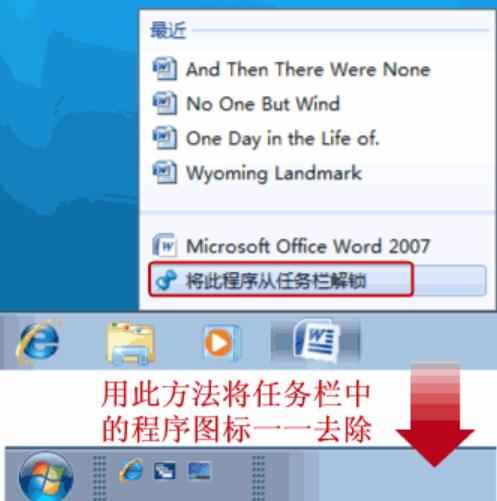
Quick Launch Bar Picture-2
Win7 Quick Launch Bar Setting Method 2:
1. If you want an XP-style Quick Launch Bar, right-click on the taskbar -> Toolbars -> New Toolbar.
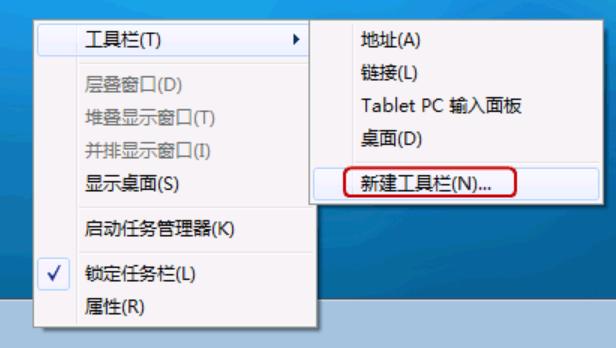
win7 Figure-3
2, enter this path in the folder, %userprofile%\AppData\ Roaming\Microsoft\Internet Explorer\QuickLaunch and press Enter.
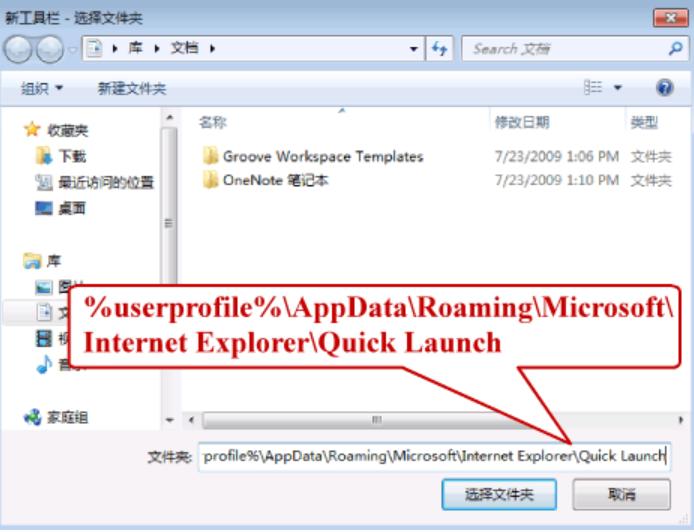
win7 Add Quick Launch Bar Picture-4
3, right-click on the blank space on the taskbar and lock it Uncheck the taskbar. Then right-click on Quick Launch and uncheck Show Text and Show Title.
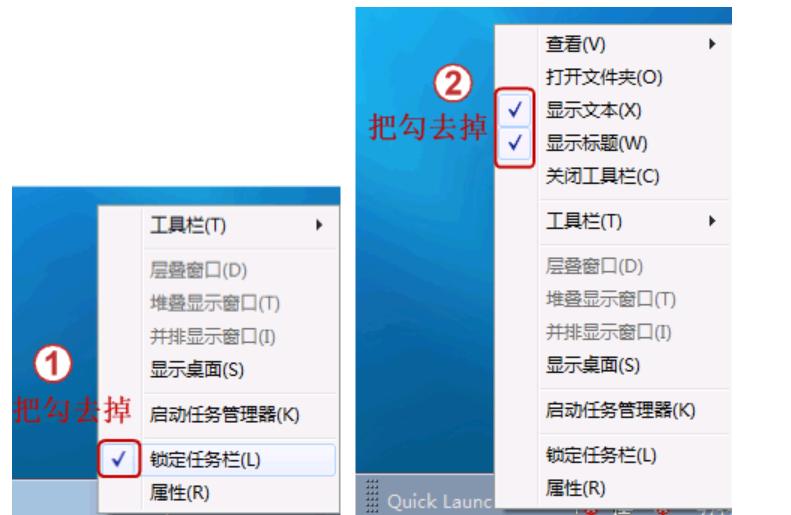
win7 Figure-5
4, now the taskbar has been unlocked. We can drag the things above freely. Use a little force and drag the Quick Launch bar to the left to a position where it can no longer be dragged. Then drag the taskbar to the right, and the quick launch bar will automatically move to the far left, just like the XP quick launch bar.
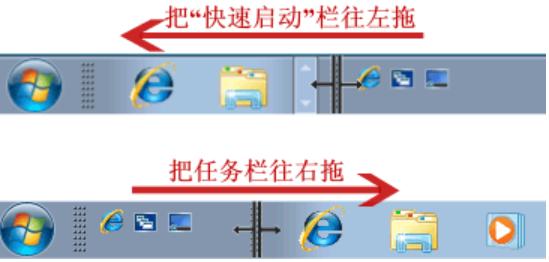
Win7 Add Quick Launch Bar Picture-6
The above is the detailed content of How to create a quick launch bar in win7. For more information, please follow other related articles on the PHP Chinese website!
 How to create virtual wifi in win7
How to create virtual wifi in win7
 How to change file type in win7
How to change file type in win7
 How to set up hibernation in Win7 system
How to set up hibernation in Win7 system
 How to open Windows 7 Explorer
How to open Windows 7 Explorer
 How to solve the problem of not being able to create a new folder in Win7
How to solve the problem of not being able to create a new folder in Win7
 Solution to Win7 folder properties not sharing tab page
Solution to Win7 folder properties not sharing tab page
 Win7 prompts that application data cannot be accessed. Solution
Win7 prompts that application data cannot be accessed. Solution
 The difference between win7 32-bit and 64-bit
The difference between win7 32-bit and 64-bit




