
How do I display my computer icons on the desktop? We often click on the My Computer icon to store and delete things, but sometimes we can't find it when we need it. what should I do? Don't worry, the method to retrieve it is very simple, let's take a look.
icons help users quickly execute commands and open program files. The My Computer icon contains icons of the basic hardware resources in the user's computer. We can use it to browse our PC and copy and format the disk. Next, I will teach you how to find my computer icon
1. Right-click on a blank space on the desktop and select Personalize
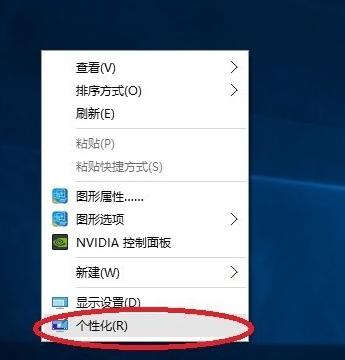
My computer icon is missing Picture-1
2. Click Personalization to enter the personalization window, click the theme button on the personalization window
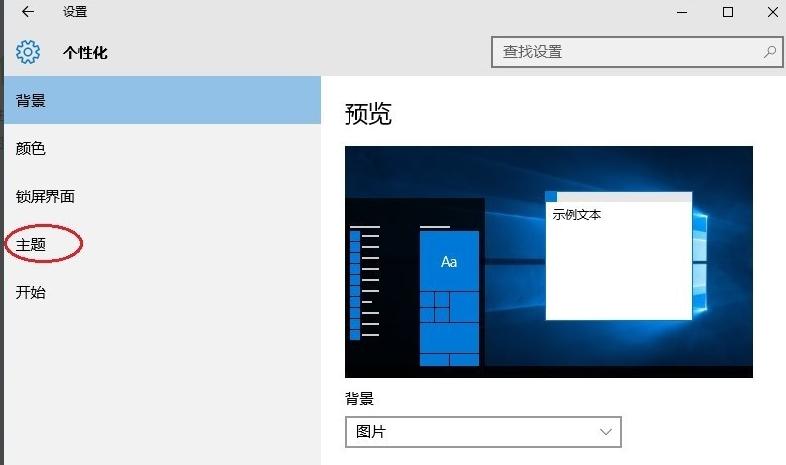
Where to find my computer icon picture-2
3. After clicking, you can see the desktop icon settings in the theme interface
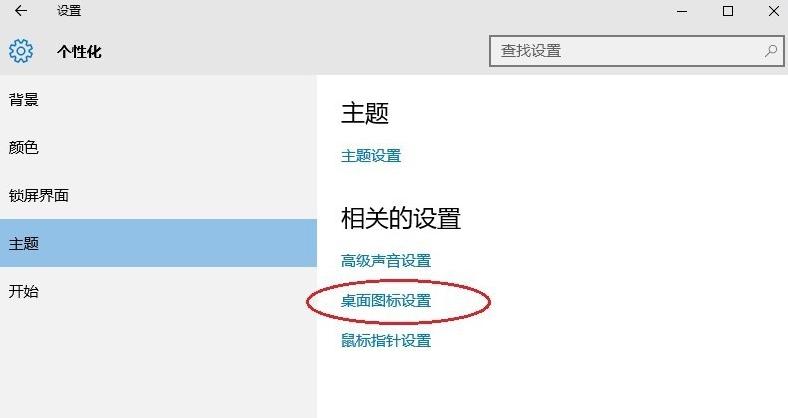
My computer icon picture-3
4. After clicking, the desktop icon setting dialog box will pop up, where you can see this computer
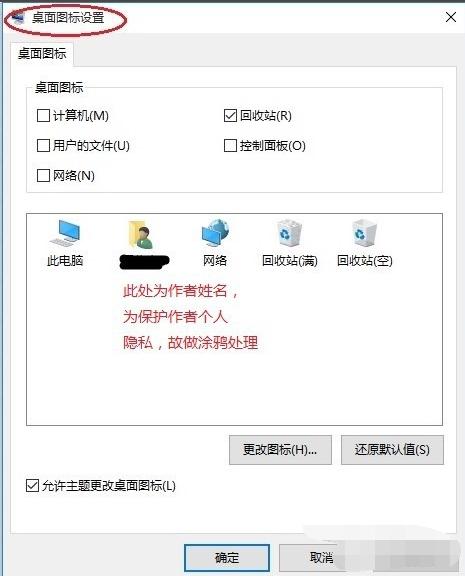
Where to find my computer icon picture-4
5. Check Computer in the icon settings dialog box on the left, and then click OK button
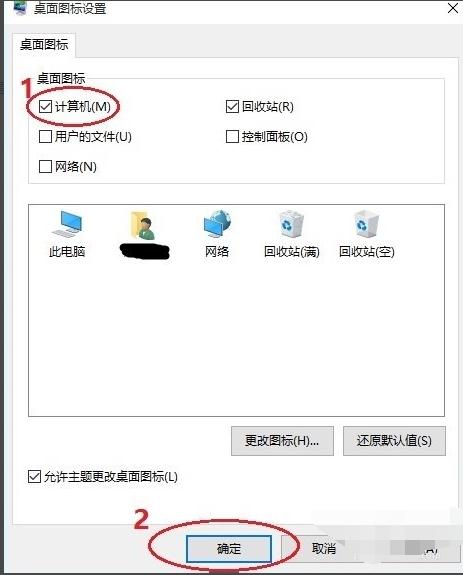
My computer icon picture-5
6. After clicking OK, the desktop will show me The computer icon is
**

My computer icon picture-6
* *
The above is the method to display my computer icon. Is it very simple?
The above is the detailed content of How to Recover Lost My Computer Icons. For more information, please follow other related articles on the PHP Chinese website!




