
Sometimes we encounter typos or operation errors and need to go back to the previous step. The computer also has a shortcut key that can quickly undo. Do you know what it is? If you don’t know, you can read this article and tell you. What is the shortcut key to cancel the previous operation in win7.
Answer: It is ctrl z.
The computer undo shortcut key is ctrl z, no matter what operations have been performed before. You can quickly return to the previous step.
If the recovery is excessive, you can press "ctrl y" to move forward;
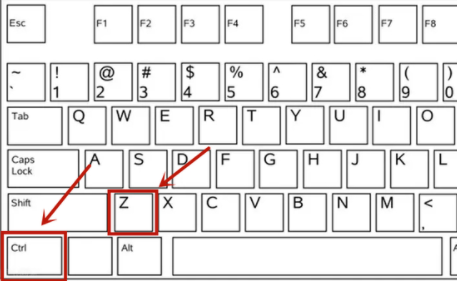
Ctrl A: Select all items
Ctrl C: Copy text, pictures, files, folders, etc.
Ctrl V: Paste text, pictures, files, folders, etc.
Ctrl X: Cut text, pictures, files, folders, etc.
Ctrl D: Delete shortcut key
Ctrl M: Save as
Delete: Directly delete text, pictures, files, Folders, etc.
Ctrl S: Save the current text, pictures, files, folders, etc.
Ctrl Z: Undo the previous step
Ctrl Y: Restore the previous step Operation (used when Ctrl z is overturned)
Alt Tab: Switch desktop task window
Ctrl Alt Delete: Open the task manager
Ctrl O: Open the file window
Ctrl P: Open the "Print" dialog box
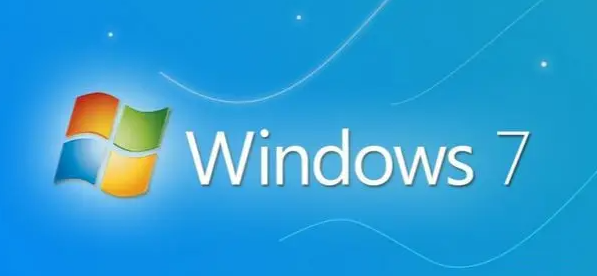 Related reading: Cancel automatic updates
Related reading: Cancel automatic updates
The above is the detailed content of Keyboard shortcut to cancel previous operation in win7. For more information, please follow other related articles on the PHP Chinese website!




