
Lenovo Xiaoxin pro14 is a very easy-to-use laptop used by many office users. After the official version of the win11 system was released, this computer also announced that it can be upgraded to the win11 system. Now you only need to download the win11 installation assistant from the Microsoft website to upgrade.

Method 1:
1. First, click the start menu in the lower left corner and enter "Settings"
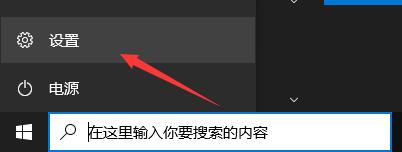
2. Then find and enter "Update and Security" in the settings panel
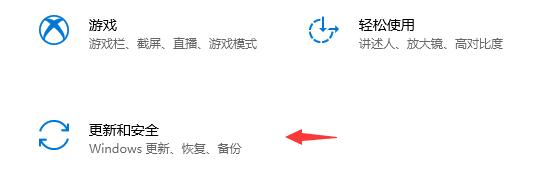
3. Then update in windows You can see whether you meet the operating requirements of win11.
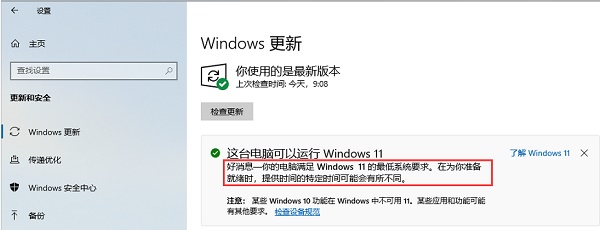
4. If you are satisfied, you can get the update push. However, it is understood that there are very few users who can directly get the push, so you can install it directly through the following method.
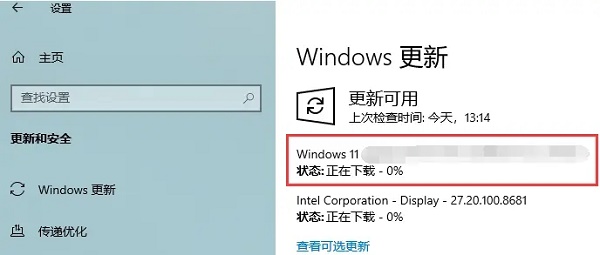
Method 2:
1. First, we enter Microsoft’s download website, and then find and download the “Windows 11 Installation Assistant”
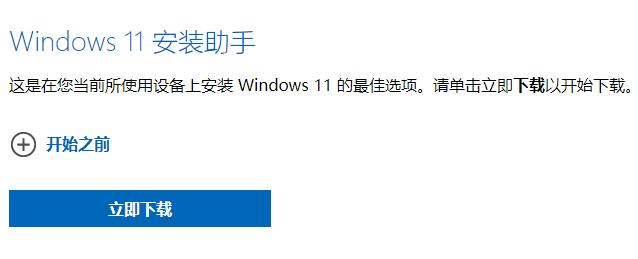
2. After the download is complete, run it to install win11.

Method 3:
1. Still on the above website, you can choose to download the windows11 disk image. After selecting, click "Download"
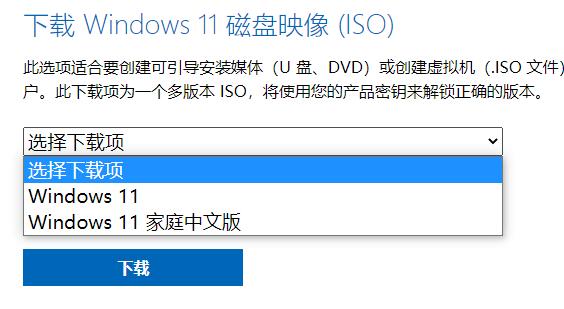
2. Then select the system language and click to download to the computer.
3. After the download is complete, just load the image file and install it on your computer.
4. It should be noted that using this method to install will reset local files, so you need to back them up in advance.
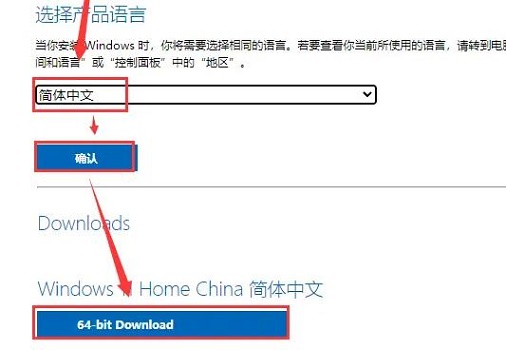
The above is the detailed content of Lenovo pro14 upgrade win11 tutorial. For more information, please follow other related articles on the PHP Chinese website!