
Bluetooth is the most commonly used tool for transferring files. It can shorten the communication distance between computers and mobile phones. It can also transfer files even when there is no network. Many users don’t know how to enable Bluetooth function on laptops under Windows 8 system? In fact, the method of turning it on is very simple. Below, the editor will explain the operation experience of turning on the Bluetooth of the notebook.
When it comes to Bluetooth function, the first thing that comes to mind is mobile phones. Now not only mobile phones have Bluetooth function, but many computers have Bluetooth function. Using this function, short-distance communication between computers and mobile phones can be achieved. However, how to turn on computer Bluetooth under win8 system? Next, the editor will share with you the operating skills of turning on laptop Bluetooth.
How to turn on laptop Bluetooth
Pull the mouse down to the lower right corner, and then click Settings.
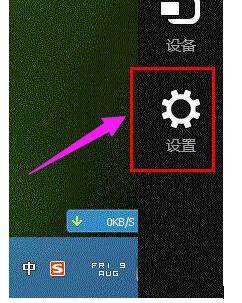
Laptop Bluetooth Diagram-1
Choose to change computer settings.
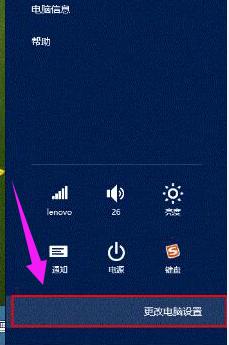
Notebook Picture-2
Select airplane mode, or choose to turn off Wi-Fi and Bluetooth separately.
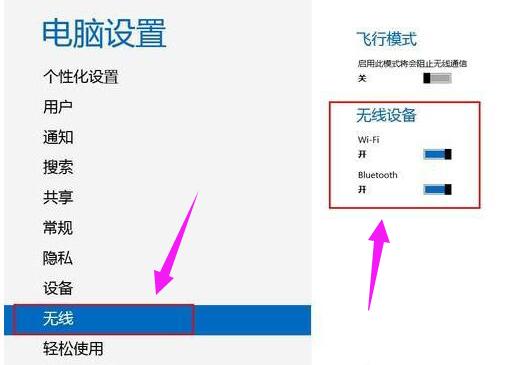
Laptop Bluetooth Diagram-3
The above is the operation experience of turning on notebook Bluetooth. Users who want to know where the Bluetooth of Win8.1 notebooks is and how to turn on the Bluetooth function can take a look.
The above is the detailed content of How to turn on notebook Bluetooth. Teach you how to turn on notebook Bluetooth.. For more information, please follow other related articles on the PHP Chinese website!
 win10 bluetooth switch is missing
win10 bluetooth switch is missing
 How to enter safe mode on laptop
How to enter safe mode on laptop
 Introduction to java access control modifiers
Introduction to java access control modifiers
 Free website domain name
Free website domain name
 Solution to slow access speed when renting a US server
Solution to slow access speed when renting a US server
 Usage of base keyword in C#
Usage of base keyword in C#
 Ranking of the top ten digital currency exchanges
Ranking of the top ten digital currency exchanges
 How to introduce external css into html
How to introduce external css into html




