
We all need to use microphones when communicating in video chats, voice calls, and playing games. So how do you turn on the microphone on a win7 computer? In fact, generally speaking, it is turned on by default as long as it is plugged into the computer.
1. First, we must confirm whether our computer has a built-in microphone. Generally, laptops have it, but desktop computers do not.
2. If not, you need to manually insert the microphone first. After inserting, most microphones will automatically turn on.

3. If it still does not open after inserting, you can open the "Control Panel"
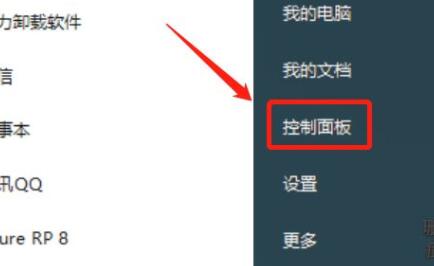
4. Open it again "Sound" settings.
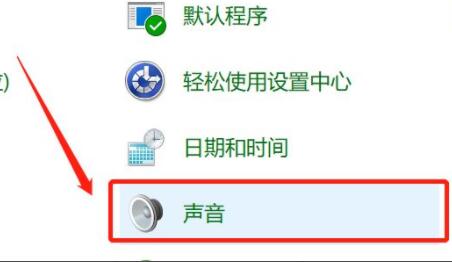
5. Then enter the "Recording" tab above.
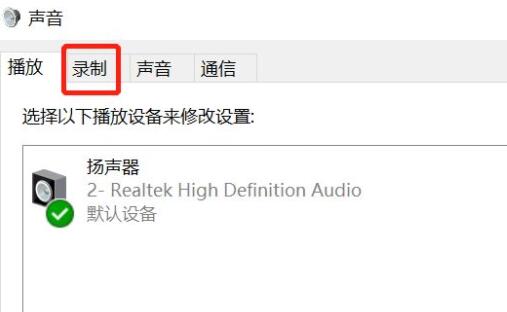
6. Confirm that the microphone is not disabled. If it is disabled, right-click and "enable" it
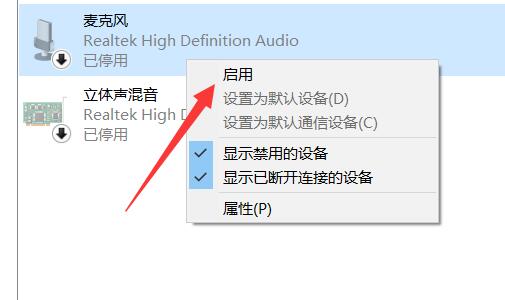
7. Finally, confirm that the microphone under "Level" is not muted.
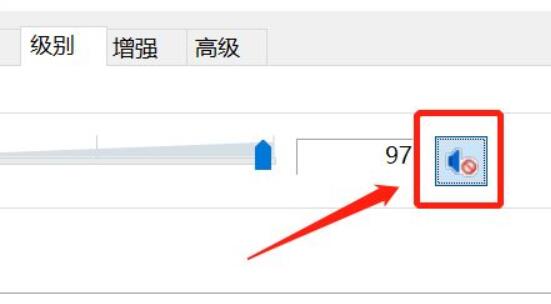
The above is the detailed content of Tutorial on turning on computer microphone in win7. For more information, please follow other related articles on the PHP Chinese website!
 Computer is infected and cannot be turned on
Computer is infected and cannot be turned on
 How to prevent the computer from automatically installing software
How to prevent the computer from automatically installing software
 Summary of commonly used computer shortcut keys
Summary of commonly used computer shortcut keys
 Computer freeze screen stuck
Computer freeze screen stuck
 How to measure internet speed on computer
How to measure internet speed on computer
 How to set the computer to automatically connect to WiFi
How to set the computer to automatically connect to WiFi
 Computer 404 error page
Computer 404 error page
 How to set up computer virtual memory
How to set up computer virtual memory




