
In the new win11 system, some users feel that the taskbar update is not very accustomed to it, so they want to turn off the search function of the taskbar to make it look more concise. But they don’t know how to turn off the win11 search, so I will bring it to you below. Learn how to close the taskbar search in Windows 11, come and learn how to do it.
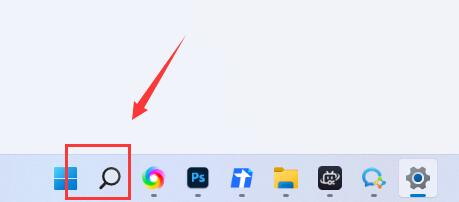
1. First, right-click on the blank space of the taskbar below and open "Taskbar Settings"
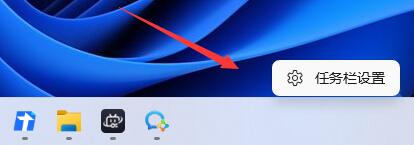
2. Then you can see the "Search" option under the taskbar item.
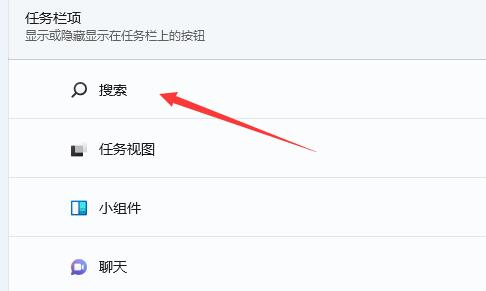
3. Click the switch on the far right of the search column and change it to "off"
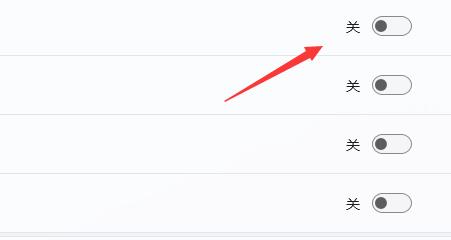
4 , after closing, we can see that the search in the taskbar is closed.
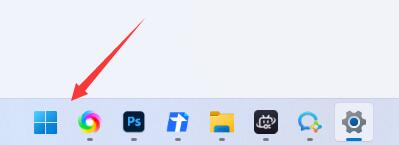
The above is the detailed content of Win11 search closing tutorial. For more information, please follow other related articles on the PHP Chinese website!




