
Sometimes after we install a software, the computer will install some other messy software, which will slow down the running speed of our computer and cause our computer to slow down. Now I will bring you a setting and installation software. Reminder method, so that it will not be installed casually.
1. Click Computer Start, then click Settings.
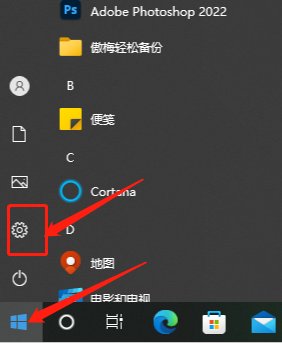
2. After entering, click Apply.
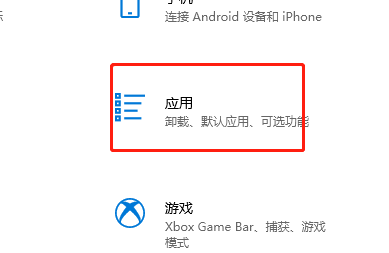
3. Here we can see that the computer settings allow installation from any location. We need to change this setting.
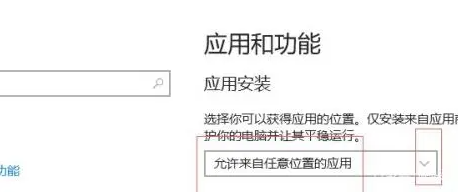
4. Here we can just choose one according to your requirements.
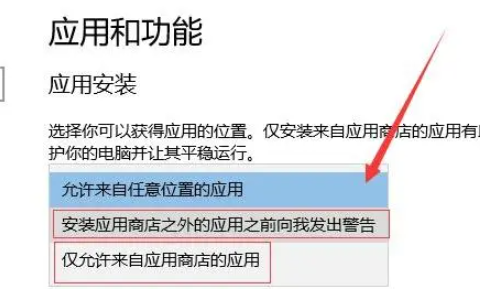
The above is the detailed content of Solution: How to disable Windows 10 from automatically installing software. For more information, please follow other related articles on the PHP Chinese website!




