
When we use the win10 operating system, if we encounter a system failure that cannot start the computer normally or affects normal use, we can try to reinstall the operating system. So for how to install the win10 system in depth, the editor thinks that we can first prepare the operating system we need, and then download a u boot to perform the installation operation. Let’s take a look at the specific steps how the editor did it~
win10 System Download Link:
1. Deepin Technology System Win10 Installation Method: PE installation method
(1) Make a bootable USB disk. You can use u bootmaking software to create a bootable USB disk.
Boot the computer and enter the bios interface to set the U disk as the first boot sequence, or tap the corresponding key on the keyboard to enter the quick boot menu, select the U disk to boot, and enter PE.
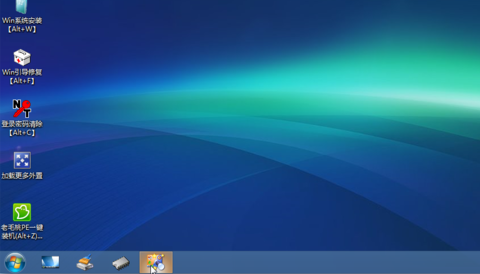
#(2) Check the downloaded Deepin Technology system file type. If it is already a GHO extension file, you can use it directly. If it is compressed in an ISO extension file, you need to use decompression software to decompress it to a non-system partition of the hard disk or a separate folder on a USB flash drive, or load it directly with a virtual optical drive.
(3) Run the Ghost tool on the PE desktop.
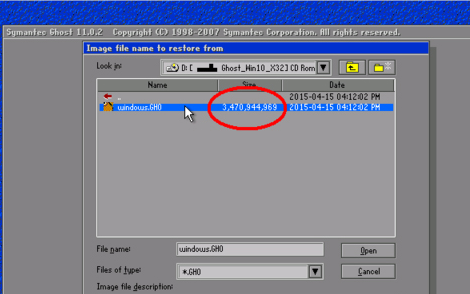
(4) Select the GHO file with a size of more than 2G#f
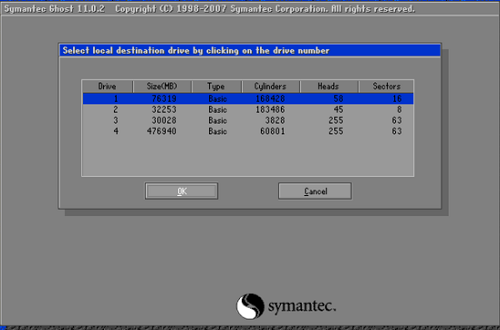
#(5) Confirm to install to the hard disk partition, click OK to perform the restore.
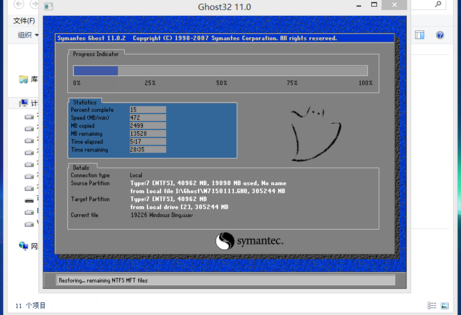
# (6) Until the restoration is completed, restart the computer, boot from the hard disk, proceed to the next step of hardware driver installation and system settings, and successfully enter the system.
After the installation is complete, remember to change the bios settings back if you have changed them.
2. Deepin Technology system win10 installation method: startup disk installation method
(1) This requires burning the Deepin Technology system win10 image file in advance using an image burning file to a CD or a high-speed computer with good performance USB memory, insert it into the computer, boot into the bios interface and set the boot disk as the first boot sequence, or press the corresponding key on the keyboard to enter the shortcut menu and select the boot disk to start, but this does not enter the PE system. The interface is as follows:
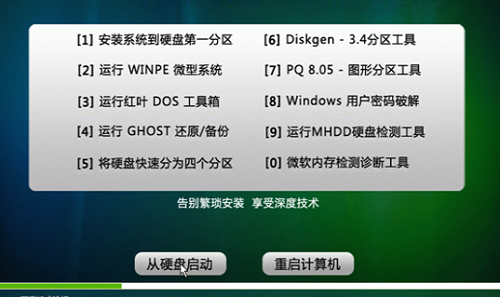
# (2) At this time, just select the first option to start the system installation. If you need to perform partition management or other operations, just select the corresponding option.
Select the installation system, and the installation will be fully automatic until completion.
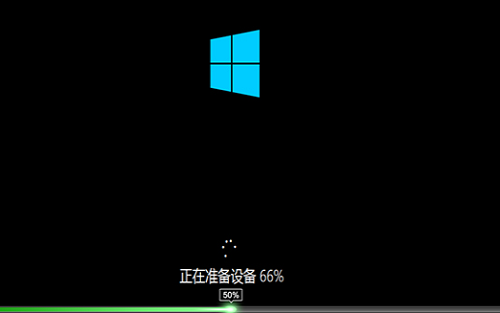
(3) The system installation is completed and the win10 system desktop is displayed.
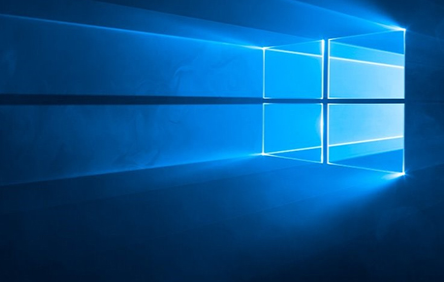
The above is the detailed content of In-depth installation guide for Windows 10 systems. For more information, please follow other related articles on the PHP Chinese website!