
How can we shut down automatically when downloading things, shutting down games, and completing work automatically without anyone watching? In fact, the win10 system comes with a shutdown command, and it is very simple to set up. Let’s take a look at the details below. How to set the automatic shutdown command.
Step 1. Press the keyboard key (WIN R) to open the run window; or click the icon in the lower left corner to search for "Run".
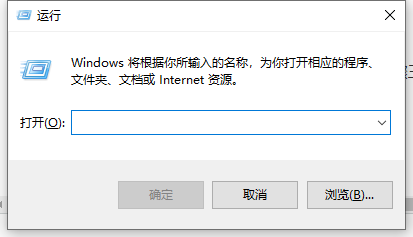
Step 2. Paste the "shutdown -s -t 3600" command in the running window (3600 can be customized, the unit is seconds), and how long the user input is required. Time is enough.
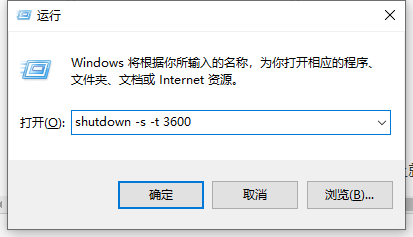
Step 3. If you want to cancel the shutdown task, paste "shutdown -a" in the run window and press Enter.
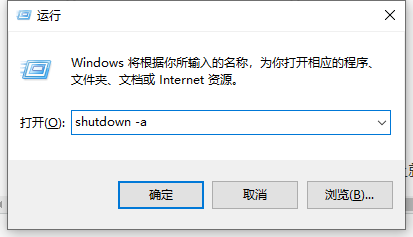
The above is the detailed content of Detailed explanation of how to set win10 automatic shutdown command. For more information, please follow other related articles on the PHP Chinese website!




